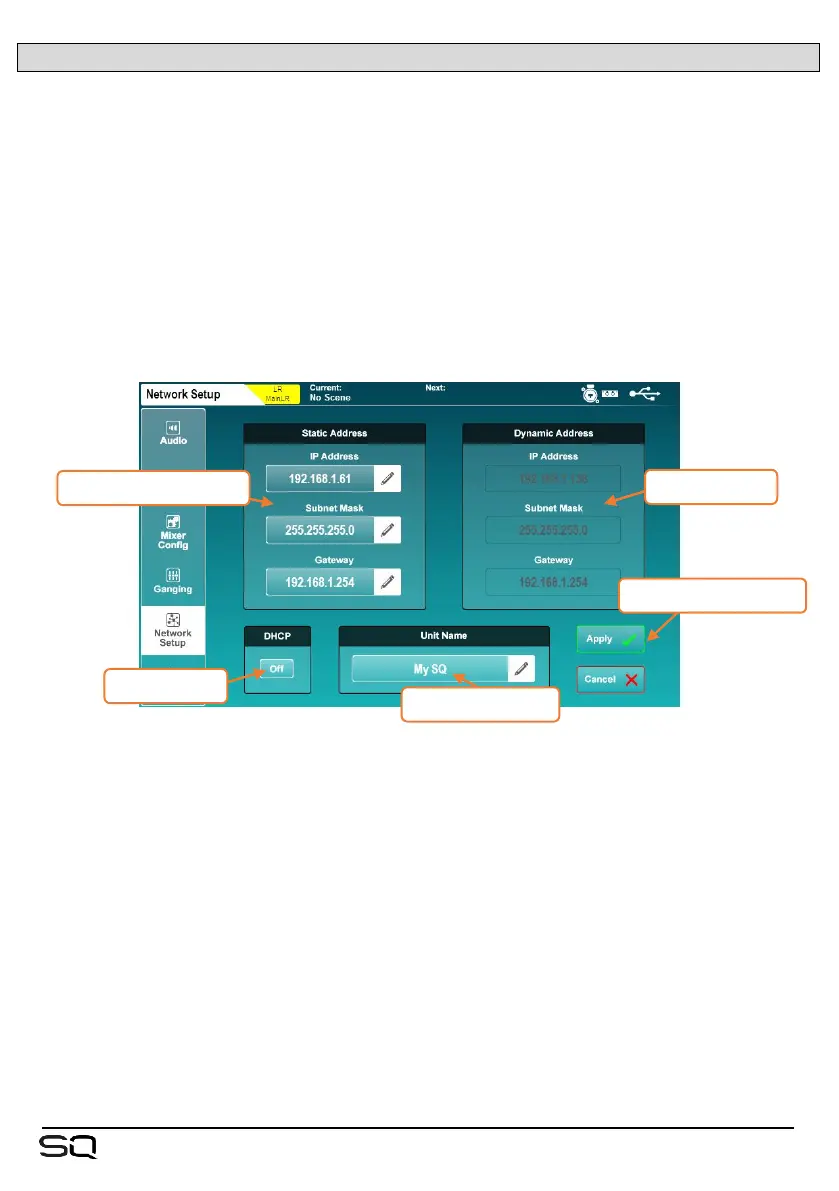12.16 Network Setup
For use with any control over Ethernet, such as wireless control or use with MIDI over
TCP/IP, the SQ must be connected as a device on a network.
With default settings, the SQ will automatically connect to any network which uses
DHCP to assign IP addresses, and will be seen by any apps running on devices
connected to the same network.
In some situations, it is necessary or preferable to use a static IP address. It is not
recommended to use the static settings unless you fully understand the network you
are connecting to.
Press the ‘Setup’ screen key, then touch the ‘Network Setup’ tab to view and adjust
network settings.
• Touch the DHCP On/Off button to switch DHCP mode on or off. Dynamic address
values are displayed when DHCP is enabled and the SQ has been assigned an
address. Static settings cannot be adjusted if DHCP mode is on.
• If an address is not assigned via DHCP, the SQ will assign itself an address using
an auto-IP function. In this case, an asterisk (‘*’) will be displayed.
• Touch any of the static network values to enter new values.
• Touch the ‘Unit Name’ value to change the name of the SQ (as seen by other
devices on the network including apps).
• Touch the ‘Apply’ or ‘Cancel’ button to apply or disregard any changes.
When using a wireless router or access point, be sure to connect the SQ’s ‘Network’ port
to an available ‘LAN’ port. The network port ‘Lnk’ LED on the SQ will illuminate to show
network activity.
