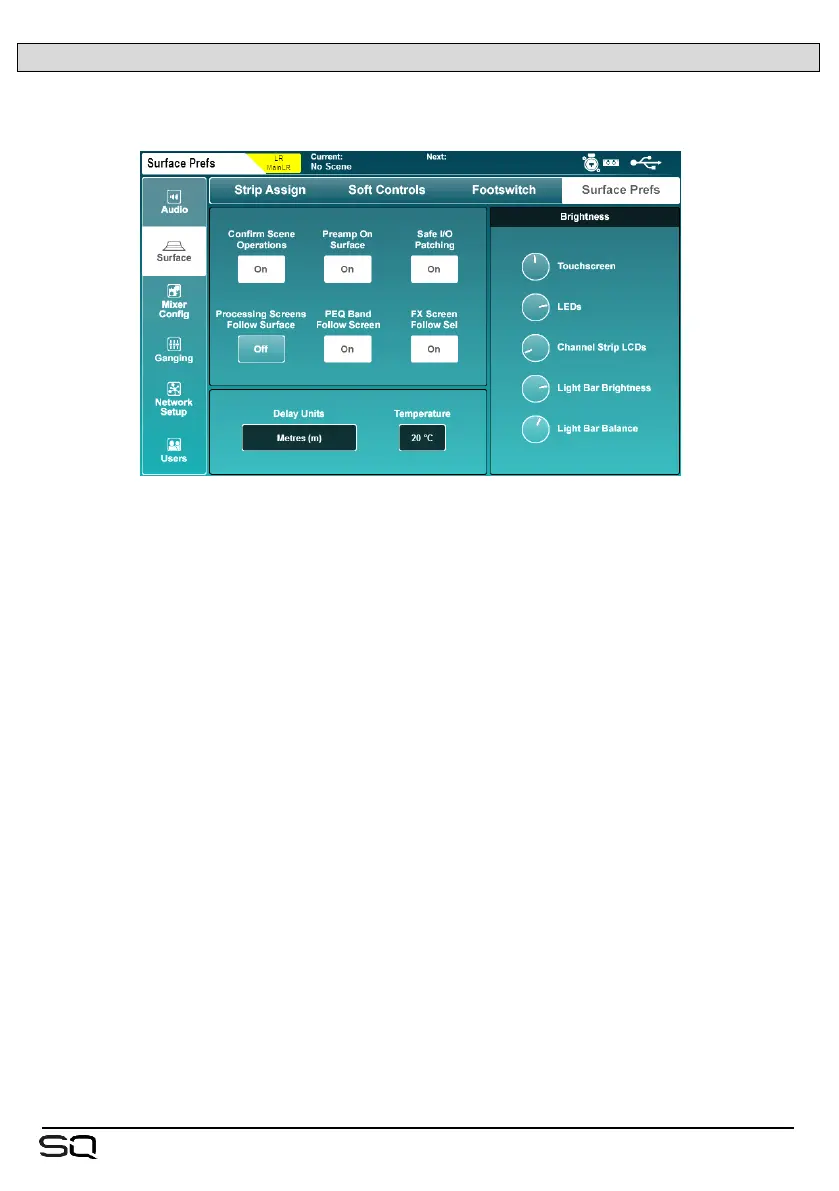12.6 Surface Preferences
Press the ‘Setup’ key, then touch the ‘Surface’ tab followed by the ‘Surface Prefs’
tab to see the surface preferences.
This screen can also be accessed by pressing the ‘Brightness’ button on the ‘Home’
page.
• Touch the ‘Confirm Scene Operations’ button to enable or disable confirmation
pop-ups when performing scene overwriting/recalling/deleting operations.
• Touch the ‘Preamp On Surface’ button to choose whether the dedicated surface
preamp rotary can adjust preamp gain (when ‘Off’ the rotary controls Trim
instead).
• Touch the ‘Safe I/O Patching’ button to enable or disable safe patching in the I/O
screen. When ‘Off’ the ‘Patch’ button will not be displayed at all.
• Touch the ‘Processing Screens Follow Surface’ button to enable or disable the
option for processing screens to change to the last adjusted parameter.
• Touch the ‘PEQ Band Follow Screen’ button to choose whether the band
selection on the surface follows the on-screen PEQ band selection.
• Touch the ‘FX Screen Follow Sel’ button to enable or disable FX unit selection in
the FX screen following which channels are selected.
The ‘Preamp on surface’ setting is useful when there is a digital split between two
consoles and gain adjustments would affect both. Instead, it allows quick adjustment of
trim, which is local to the console.
‘FX Screen Follow Sel’ means the FX unit selected in the FX screen will follow selection
of FX send and return, as well as any channel where an FX unit has been inserted.
