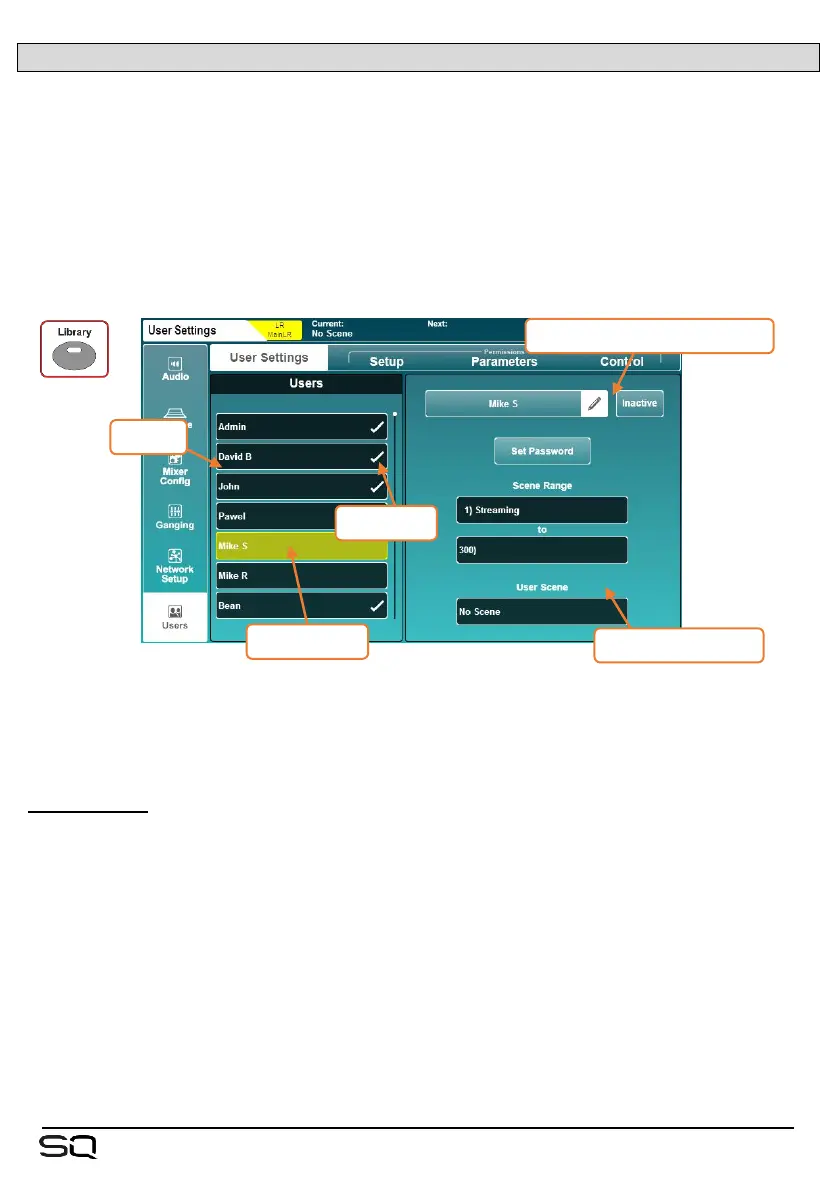12.17 User Permissions
Along with the Admin user, SQ can have 10 other users, each with individual
permissions, passwords, scene access and user scenes (which are recalled on login).
These users can log in on the SQ itself as well as with any client connected to the SQ
remotely, such as the SQ-MixPad and SQ4You remote apps. This means multiple
users can be logged in on different devices at the same time.
Press the ‘Setup’ screen key, then touch the ‘Users’ tab to setup and configure users.
User setup and permissions can only be carried out when logged in as Admin.
To change user settings and permissions, first select a user from the list on the left.
You are now making changes for this user only, so the user list is visible in all tabs,
allowing you to quickly compare users and change permissions at any time.
User Settings –
• Touch the user name text box to change the name of the user.
• Touch the ‘Inactive’ button to activate the user (button changes to ‘Active’ and a
tick appears in the list).
• Touch the ‘Set Password’ button to set or change a password for the user. This
password is used when logging in as well as when locking the desk.
The Admin user is always active and has unrestricted access to all settings of the SQ.
To remove a password, just set a blank password for the user.
