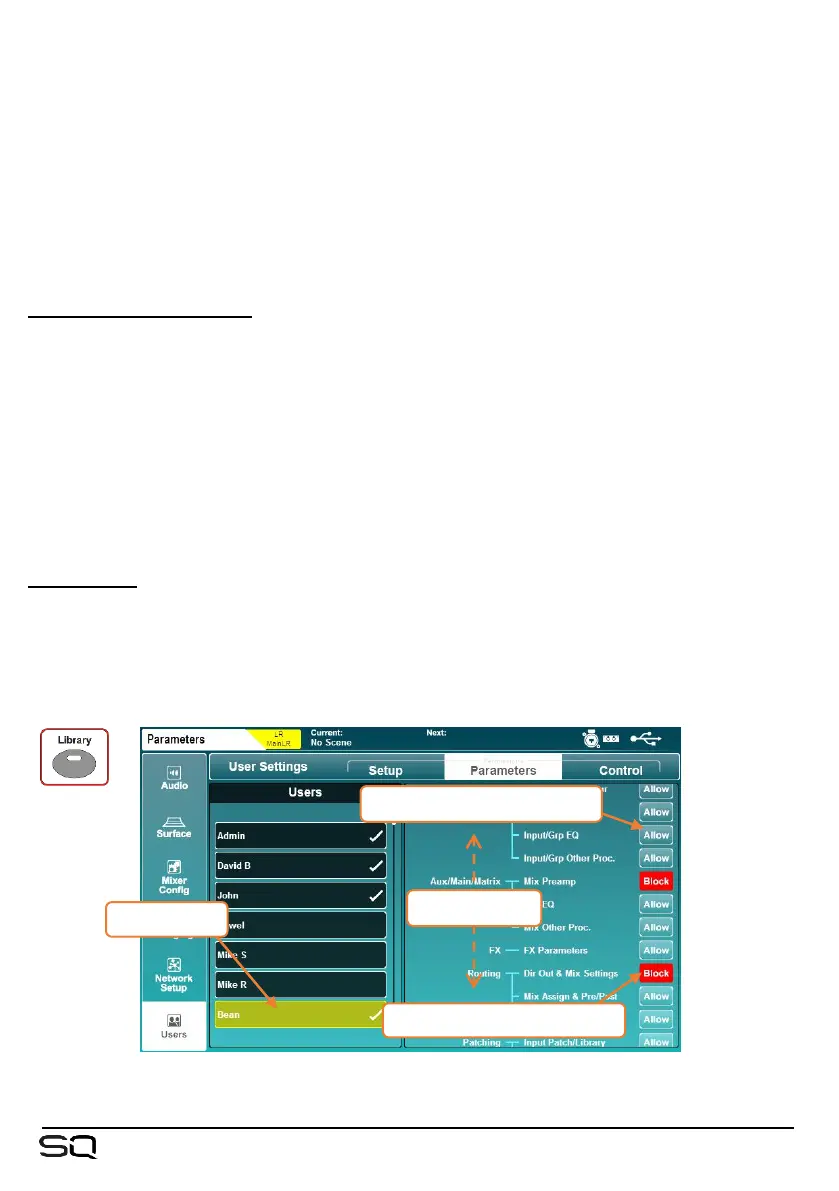• Use ‘Scene Range’ to select a range of scenes that the user has access to (the
default range is all 300 scenes).
• If required, touch the ‘User Scene’ value to choose a scene to load when the
user logs in.
When logging in as the same user multiple times (such as when the SQ has been
powered off at the end of the day, and the same user logs in on the following day), a
pop-up is presented to decide whether the SQ either recalls its previous state or the
‘User Scene’ is reloaded.
User Permissions Library –
With one of the ten users selected, pressing the ‘Library’ key will display the user
permissions library. Factory presets are included as starting points and for quick
setup, but you may also store and recall user presets.
• Select a preset and touch ‘Recall’ to apply permission settings to the currently
selected user.
• Touch ‘User’ to access the user library where you can manage your own presets.
The user permissions library cannot be accessed when the Admin user is selected as
the Admin cannot be blocked from using any parameters or features.
Permissions –
Touching the ‘Setup’, ‘Parameters’ or ‘Control’ tabs will display lists of parameters
and features that can be set to ‘Allow’ or ‘Block’ on a per-user basis.
• Touch the ‘Allow’/’Block’ button on the right to toggle access.
