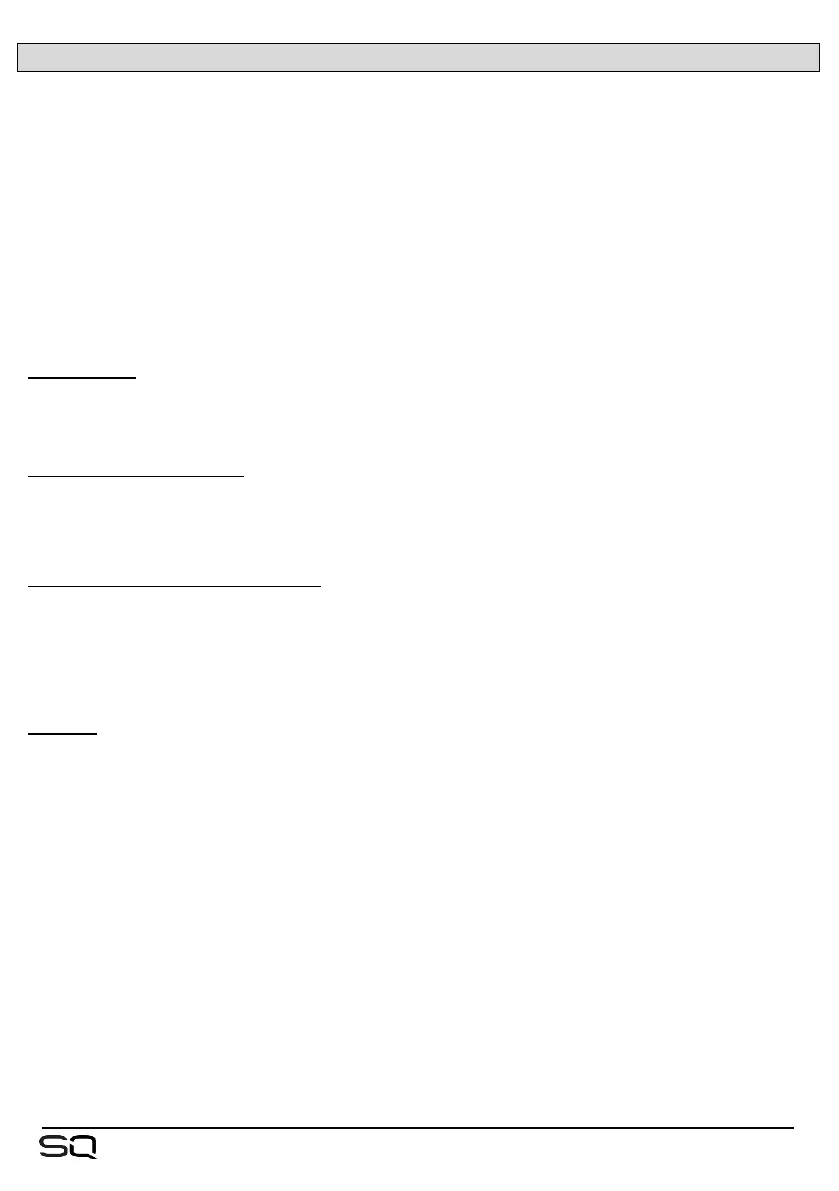13.3 Connecting to a Computer
To stream audio to and from a computer, it needs to be connected to the SQ using a
USB-A to USB-B cable.
SQ conforms to USB 2.0 standards, so it is recommended to use a high-speed USB
cable. Depending on the environment the system is being used in, it may also be
beneficial to use a cable which includes a ferrite bead.
Note that not all USB 3.0 ports are fully backward compatible with USB 2.0 – for best
results, it is therefore recommended that a USB 2.0 port is used where available. Where
unavailable, USB 3.0 ports utilising xHCI host controller drivers should be avoided as
many are known not to support the isochronous transfer method used for streaming
audio.
Sample rate –
The SQ USB sample rate should be set before any programs or apps accessing the
USB-B connection are used.
To connect SQ to a mac –
The SQ is Core Audio compliant so drivers are not required.
Connect the SQ via USB and it will appear as both an audio and a MIDI device.
To connect SQ to a Windows PC –
Visit the Allen & Heath website (www.allen-heath.com) to download the latest SQ
Windows ASIO/WDM drivers.
Follow the instructions to install the drivers before connecting the SQ.
Routing –
• It is important to note when patching, that outputs from the computer are USB
input sockets on the SQ and USB output sockets from the SQ are inputs on the
computer.
• By default, SQ input channels 47 and 48 are sourced from USB channels 1 and
2, and USB output channels 1 and 2 are fed from the Main LR mix, though all
USB patching is fully assignable.
• When using WDM drivers to utilise the SQ for Windows system/default sound,
only USB channels 1 and 2 are used on the SQ. To make use of all 32 input and
32 output channels, the ASIO driver must be used with a compatible program.
• When selecting the SQ as the default output audio device on a mac, USB
channels 1 and 2 are used by default, though this can be changed in the Audio
MIDI setup.
