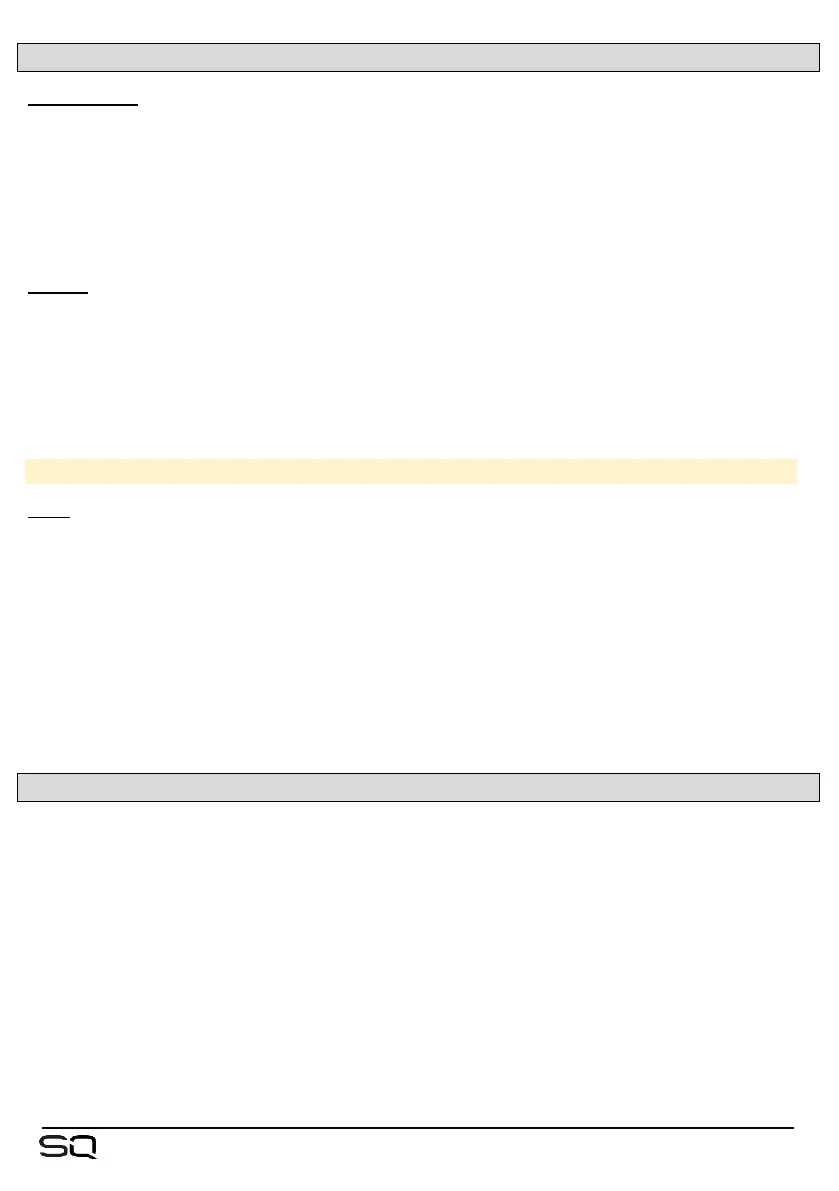10.5 FX Levels and PEQ
Mix->Return –
When routed as ‘Mix -> Return’, the PAFL, Mute and Level settings for the currently
selected FX engine slot are displayed at the bottom of the screen for both the FX send
and FX return.
• Touch buttons to PAFL or mute channels.
• Touch values and adjust using the touchscreen rotary.
Inserts –
When an FX engine is being used as an insert, the insert ‘In’ button and return wet/dry
mix values are displayed.
• Touch the ‘In’ button to switch the insert in or out.
• Touch either wet or dry values to adjust the blend of the dry (unprocessed) signal
with the wet (processed) signal.
Dry/Wet individual level = -infinity to 0dB
PEQ –
Press the PEQ button at the bottom centre of the screen to view and adjust the PEQ
which affects the output of the FX. This works in exactly the same way as any channel
processing PEQ.
All level and PEQ settings, presented on the FX screen for convenience, duplicate
control available elsewhere in the mixer. The PEQ for example, is the same PEQ that
can be accessed when selecting FX return channels in the Processing screen.
10.6 FX Screen Follow Sel
The ‘FX Screen Follow Sel’ option means that the selected unit in the FX screen
follows channel selection.
It works with FX send and return channels, as well as any channel which has an FX
unit inserted.
As an example, selection of an FX Return channel will therefore display the relevant
FX unit, and simultaneously enable control of the FX Return PEQ with the dedicated
rotary controls. It would also instantly display an inserted dynamic unit if one was
being used on the selected channel.
This option can be enabled or disabled in Surface Preferences.
