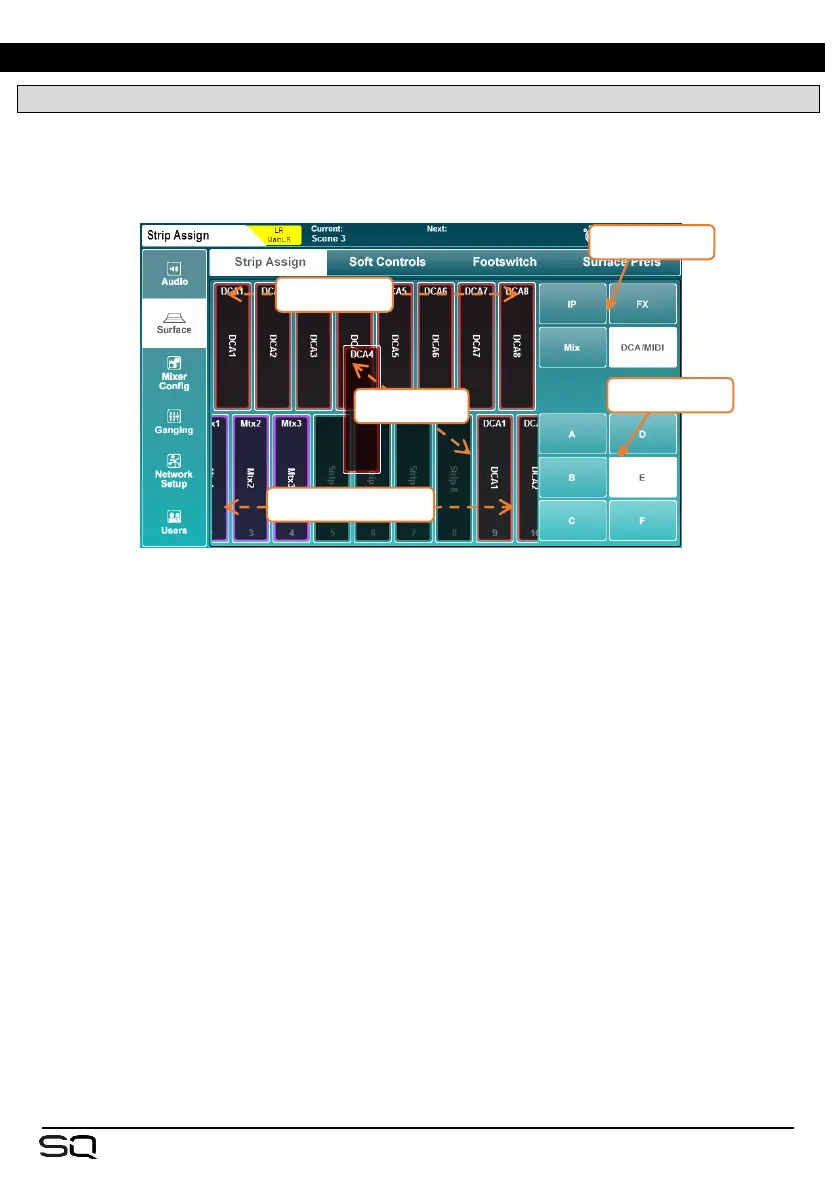12. Setup
12.1 Strip Assign
All fader strips on the SQ are freely assignable.
Press the ‘Setup’ screen key, touch the ‘Surface’ tab then touch the ‘Strip Assign’
tab.
• SQ channels are displayed in the top half of the screen. Select channel types by
touching buttons at the right, and touch and drag left or right to view all available
channels.
• Fader strips are displayed in the bottom half of the screen. Select layers by
touching the buttons to the right or switching layers on the surface, then touch
and drag left or right to view all available fader strip slots.
• To assign channels to fader strips, touch and drag them from the top row to a
fader strip in the bottom row.
• To remove assignments, touch and drag them out of the fader strip at the bottom
towards the top of the screen.
FX return channels can be assigned to fader strips but will not be visible unless they are
routed from the output of the FX engine (i.e. set as ‘Mix -> Return’ on the back panel).
The ‘Listen’ bus is not a channel type, but the Master fader or a Soft Rotary can be used
to control Listen Level. See the Mixer Role section for more information.
