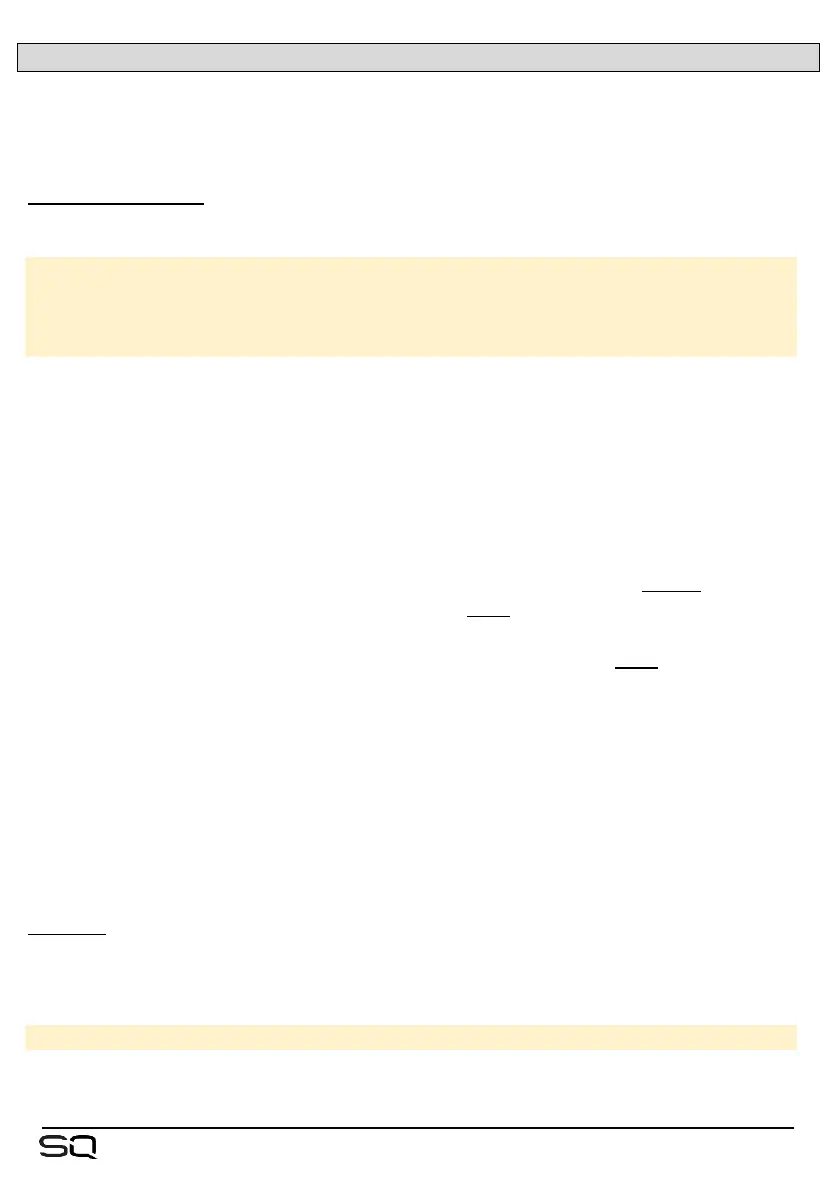12.10 Audio Sync and AES Sample Rate
Press the ‘Setup’ screen key, then touch the ‘Audio’ tab followed by the ‘Audio Sync
Opts’ tab to see clock source and AES digital output sample rate options.
Audio Clock Source –
• Touch the ‘Audio Clock Source’ value to select a source.
Internal = Sync to the internal audio clock.
SLink = Sync to a digital clock signal being received by the SLink port.
I/O Port = Sync to a digital clock signal being received on the port of a
connected option card.
• Touch the ‘Apply’ button to apply changes.
When successfully synchronised, a green tick will be shown to the right of the source
selection. When there is no suitable clock being received, a red cross is shown to the
right of the source selection and in the SQ title bar.
• Using the SQ as a standalone system with or without expansion units, ‘Internal’
should be selected as the clock source.
• With a direct SQ to SQ connection, one console can be thought of as the master
and the other a slave. The master console can clock to anything except for the
port the slave is connected to, and the slave must clock to the port connected to
the master.
• If connecting directly to a Qu, the port the Qu is connected to must be used as
the clock source.
• When connecting to another system or 3
rd
party audio network (such as Dante or
Waves), one master clock source on the network should be determined and all
other units should synchronise to it.
The SQ will always run at 96kHz internally, even if the clock source it is synchronised to
is running at 48kHz.
Issues with clocking can result in audible clicks and pops in the audio.
AES Out –
The sample rate of the digital AES output can be changed if required.
• Touch the current sample rate value, then select an option.
AES Output Sample Rate = 44.1kHz, 48kHz, 88.2kHz, 96kHz
• Touch the ‘Apply’ button to apply any changes.
