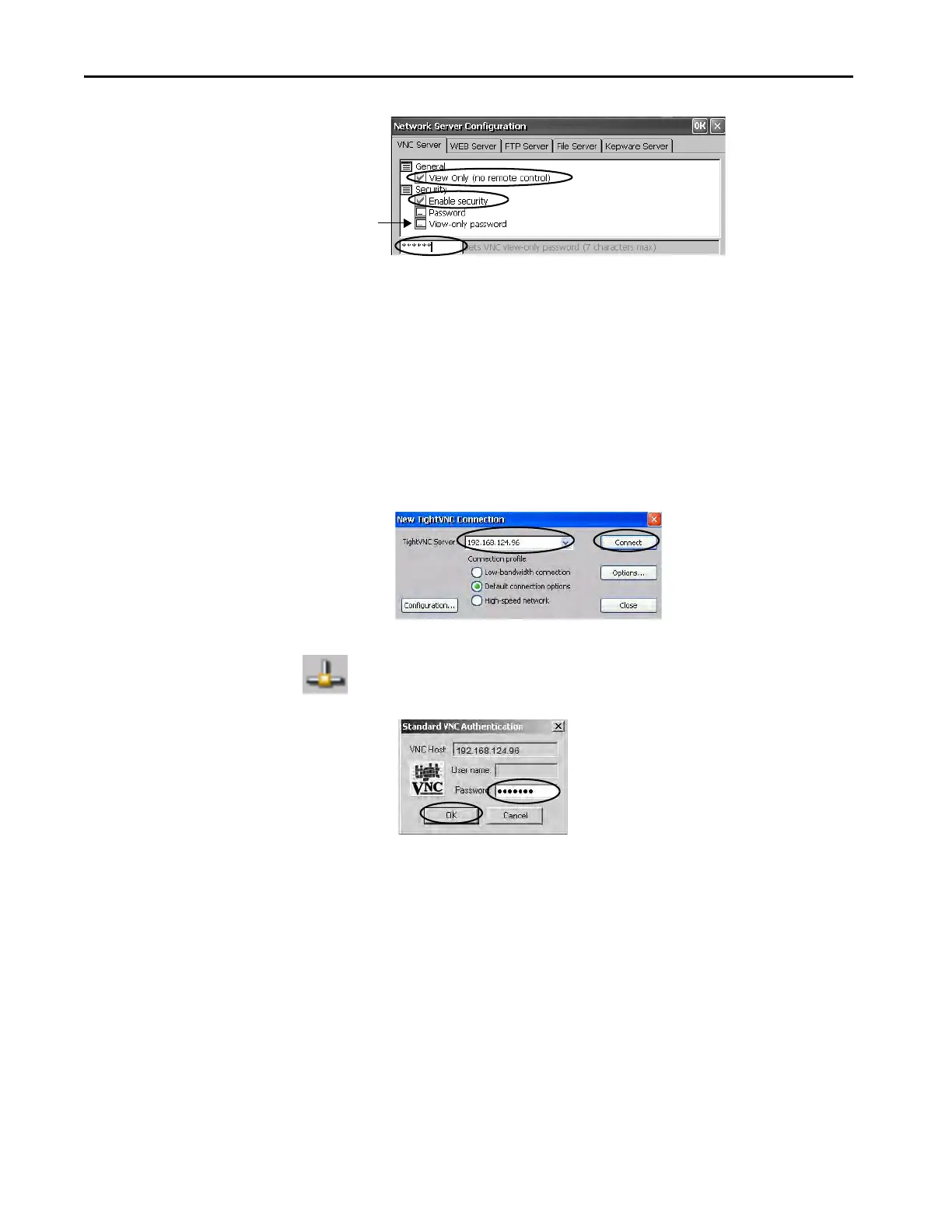98 Rockwell Automation Publication 2711P-UM007D-EN-P - December 2015
Chapter 4 Windows Operating System
2. On the VNC Server tab, check the following:
• View only (no remote control)
• Enable security
3. Select View-only password, then enter a seven-character password in the
field that opens.
4. Click OK, then restart the server when prompted to apply new settings.
Follow these steps to launch a VNC connection to view terminal operations.
1. On your computer, choose Start>Programs>TightVNC>TightVNC
Viewer.
2. Enter the IP address of your terminal and click Connect.
3. Enter the View-only password that is defined on the terminal and click
OK.
The PanelView VNC Server opens the current view of the terminal on
your desktop. You can view but not control terminal operations.
4. When finished, close the PanelView VNC Server.
VNC Connection with Separate Passwords for View and Control Operations
You can configure the VNC server to require separate passwords for view-only
and control operations. This example uses the VNC viewer that is deployed to
a computer to connect to the terminal.
TIP Click the network connection icon in the system tray to view the IP
address of the terminal.
TIP Copy vncviewer.exe, in the /Windows folder on the terminal, to your
computer and install the TightVNC software.
