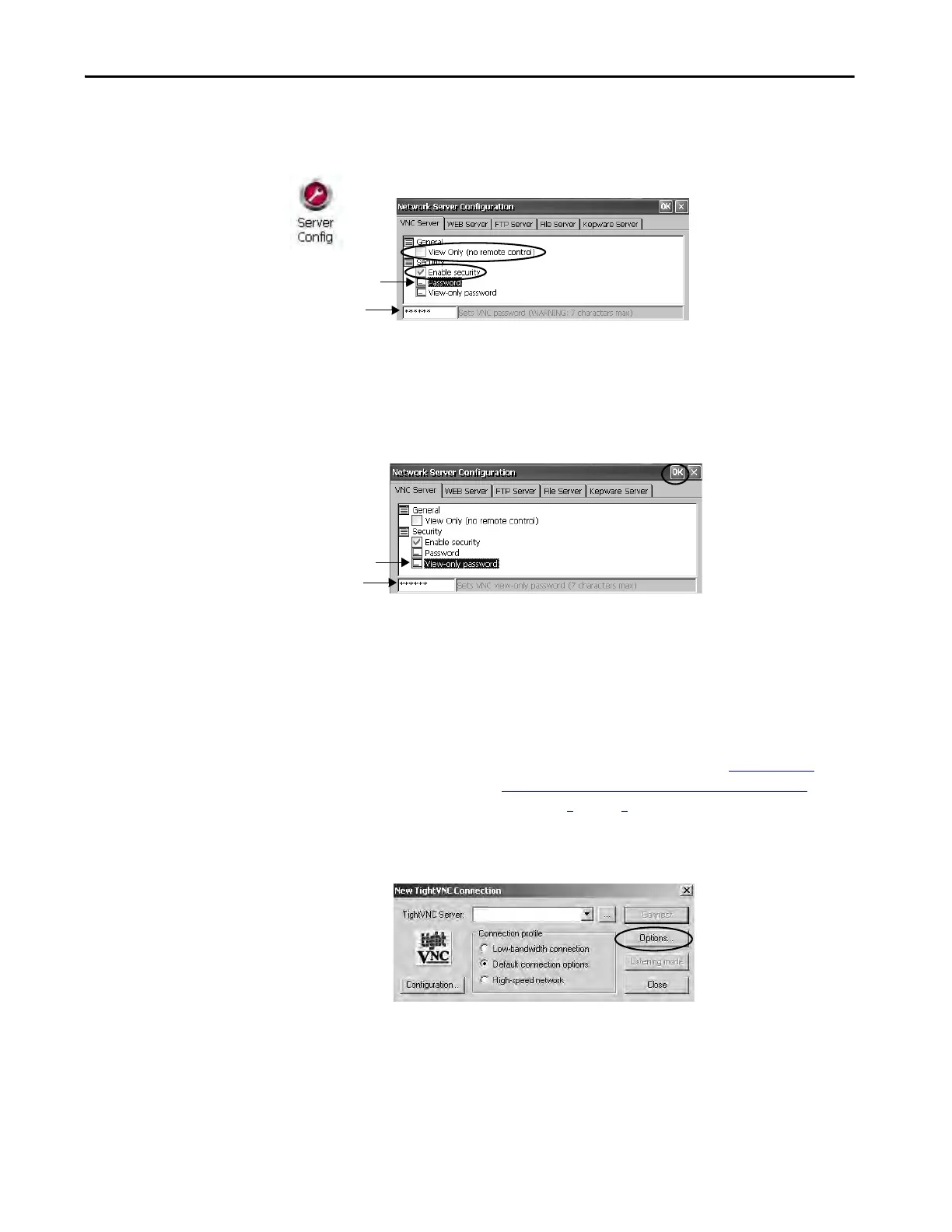Rockwell Automation Publication 2711P-UM007D-EN-P - December 2015 99
Windows Operating System Chapter 4
Follow these steps to configure the VNC server to require a separate password
for view-only and control operations.
1. From the control panel, click Server Config.
2. On the VNC Server tab, do the following:
• Clear View only (no remote control).
• Check Enable security.
3. Select Password, then enter a password for control privileges.
Passwords are a maximum of seven characters.
4. Select View-only password, then enter a password for view-only
privileges.
5. Click OK, then restart the service when prompted to apply new settings.
Follow these steps to launch a VNC connection to enable control of the
terminal.
1. On your computer, choose Start>Programs>TightVNC>TightVNC
Viewer.
TIP To launch a VNC connection on your computer that requires a
password for view-only operations, refer to VNC Connection
Requiring a Password for View-only Operations on page 97 and
follow steps 1
through 4.
