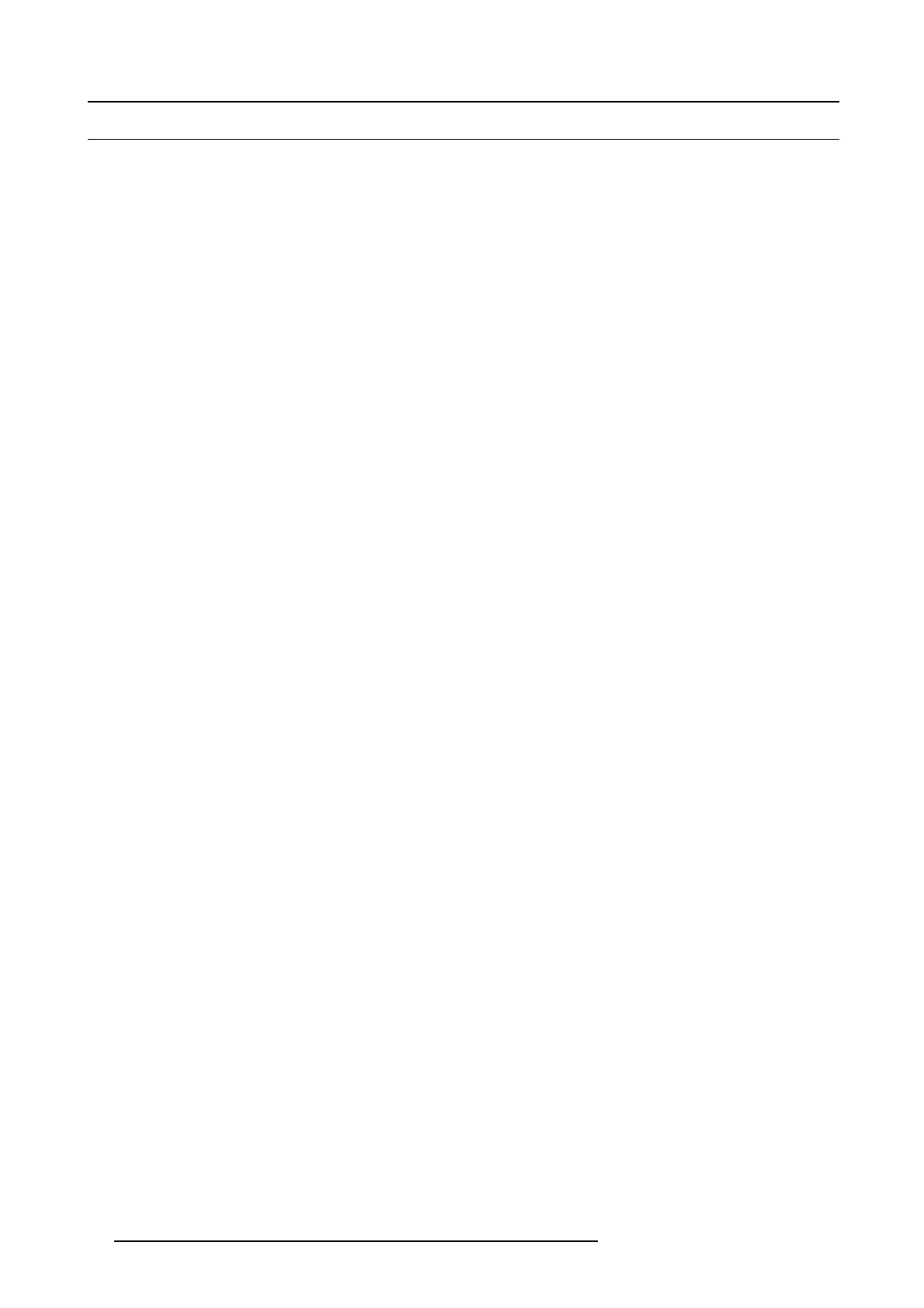4. Installation process
4.1 Installation process overview
Installation process from A to Z
1. Check if all installation requirements are fulfilled such as the environmen t conditions of the installation area, electrical facili-
ties, etc. Note that a s olid pedestal is required to support the projector. For more info s ee topic installation requirements.
2. Physical installation of the projector upon its pede stal. See cha pter "Positioning the D P2K -E series projector at port window ",
page 24.
3. Electrical connection with the power net. S ee chapter "Connecting the projector with the power net", pa
ge 27.
4. Installation of a UPS to the projector electronics (if applicable). See chapter "Connecting a U PS to the projector electronics",
page 28.
5. Installation of the lens. First select a lens with appropriate throw ratio covering the screen size and the projector - screen
distance. Then install the lens in the lens holder of the projector. For more information about available lenses, lens selection and
lens installation s ee chapter "Lenses & Lens selection", page 31.
Caution: The projector is delivered with a plastic cover inside the Lens Holder. Remove the cover prior to installing the lens.
6. Installation of the ICMP (only in case no ICMP is factory installed).
7. Installation of the Communicator Touch Panel. S ee chapter "Installing the Touch P anel interface", pa
ge 72.
8. Switch on the projector. The projector can now be switched on. Place the ON/OFF sw itch of the projector in the ”I” position.
As a result the projector starts to initialize. The status lights of the projector lights up GRE EN once the projector is initialized. In
case the status lights up RED may indicate a tamper event during transport. If so, c ontact B arco c ustomer service.
9. Select the corresponding lens parameters for the installed lens. See user g uide of the Communicator chapter Installation >
Advanced > Lens param eters.
10.A lignment of the p rojected image on the screen. The image can be aligned with the screen s ize of the application. Follow
the nex t steps to achieve that:
a) Press the STANDBY button on the Local Keypad to activate the lamp.
b) Press the DOWSER button on the Loc al Keypad to open the electronic dows er of the projector. The e lectronic dowser is open
if the co lor of the DOW S ER button is GREEN.
c) Press the TEST PATTERN button on the Loca l Keypad to project one of the internal test patterns of the pr ojector on the
screen.
d) Performa“Lens Homing”. See user guide of the Communicator.
e) Use the lens ZOOM, SH IFT and FO CU S buttons on the Loca l Keypad to match the pro jected image with the screen. Tilt the
projector in case you can not SHIFT the image completely upon the screen. Se e
"Positioning the DP2K-E series projector at
port w indow", page 24.
See chapter "Local Keypad", page 41, for detailed des cription of the Local K eypad buttons.
11. Adjusting the light path. Normally the lens holder and the convergence of the projector are perfectly adjusted at the factory.
Nevertheless, some applications req uire a readjustment of the lens holder, convergence or both. See procedure "Scheimp flug
adjustment", page 82, and "Convergence", page 91.
12.C reating screen files, lens files, light sensor calibration (LSC) files, and m acro files for FLAT and for SCOPE. S ee user
guide of the Comm unicator.
13.B ackup of all projector configuration files. See user guide of the Communicator.
14.Registration of the projector. The DP2K-E series projector is DCI com pliant and s hould be registered.
15.Projection of a digital cinema movie.
Download the ICMP device certificate, request KDM and DCP from your c ontent supplier, ingest KDM and DCP, and play out the
movie. for detailed instructions see cha pter "ICMP", page 47, and user guide of the Comm unicator and/or (Web) Comman der.
Use the Comm unicator (Touch Panel) to confi gure the applied source. See the user guide of the Communic ator (Touc h Panel)
for m ore detailed information.
22
R5906693 DP2K-E SERIES 19/06/2015