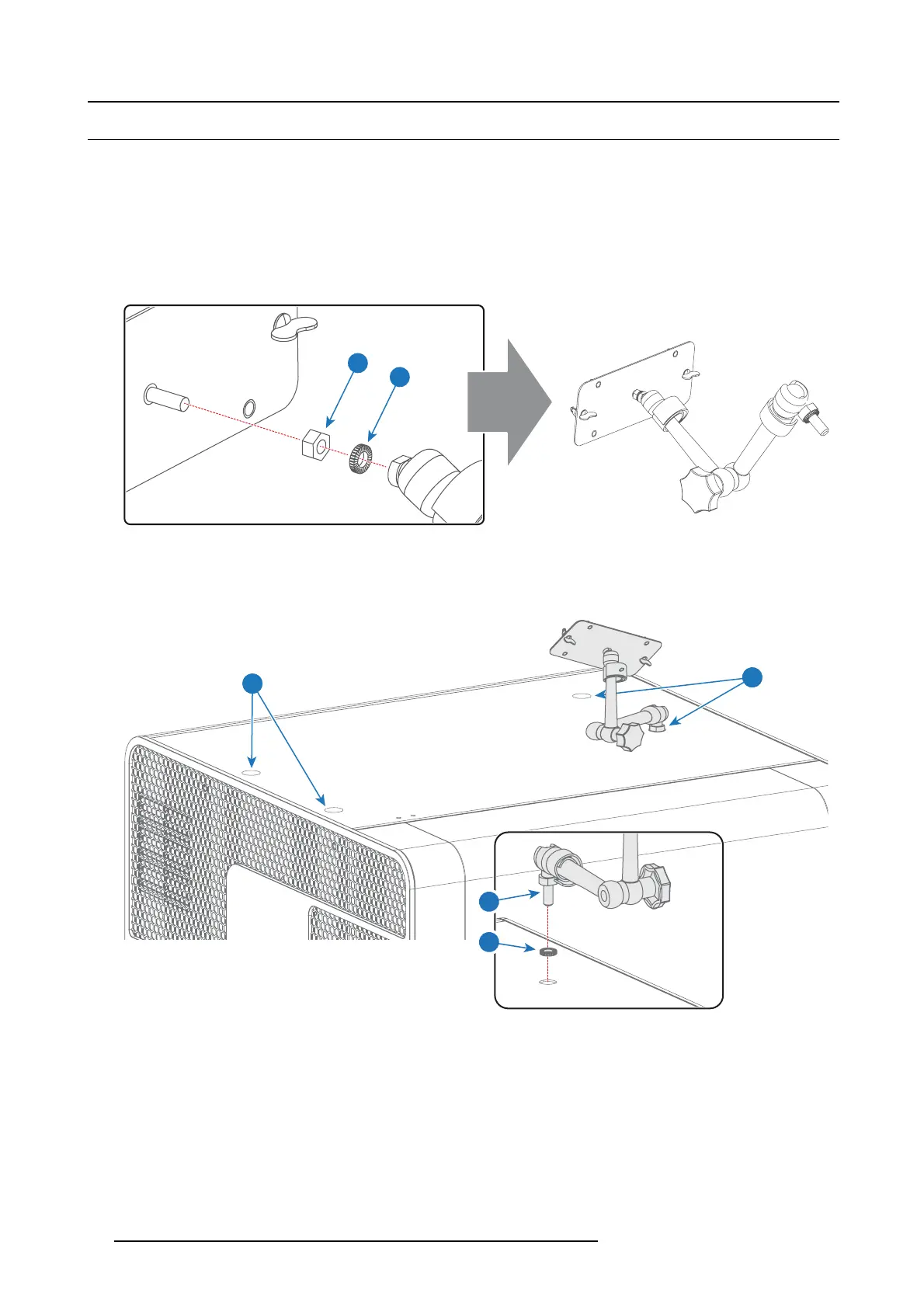9. Communicator Touch Panel
9.2 Installing the Touch Panel interface
Necessary tools
• 17m m open wrench.
• 10m m open wrench.
How to install the Touch Panel interface onto the top of the projector?
1. Assemble the mounting plate and the swivel arm together as illustrated. First place the nut (1) upon the rod of the mounting
plate, then add the lock washer (2), then fasten the mounting plate and the swivel arm together. When the arm
is mounted, turn
the nut (1) against the arm to secure the pos ition.
1
2
Image 9-4
2. Slide a washer (4) over the base of the swivel a rm (3) and insert the b ase of the swivel arm into one of the four possible mounting
holes (A & B) at the top of the projector.
Note: Which mounting hole to use depends on the operator preferences. In the illustration below the swivel arm is installed
into the moun ting hole nearest by the Local Key pad of the projector.
A
B
3
4
Image 9-5
3. Place the Touch Panel interface upon the m ounting plate of the swivel arm and fasten the two wing nuts (5) as illustrated.
72
R5906693 DP2K-E SERIES 19/06/2015