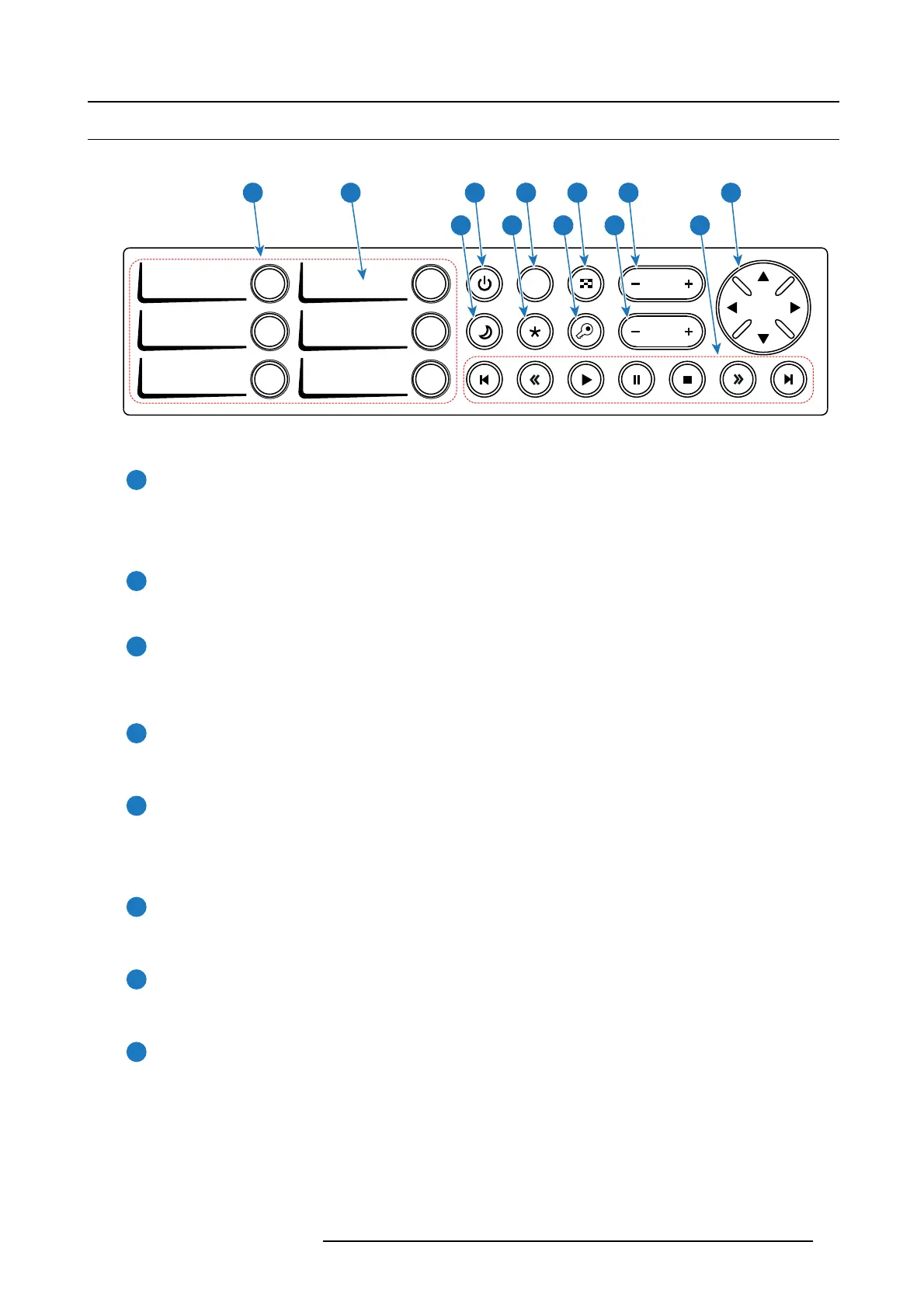7. Input & Communication
7.2 Local Keypad
Identification of the buttons
DOWSER
1 4
2 5
3 6
ZOOM
FOCUS
SHIFT
21 3 4 5 6 7
8 9 10 11 12
Image 7-2
Functionality of the buttons
1
Numeric buttons (No.1 - 6)
All the Numeric buttons (reference 1 image 7-2) of the Local Keypad have a white backlight during normal operation.
When the authorization process is activated with the (security) K ey button, the backlight color of the Num eric buttons
changes to yellow. Eac h button can be linked to a macro whic h allows you to setup the projector to your requirements
with one push of a button.
2
Marker area
Each Numer ic button has a marker area (reference 2 image 7-2) where you can w rite down the name of the Macro.
3
Standby button
Standby button (reference 3 image 7-2) switches the lamp and lamp electronics immediately ON or O FF. The lamp c ooling
fans rem ain active for about 5 minutes. The bac klight color of the Standby button remains white in standby mode and
changes to gr een in operation mode.
4
Dowser button
The Dowser button (reference 4 image 7-2) opens or closes the electronic dowser. The backlight color of the Dowser button
is gr een when the dowser is open and white when the dowser is closed.
5
Test Patter n butt on
The Test Pattern button (reference 5 im age 7- 2) gives direct access to a limited set of the internal test patterns of the
projector. This is a toggle button. To exit the Te st P attern mode toggle through a ll test patterns. Note that the convergence
test pattern is not included in this set. The backlight color of the Te st Pattern button is green if one of the test pa tterns
is activated and white if none is activated.
6
Focus button
The Focus button (reference 6 image 7-2) allows you to focus the projected image on the s creen. The backlight color of the
Focus button is red in cas e the end of range is reached.
7
Shift bu tto n
The Shift button (reference 7 im age 7-2) allows you to shift the lens u p/down or left/right. The bac klight color of the
Shift button is red in case the end of range is reached.
8
Sleep button
Pushing the S leep button (reference 8 image 7-2) for 3 sec onds puts the projector in Sleep mode (energy saving). In case
the p rojector is processing the a fter cooling cycle then the projector goes in Sleep m ode after finishing the after cooling
cycle. The backlight color of the Sleep button is purple during a fter cooling and white in Sleep mode.
Push the Sleep button for 3 seconds in Sleep mode to awake the projector (put in Standby). The backlight color of the Sleep
button in S tandby m ode is green.
Enter or leave Sleep mode can also be done v
ia a 2 dedicated projector command (USB/Ethernet), or v ia two predefined
Macros (not editable) with GP IO, or via the C ommunicator.
The Sleep button is disabled if the lamp is on.
R5906693 DP2K-E SERIES 19/06/2015
41