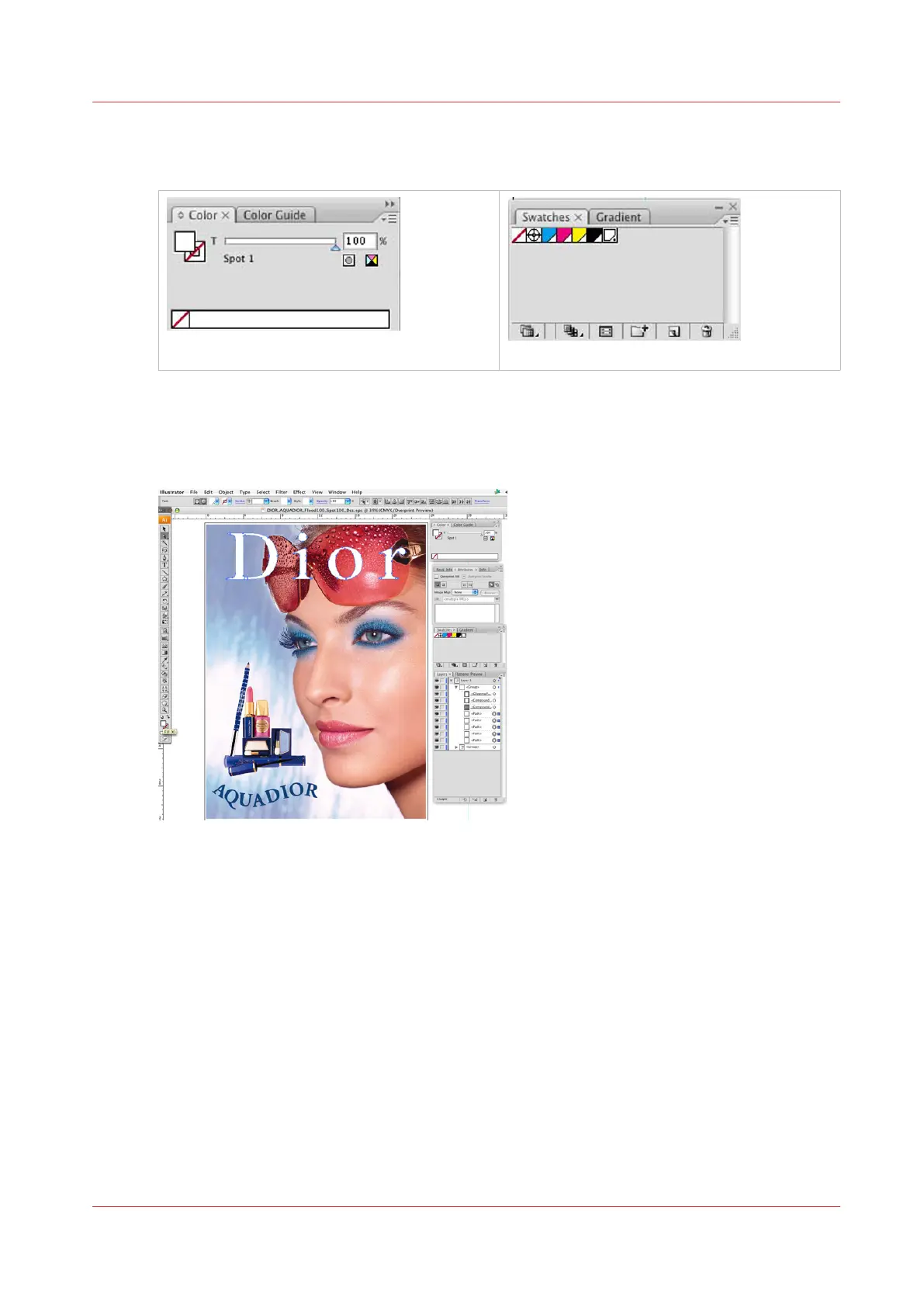5.
Click OK to save your changes and close the Add Swatch dialogue. You should now have a new
Spot colour in your swatch palette, which is indicated with a small dot on bottom right side of
swatch.
[68] Colour Swatch
[69] Spot Swatch
6.
Use the new swatch for any objects or fills which need to be printed with white ink. Clicking on
new spot colour swatch will make this the default fill colour for this document. Select element
you would like to be treated with Spot information and choose the fill swatch. See the example
below.
[70] Select Spot Fill
7.
Once you’ve configured your source image with white ink or varnish as your new spot colour,
save your work.
How to Overprint Spot Data in Illustrator
Set Up Overprint
By default, when you print opaque, overlapping colours, the top colour knocks out (cuts a hole) in
the area of colored image underneath. Overprinting prevents knockout and allows the colored
image data to print over top of the other colour being used, which in this case is white. You will
want to overprint when the artwork needs to be printed over top of white, usually if the substrate
material is non-white and therefore white is required to accurately render image data.
How to Overprint Spot Data in Illustrator
Chapter 9 - Manage a White Ink Workflow 147
