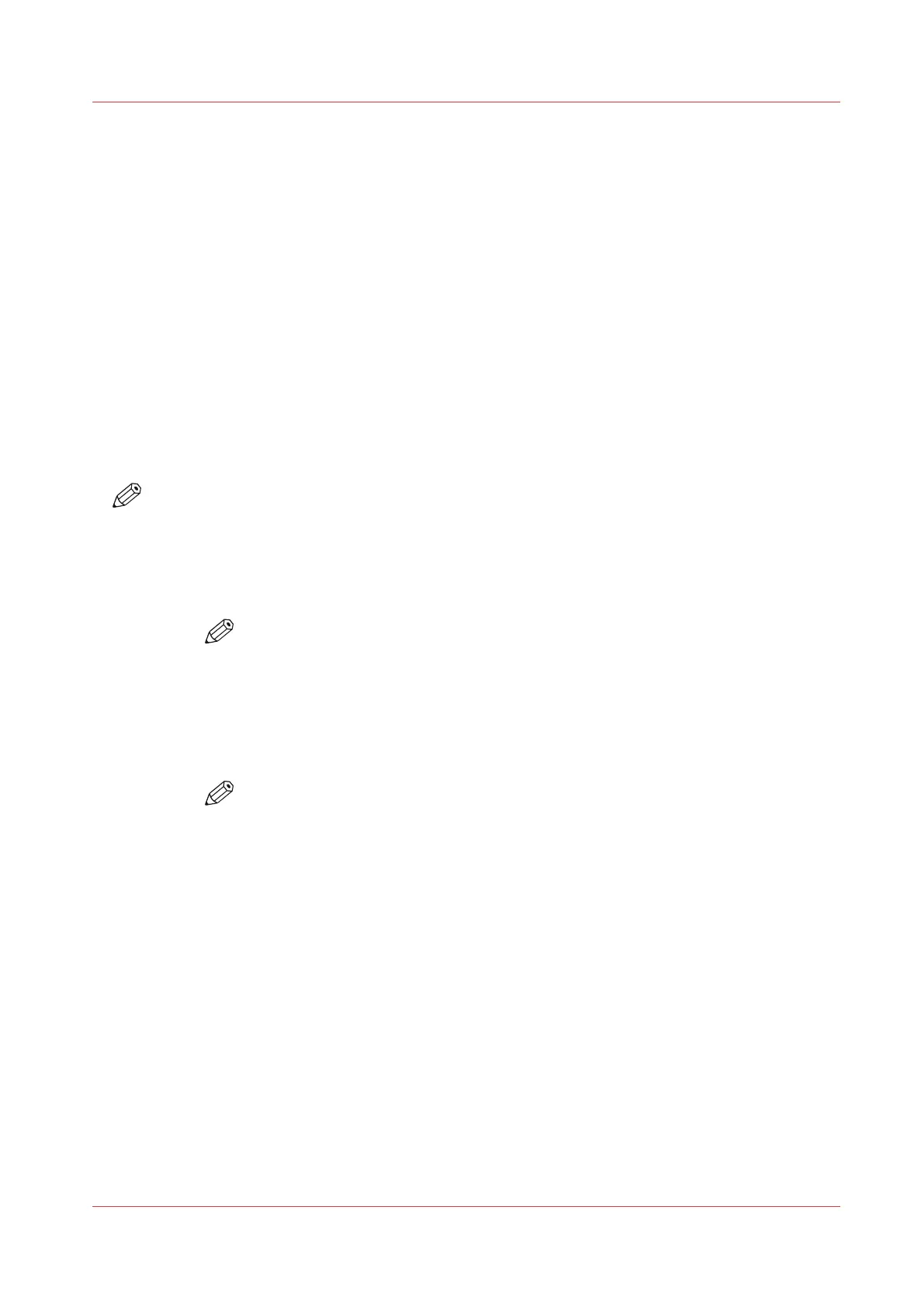Print White Ink Jobs
Introduction
White Ink can be printed in two ways:
A. Multiple Layers - Using a Quality-Layered print mode
B. Single Layer - Using any non Quality-Layered print mode that has been made with a
CMYKSS ink configuration with spot colours defined.
A. Printing a Multiple Layer Print Job with White Ink
Arizona Quality-Layered print mode is used to print white ink applications such as under-printing
for non-white media, over-printing for backlit applications viewed 2
nd
surface or as middle layer
for a day-night application
Print modes other than Quality-Layered mode can also be used to print only white ink, or areas of
white ink in an image as long as the ONYX media profile (media model) has been made with a
CMYKSS ink configuration with spot colours defined.
NOTE
When you print white ink using a print mode other than Quality-Layered, we recommend that
you don't print white ink in the same area of an image as CMYK inks. The white ink does not mix
well with the other ink colours.
For Quality-Layered print mode jobs:
1. Create spot data in a design application.
NOTE
Not required if only printing white ink using a printer generated white flood or
using the ONYX Spot Layer Tool to create spot data (step 3).
2. Open the job in ONYX workflow software using an ONYX media profile that has been made
using the Quality-Layered print mode. (See section "White Ink and Varnish ONYX Media
Profiles").
3. Create underlay or overlay spot data using the ONYX Spot Layer Tool.
NOTE
Not required if only printing white ink using a printer generated white flood or
using spot data created in a design application (step 1).
4. If the desired layer definitions have not been predefined in the ONYX media profile or
Quickset, select "Hold for Operator" prior to submitting the job to be printed (step 5), so that
the job will not automatically be sent to the printer.
Print White Ink Jobs
Chapter 9 - Manage a White Ink Workflow 161
