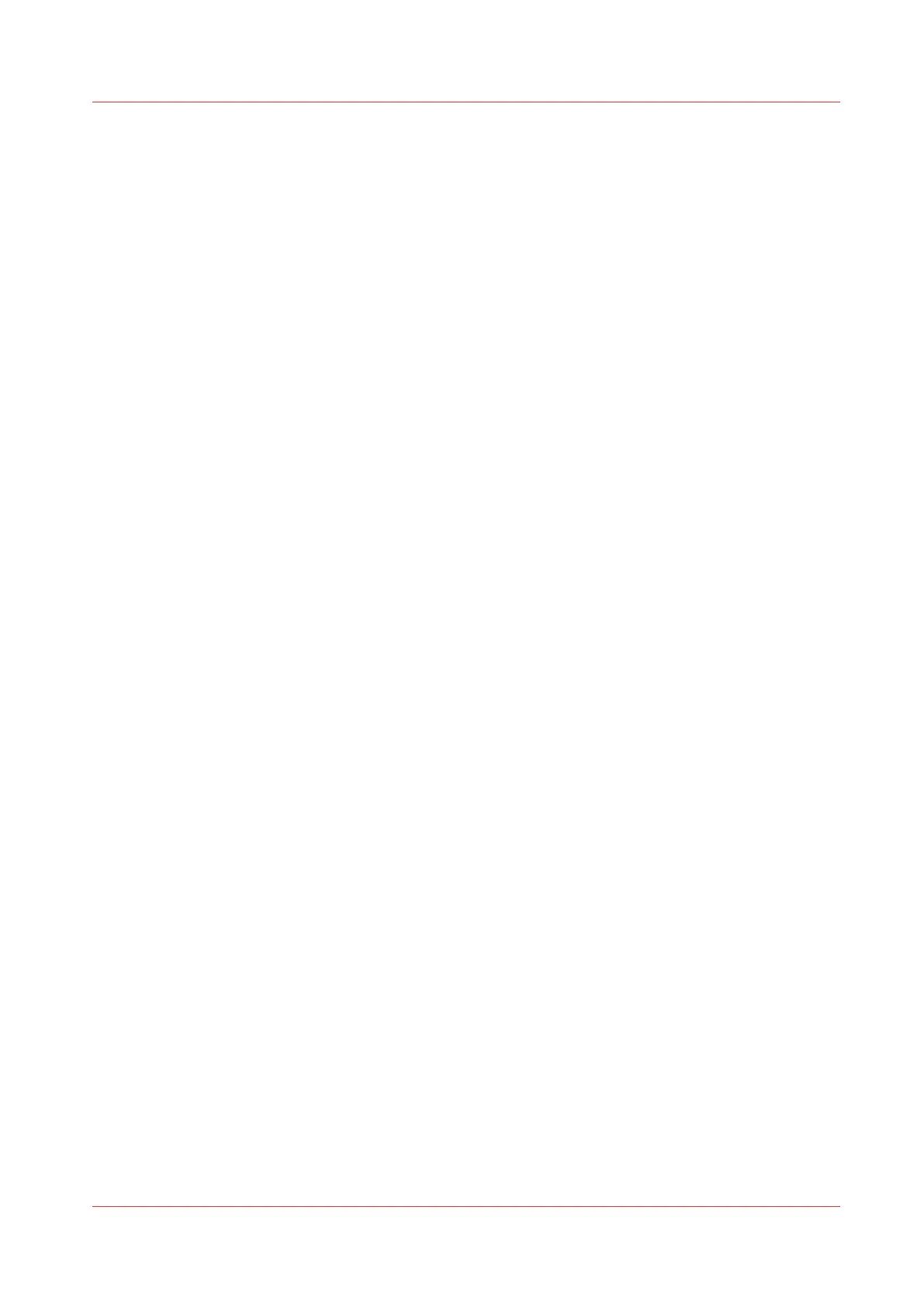Remove Ink from the Table
Introduction
This section describes how to remove both cured and uncured ink from the printer vacuum table.
It also describes how to unplug a vacuum hole on the table.
Equipment:
Lint-free absorbent clothes
Nitrile Gloves and wrap-around safety glasses
Isopropyl alcohol (95% pure)
How to Remove Uncured Ink
1. Wipe up the majority of the ink with an absorbent cloth.
2. Wet a new absorbent cloth with alcohol and wipe up the remaining ink.
3. Continue to wet and wipe the surface until the cloth does not show any sign of ink colour.
How to Remove Cured Ink
1. Scrape any cured ink from the surface of the table with a scraper (or a razor blade in a
holder).
2. Use a vacuum cleaner to remove the scraped particles of ink and any other debris of the
table surface.
3. Use a lint-free cloth soaked in isopropyl alcohol to ensure that the table surface is clear of
any remaining particles.
How to Unplug Vacuum Holes
1. Identify any vacuum holes that are plugged with ink or debris.
2. With a 1.5mm diameter rigid material (e.g., a paper clip), ream out any of the holes that have
been plugged.
3. Clear any resulting debris with a vacuum cleaner or a wet lint-free cloth.
Remove Ink from the Table
Chapter 11 - Maintenance 201
