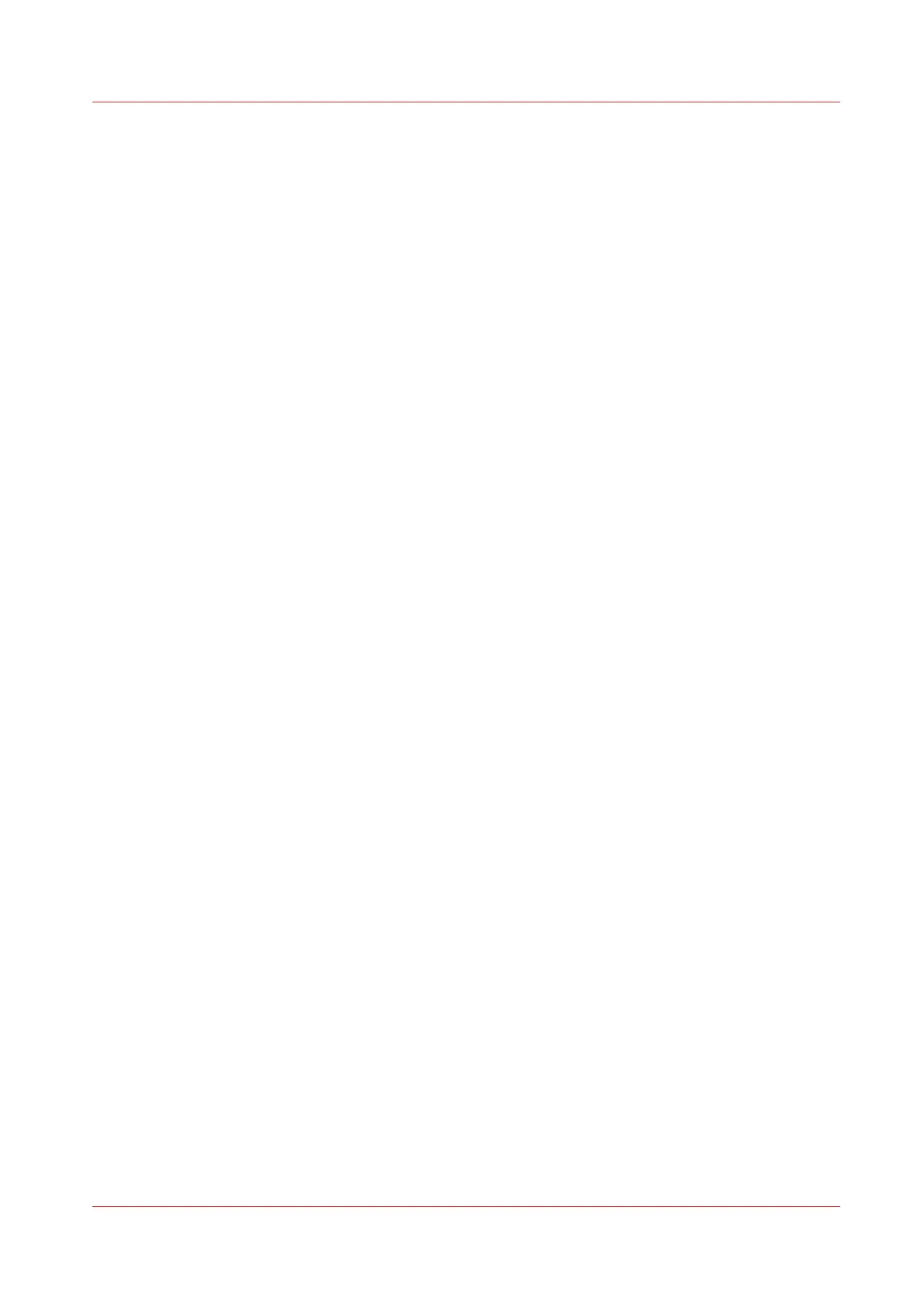Install software updates (without Remote Service)
Introduction
If you do not want to use Remote Service to automatically retrieve software updates, you can
download software updates manually. Follow the procedure below when you receive a
notification, from your local service representative that a software version is available.
Procedure
1.
Visit https://dgs.cpp.canon.
2.
Go to [Printer Support Customer].
3.
Select your Arizona printer model.
4.
Click on [Printer Software].
5.
Download the zipped software update file and unzip the file with the password available from
your local service representative.
6.
On the operator panel click on [Settings] →[Network connection].
Install software updates (without Remote Service)
Chapter 12 - Troubleshooting and Support 231
