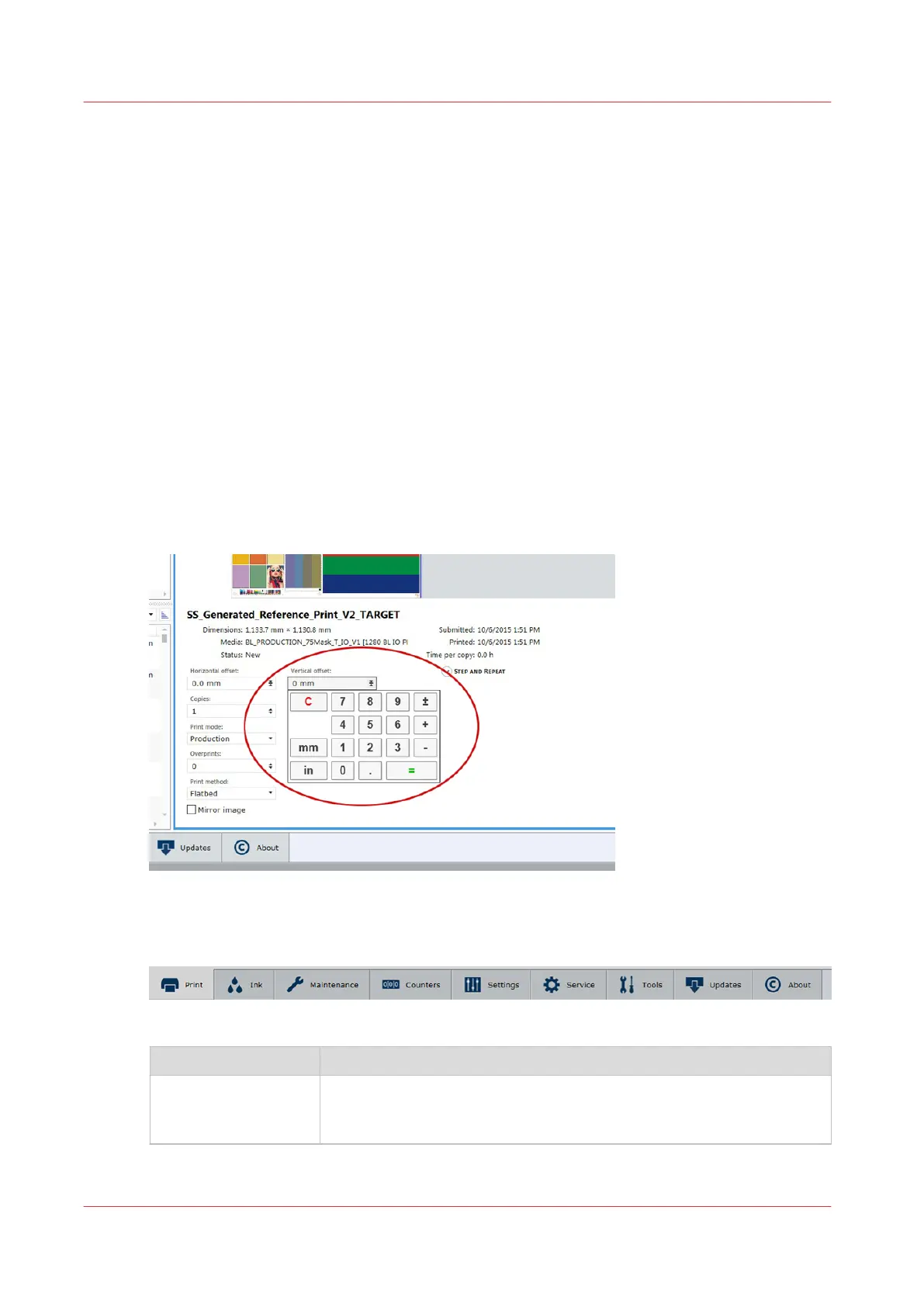Printer Interface Software
Introduction
The printer software is displayed on the LCD monitor. The interface has seven main modules that
are accessed by tabs located at the bottom of the display. Click on these tabs to access the
modules. Print Job Control is the default module displayed when the software has finished
loading after the printer is switched on or reset.
The Print Job Control display is divided into functional and status areas. The functional areas
support all operator input necessary to operate, maintain and service the printer. The status areas
are used to report printer status.
Onscreen Keyboard & Numeric Keypad
A mouse is used as the input device to navigate the menu-based interface. For operations that
require operator input, the mouse is used to select either numeric characters from a virtual
keypad or alphanumeric characters from a virtual keyboard. These virtual input screens are
displayed on the interface LCD monitor when data entry is required.
Virtual Keypad
Operator Interface Module Tabs
Interface Modules Tabs
Component
Function
Print Job Control
(Print tab)
Provides management of all aspects of working with print jobs. It also
controls some features of the printer and provides access to Roll Media
print controls (if that option is installed).
4
Printer Interface Software
42 Chapter 4 - Navigate the User Interface
