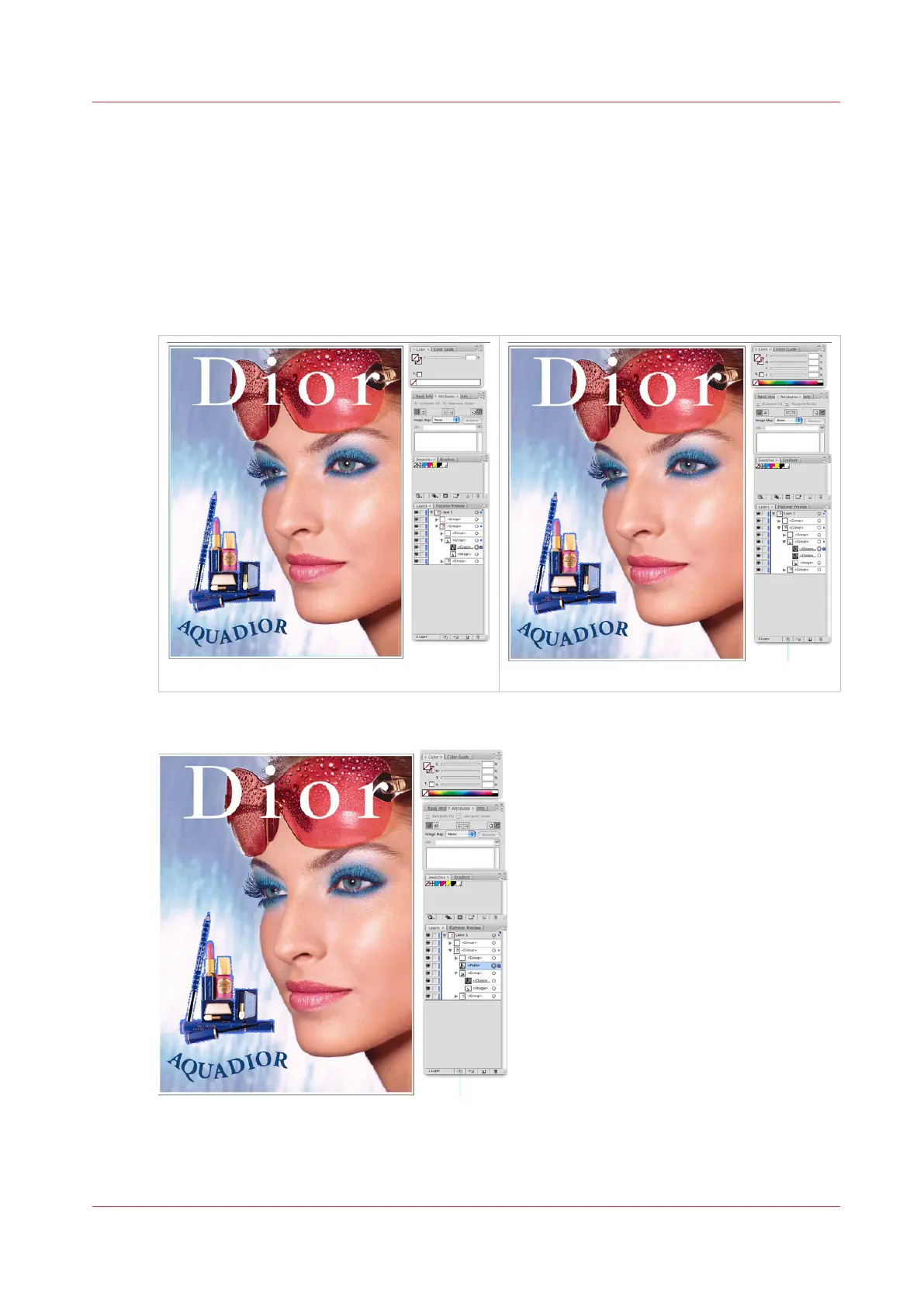How to Create a Spot Channel Path in Illustrator
Conversely, you may place a raster file in your Illustrator document and create Spot data in
Illustrator using the path creation tools. Create your path using the data as your guide and once
the path is completed, fill this path with your Spot 1 or Spot 2 colour. This filled path should be
placed above image in layers palette. In this particular case, the complexity of the selection path
may dictate its creation in PhotoShop, and Illustrator may be better used for simpler objects.
Procedure
1.
First, select your clipping path and make a copy of it.
[79] Select Clipping
[80] Copied Path
2.
Then move the new layer outside of the group it is in to un-link it from the clipping path.
[81] Moved Channel
3.
Once outside the group, make sure path is selected and fill it with your Spot 1 or Spot 2 colour.
How to Create a Spot Channel Path in Illustrator
Chapter 9 - Manage a White Ink Workflow 153
