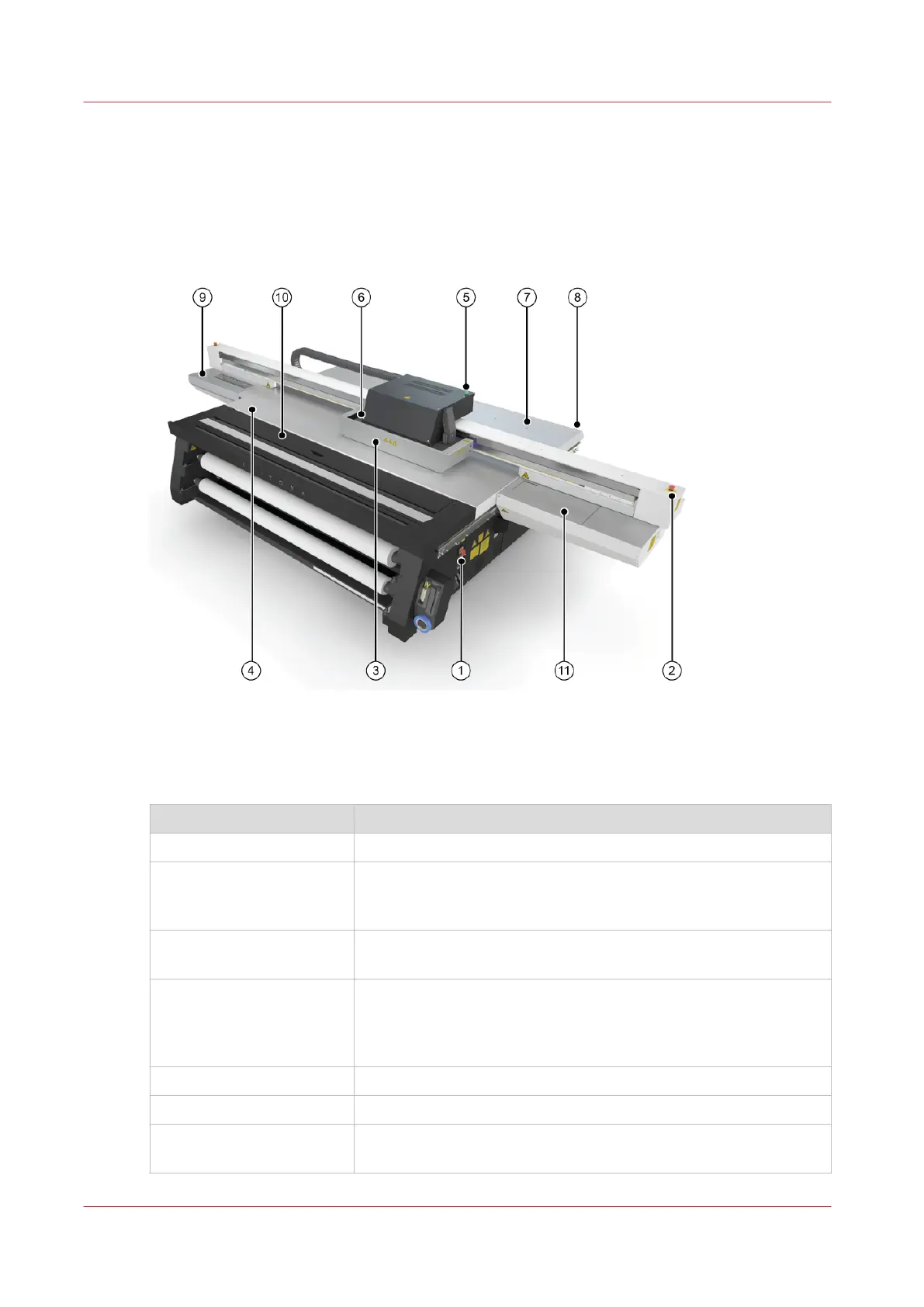Operator Interface Hardware
Introduction
The Operator interacts with printer components to print, maintain, and monitor the state of the
printer. This section identifies and explains the functions of the hardware.
[17] Printer Hardware
Operator Interface Components
Hardware Interface Components
Component Function
1) Main Power Switch Turns the printer On and Off.
2) Emergency Stops Emergency stop buttons can shut down all motion and hazardous
systems. There are three E-stops, one on the Operator Control Sta-
tion, and one on each end of the gantry.
3) Carriage Guard Protects the operator from exposure to UV light and stops all mo-
tion if dislodged by an obstacle.
4) Registration Pins Allow the operator to register media by placing it against the pins.
Registration pin operation can be set at the user interface to work
in either manual or automated mode. Pins can be enabled or disa-
bled individually.
5) Printer Status Beacon Indicates printer status. See Chapter 3 for details.
6) UV Lamps UV light is used to cure the ink.
7) Vacuum Gauge Displays the strength of the table vacuum system. If it reads less
than 10"Hg, check for vacuum leaks.
4
Operator Interface Hardware
40 Chapter 4 - Navigate the User Interface
