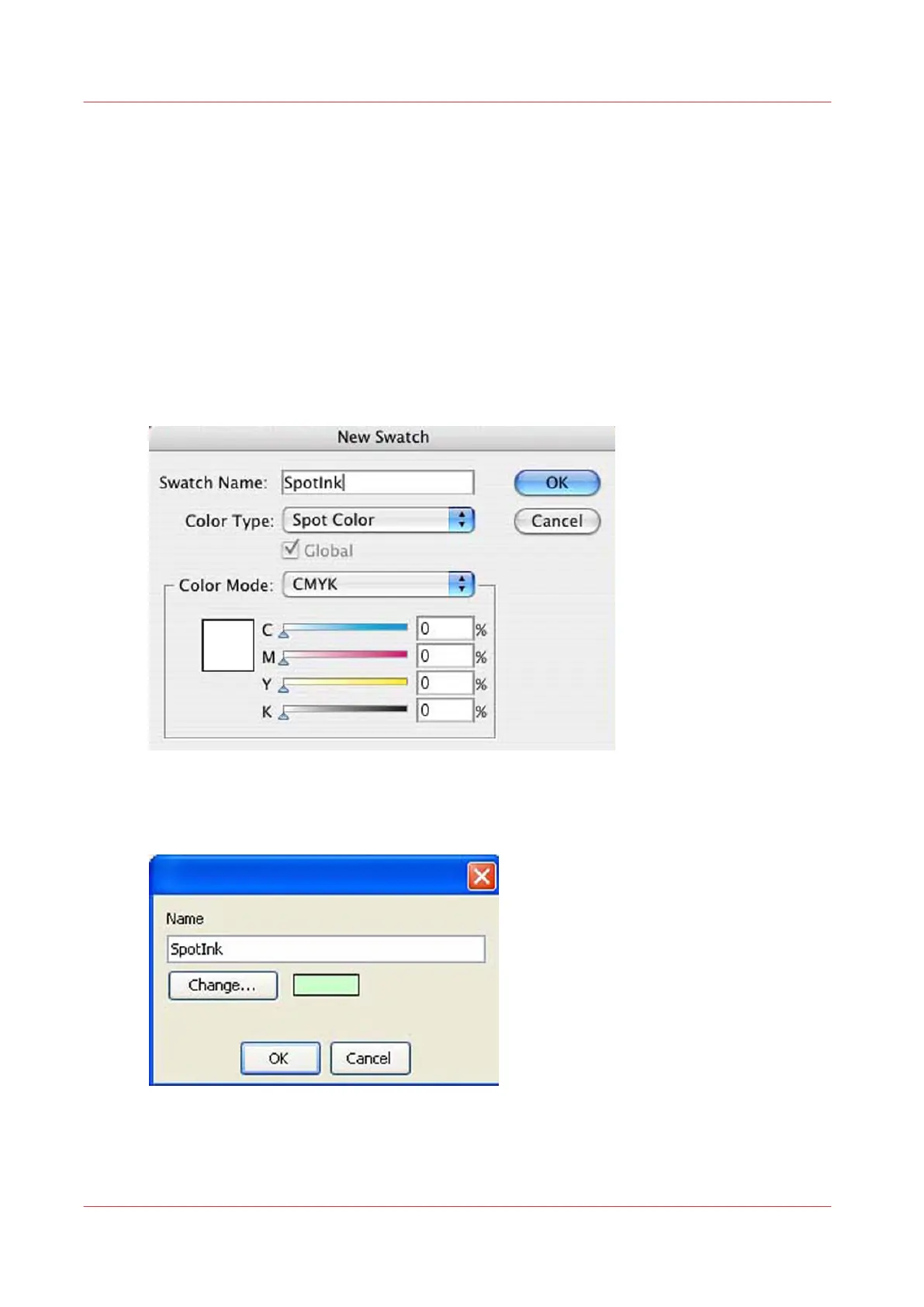How to Name Your Spot Data in Illustrator
In order for ONYX Thrive to correctly distinguish and address Spot data, naming conventions for
this data must be adhered to both in the image editing creation stage and the Rip. While using
the default name Spot 1, is the simplest route requiring the fewest number of steps, there may be
instances when using something other than this is desirable. For instance, when data is created
by one individual and printed by another, naming spot data may make desired output results
more clear. As well, if English is not your native language, use a name that is more meaningful in
your language to be more effective. Please do not use the name "White" as this colour flags
ONYX Thrive to be treated in a particular manner not desired for this workflow.
Procedure
1.
When you create a new Spot Swatch in Illustrator, edit the name and replace it with your
preferred name.
[84] Spot Ink Swatch
2.
Edit the media to be used for this data in Media Manager, replacing the default name Spot 1, with
your newly created name.
[85] Change Name
How to Name Your Spot Data in Illustrator
156 Chapter 9 - Manage a White Ink Workflow
