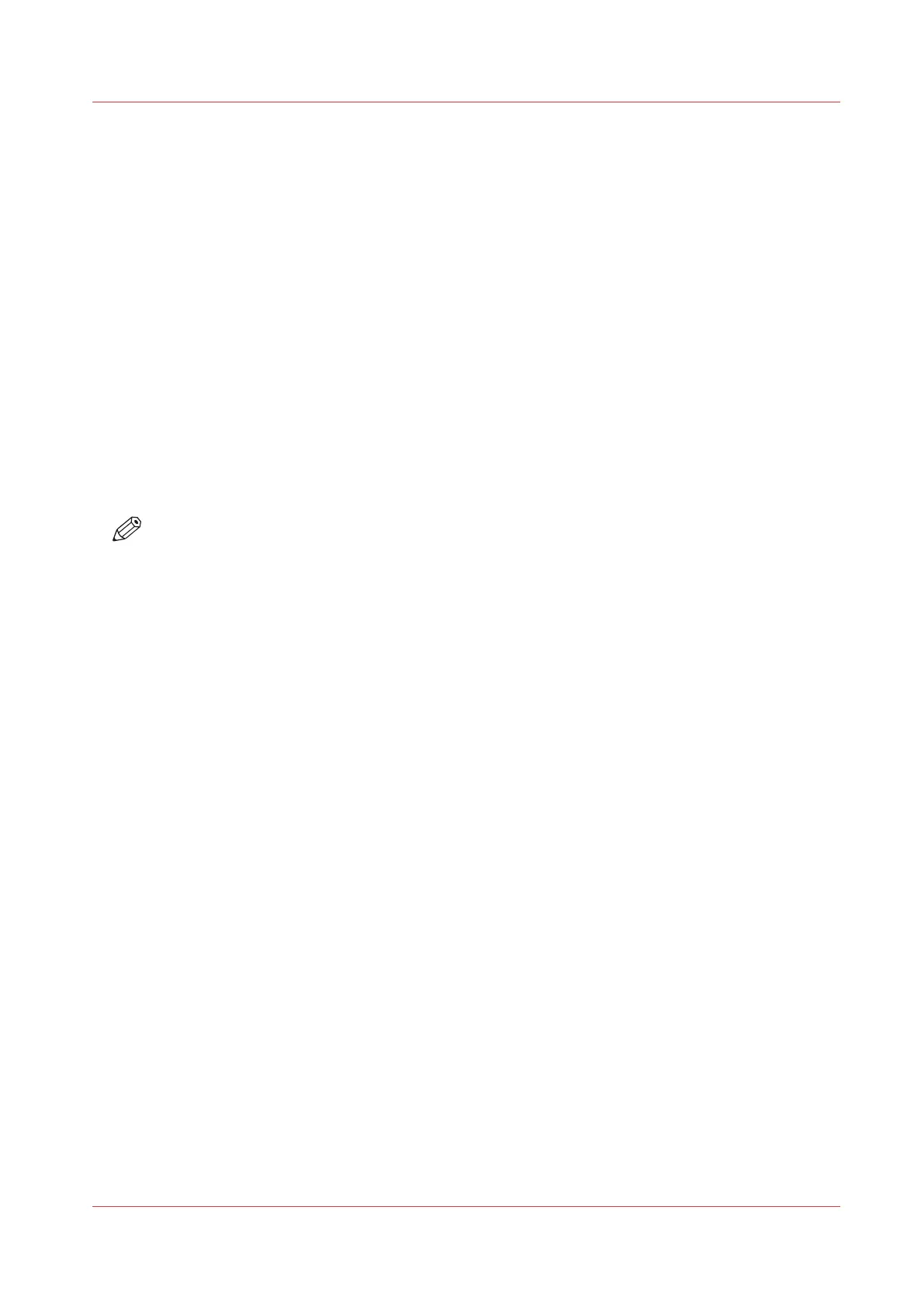White Ink Quick Start
Introduction
This section shows you how to print a simple job with a white flood fill. Arizona Quality-Layered
print mode is used to print white ink applications such as under-printing for non-white media,
over-printing for backlit applications viewed 2
nd
surface or as middle layer for a day-night
application. The following section provides more detail about the various options available when
printing with white ink.
Purpose
This exercise will help you get familiar with some of the basic concepts involved when you print
images with white ink.
Before you begin
Obtain and import an ONYX media profile (media model) that is set to Quality-Layered print
mode.
NOTE
Sample Media profiles for white and all other inks are available for download from our website:
https://dgs.cpp.canon.
How to Print a Simple Job Using White Ink
Procedure
1.
Open an image of your choice with an ONYX media profile that uses Quality-Layered print mode.
2.
Take the printer offline in ONYX RIP-Queue so the job will not be automatically sent to the printer.
3.
Process/rip the job.
4.
Define one or two of the data layers as a white flood layer.
To define a white flood layer, modify the printer settings of a processed job in RIP Queue - right
click the job, edit printer settings, select Quality-Layered for the Printer Print mode, then select
Define Layers.
White Ink Quick Start
Chapter 9 - Manage a White Ink Workflow 159
