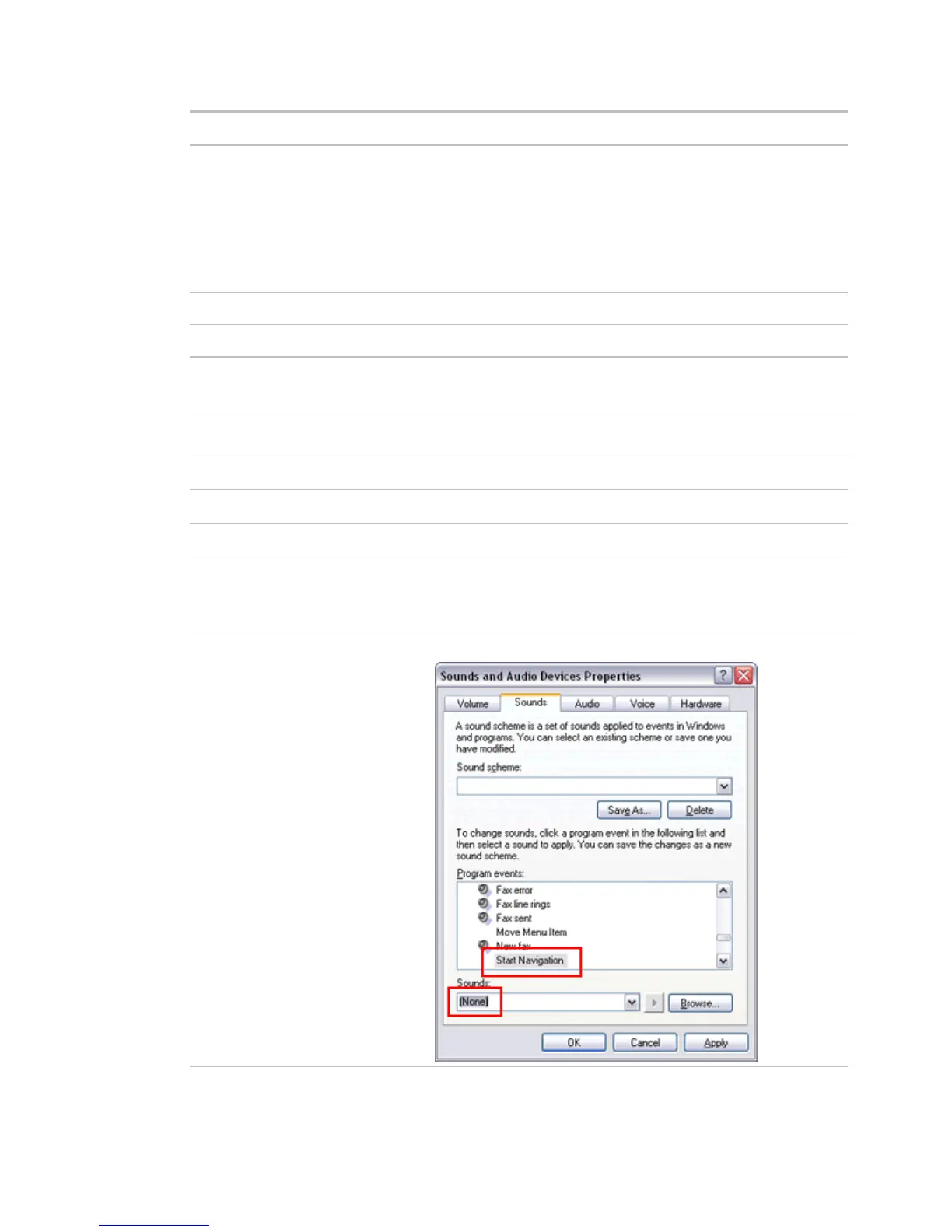Before starting your i-Vu CCN Pro
6 i-Vu CCN Pro 4.2
Load ActiveX Control* Tools > Internet Options > Security > Custom Level > ActiveX controls
(enable all of the following setttings)
• Download signed ActiveX controls > Prompt
• Download unsigned ActiveX controls > Disable
• Run ActiveX controls and plug-ins > Enable
Script ActiveX controls marked safe for for scripting > Enable
Disable the Image Toolbar. Tools > Internet Options > Advanced tab > Multimedia section
Select Play animations in web pages. Tools > Internet Options > Advanced tab > Multimedia section
Do not save passwords if the
computer is used by multiple
operators.
Tools > Internet Options > Content tab > AutoComplete button
Disable all the options on the Explorer
Bar.
View > Explorer Bar
Hide the browser's toolbars. View > Toolbars
Maximize the browser window.
Set the monitor's screen resolution to
a minimum of
1024 x 768 with 24- or 32-bit color
quality.
Start > Control Panel > Display > Settings tab
Disable navigation sounds. Start > Control Panel > Sounds and Audio Devices > Sounds tab
* i-Vu CCN Pro cannot function without this setting.
