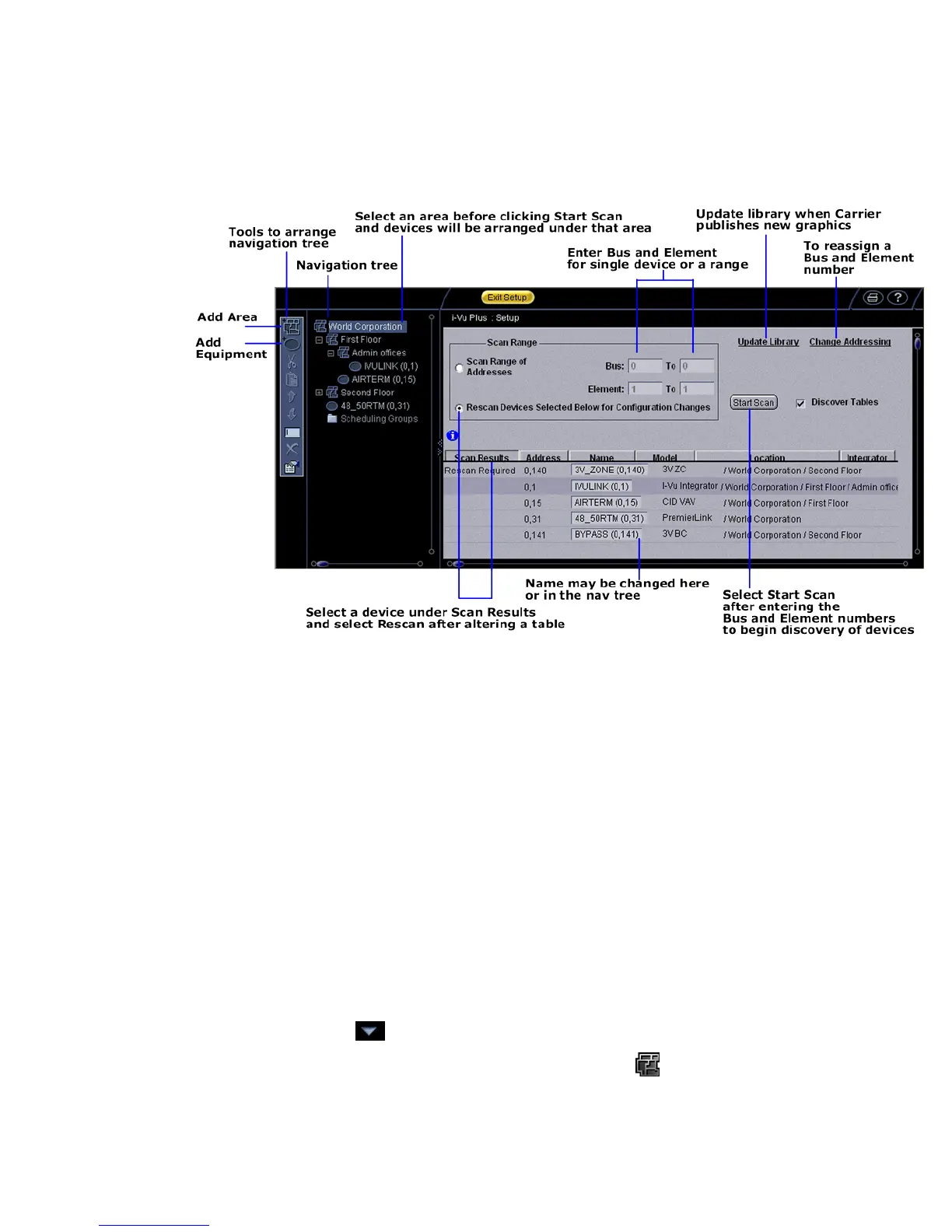Operating i-Vu CCN Pro
16 i-Vu CCN Pro 4.2
rearranged in the navigation tree by clicking and dragging or by using the arrows in the toolbar. See
Customizing the navigation tree (page 16).
Customize the navigation tree
The navigation tree is a hierarchical view that represents the areas and the equipment in a system. An area is
a logical group of areas or equipment. Arranging your navigation tree can be done before or after scanning for
devices.
• If you set up your areas in the navigation tree
before scanning, highlight the area you wish to populate
with equipment, enter just the relevant bus and element numbers for the equipment in that area, and
then scan. Those devices will automatically be listed under the area that was highlighted
• If you set up your areas in the navigation tree
after scanning, click and drag the equipment to the
correct area, or use the arrows in the left menu bar
• You could also scan for all devices at once (this will take awhile) and then click and drag them to their
correct location in the tree
To add an area:
1 Click the menu button , then select System Setup, if you are not already there.
2 Right-click an area in the navigation tree and select Add Area, or click in the toolbar.
3 Type name.
