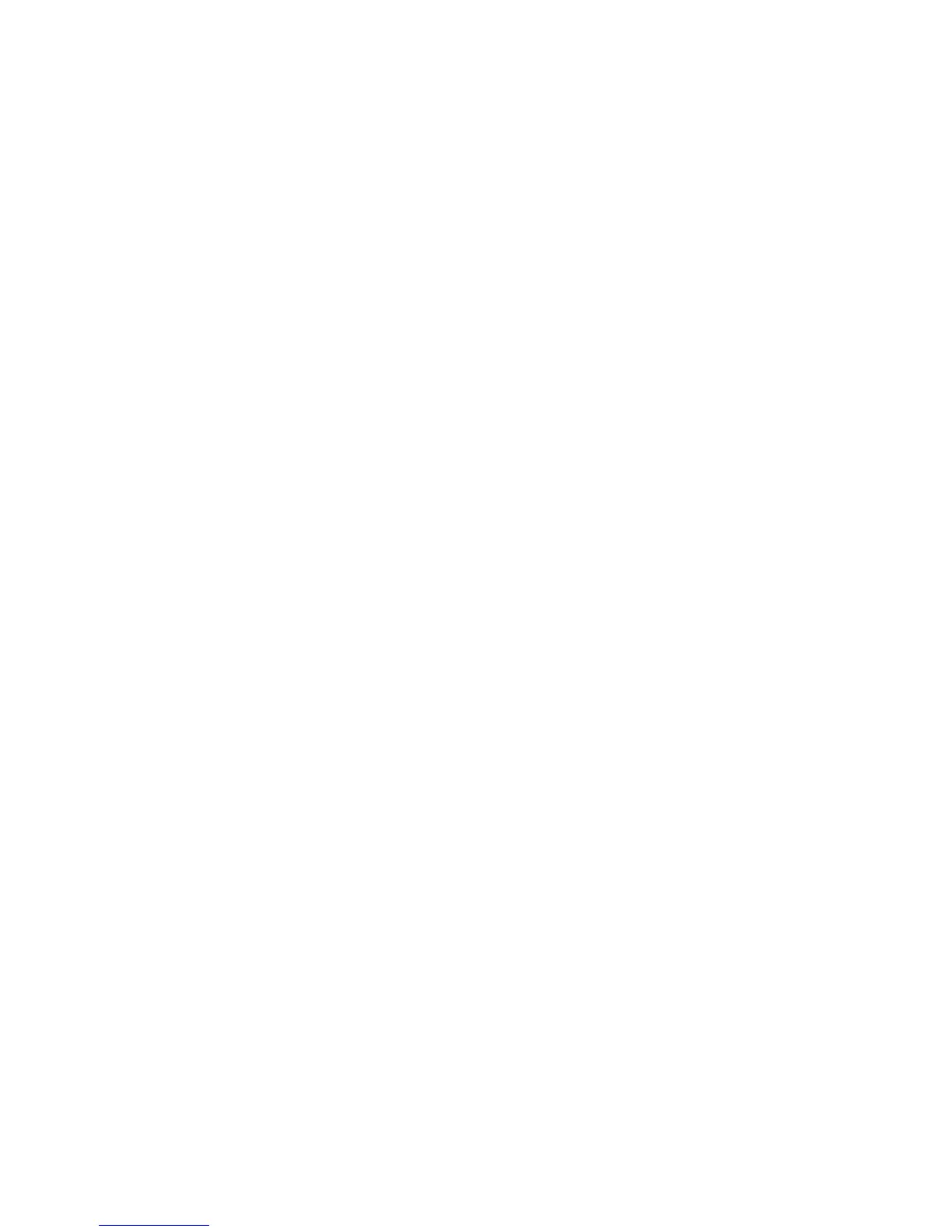Operating i-Vu CCN Pro
24 i-Vu CCN Pro 4.2
4 Select the drop down menu under Map to Point in the far right column.
5 Select the variable to be mapped.
NOTE Not Mapped erases any previously selected information.
6 Click OK. The Map to Point entry will now change to the mapped point's description.
7 Repeat steps 1 through 5 for points that need to be mapped.
Setpoint mapping
1 In the navigation tree, select the device and click + to expand Tables.
2 Click + next to Setpoint to expand the table, and click on the desired setpoint table name.
3 Follow above Map to Point procedures (page 23).
Working with Terminal System Managers
A Terminal System Manager (TSM) that is scanned into the system through System Setup will be assigned an
auto-generated equipment that represents Group 1 in the TSM. Group 1 is the default group which can
control the setpoints and occupancy for all of the existing zones, or up to 16 specifically selected zones. This
equipment is pre-mapped and requires no further action.
All other Groups or Zone equipment must be added as expansion equipments. You must use
ApplicationBuilder to create the necessary additional Group or Zone equipment files. These files will map the
CCN variables to i-Vu BACnet points and will replace the default equipment in the expansion equipments that
have been added for the additional Groups or Zones.
Once the equipment files are created and uploaded to i-Vu CCN Pro, these points can be assigned to custom
graphic elements, which are created in
ViewBuilder.
Expansion equipment associated with a TSM must be added to i-Vu CCN Pro from System Setup to support
additional Groups and Zones. You must create separate equipment and view files in
ApplicationBuilder for
each expansion equipment.
Important points when setting up your TSM in i-Vu CCN Pro
• Each group or zone must be added as a new equipment
• TSM’s can only be on Bus 0
• Only the gateway can be Bus 0
• The gateway can support 140 devices and 200 equipments
• A fully utilized TSM (12 Groups/64 Zones) would take 76 equipment files
NOTE If you have 2 TSM’s with 8 Groups and 37 Zones in each, it will take 45 equipment files for each
TSM or a total of 90 equipment files from a possible 200. This would allow another 110 equipments for
every other controller on Bus
0.
Create custom equipment files in ApplicationBuilder for Terminal System Managers (TSM)
ApplicationBuilder creates an equipment and view file for the TSM temperature zones and control groups. The
