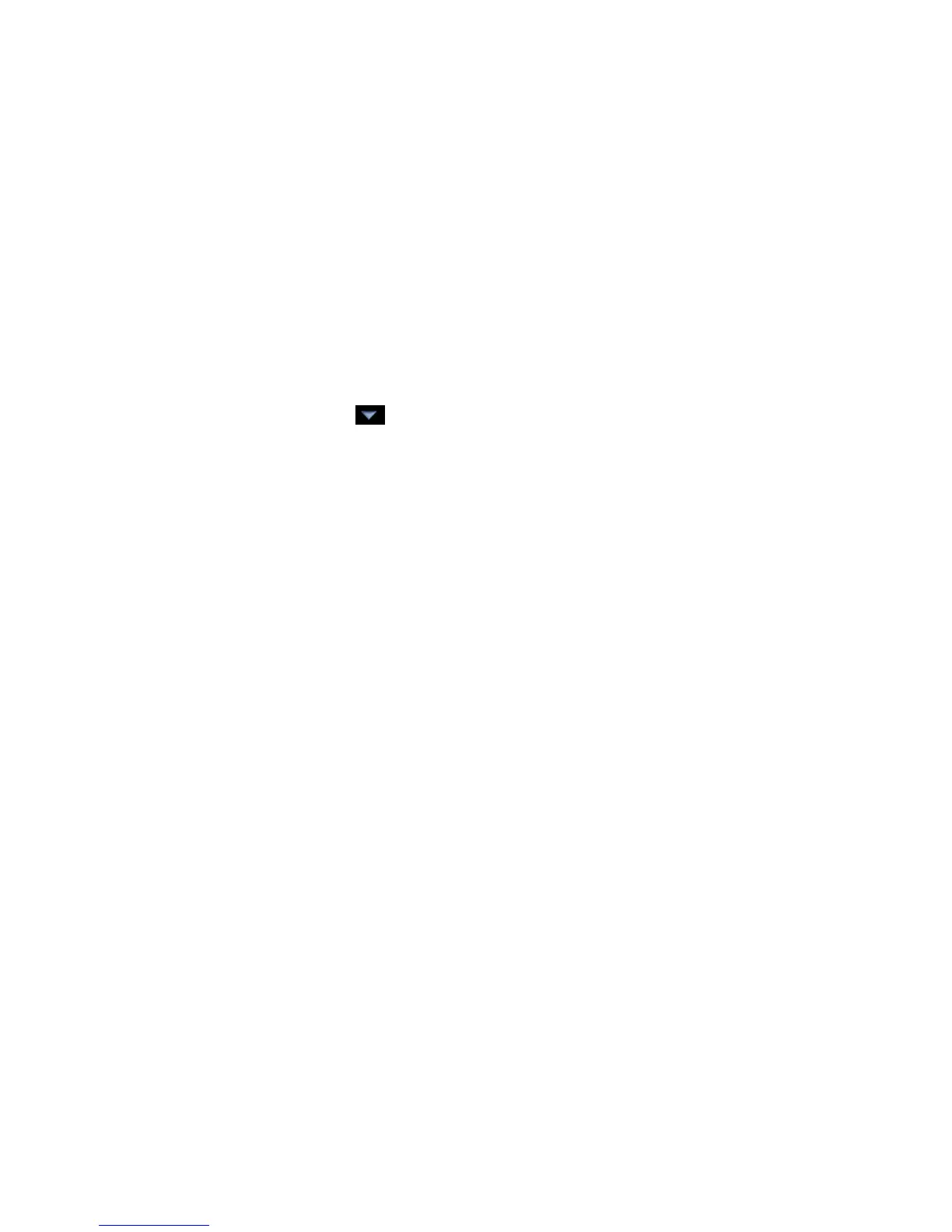Operating i-Vu CCN Pro
i-Vu CCN Pro 4.2 17
4 Proceed to Scan or Exit System Setup.
NOTE Right-click to use drop-down menu or use toolbar to rename, move, copy, or delete areas.
Scan for devices
Scan whenever
• Equipment is added
• A specific equipment configuration has been altered
To scan devices and discover their tables
1 Click the menu button , then select System Setup, if you are not already there.
2 In the navigation tree, select the desired area. As devices are discovered, they will appear in the tree
under the highlighted area. The tree can be manipulated later by dragging or using the arrows on the left
toolbar.
3 To start scanning, enter the applicable Bus and Element numbers of a specific device or for a range of
devices.
4 Verify that Discover Tables is checked.
NOTE The scanning time for discovering tables increases based on the number of devices. You may
choose to discover tables at a later time for a faster scan.
5 Click Start Scan. When the process is complete, a message appears showing the number of equipment
found.
NOTE If there is a missing gateway, the message will appear, "You must discover a device before adding
an equipment."
Update library and change addressing
Update Library - The Library holds graphics and definitions for CCN devices. This link allows you to update
your Library when you are notified that Carrier has new graphics available. After you have downloaded and
saved the graphic to your computer, use this option to upload to your i-Vu CCN Pro. Be sure to re-scan the
applicable piece of equipment after updating the Library.
Change Addressing - Enter new Element and Bus number to change the physical address of a device.
Re-scan or download equipment
Whenever a piece of equipment is changed or a specific equipment configuration has been altered:
1 Highlight the device or devices (CTRL-click) in the System Setup table.
2 Verify that Discover Tables is checked.
3 Click Start Scan.
If download has failed:
