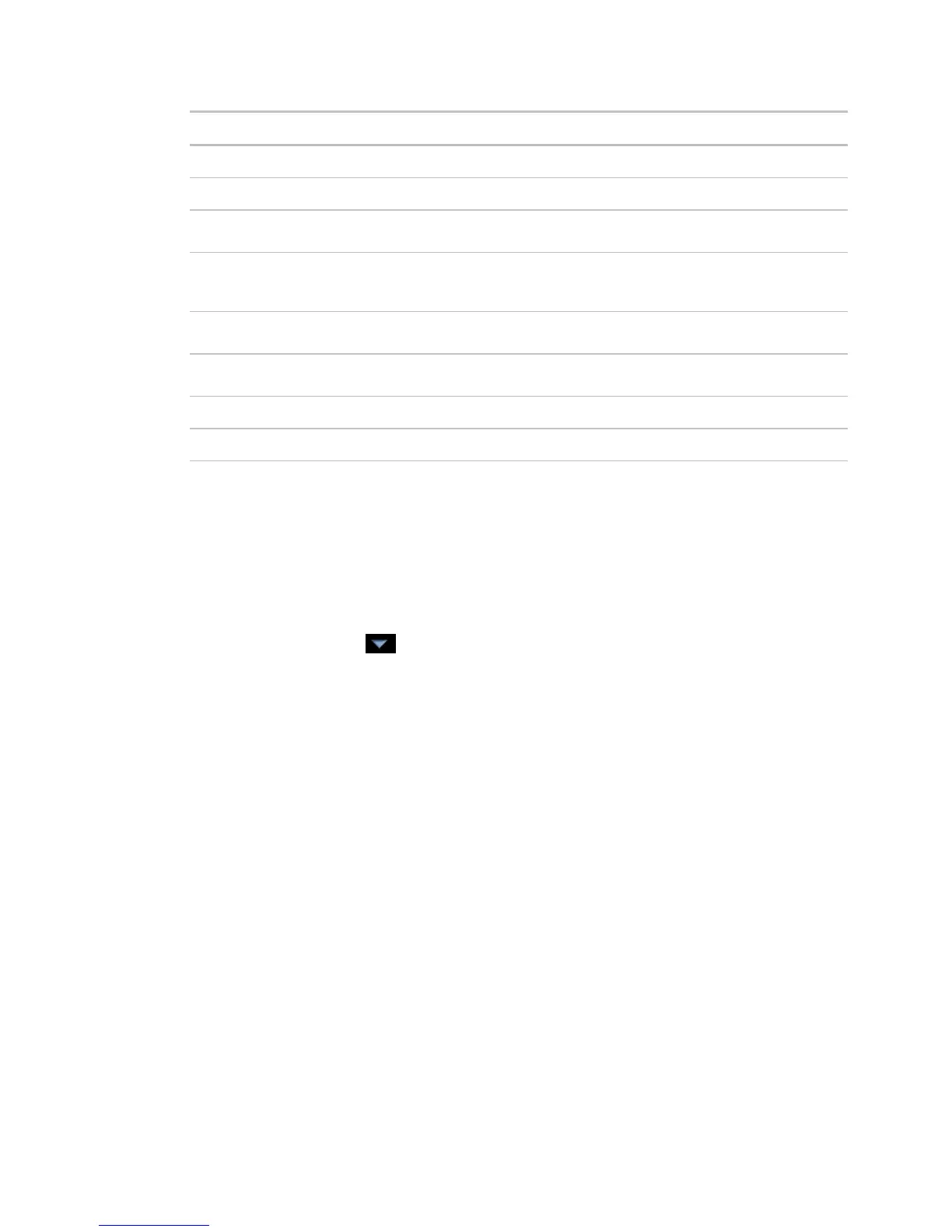Monitor and control equipment
i-Vu CCN Pro 4.2 81
Lets you change the font size of the graph's title and other text.
Show or hide the graph's grid.
Gathers the most recent 2000 data samples and then autoscales the x-axis to
include the complete time range of all the samples.
If you do not autoscale the x-axis, type in this field how far back i-Vu CCN Pro
should go to display data. For example, if you want to see trend data from a
week ago, type
in the
field.
Gathers the trend data from the controller and then autoscales the y-axis to
include the complete range of values.
Y-axis minimum and
maximum
If you do not autoscale the y-axis, type the minimum and maximum value that
you want the graph to display.
*
Add or delete graphs from the page.
*
Add or delete points from the graph selected in the
table.
* for custom graphs only
To change colors, line styles, and marker types
You can change colors, line styles, and marker types for both point trend graphs and custom trend graphs.
The changes you make apply to all graphs in the system, and become the default settings for future trend
graphs.
1 Click Main Menu button , then select System Options.
2 On the tree, click Trends Display Setup to change the settings for displaying trend graphs or select
Trends Print Setup to change the settings for printing trend graphs.
3 Follow the appropriate instructions below.
4 Click OK.
To change a color
Click the colored box to the right of the graph element that you want to change, then select the new color in
the color palette. Or, you can type the hexadecimal value in the
RGB field.
