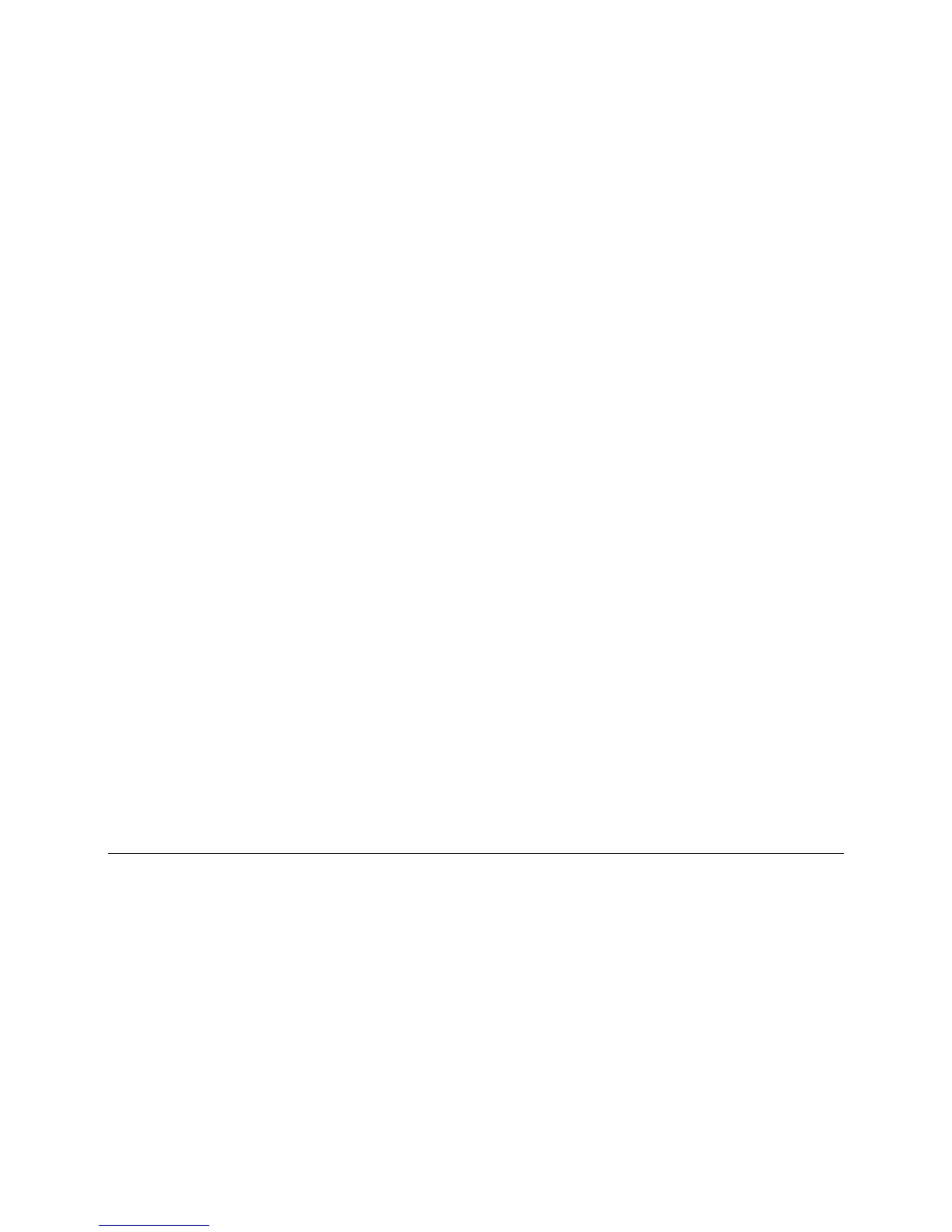Monitor and control equipment
52 i-Vu CCN Pro 4.2
To edit a graphic from i-Vu CCN Pro in ViewBuilder
NOTE Only the Installer role has access to the following.
To edit a graphic from i-Vu CCN Pro in ViewBuilder:
1 Select the piece of equipment in i-Vu CCN Pro navigation tree.
2 Right click on the equipment name and select Configure.
3 Click Edit button under Views.
4 Click Save to desktop or other appropriate folder.
5 Open ViewBuilder.
6 Select File > Open. Browse to your saved graphic and click to open.
7 Edit as desired.
8 Save with a new name - the original system name is locked and cannot be used for an edited graphic.
NOTE Names are case sensitive and should not have spaces and/or special characters.
To upload your graphic to i-Vu CCN Pro
1 Login to i-Vu CCN Pro. You must have Installer role to upload graphics.
2 Select the area or equipment in the navigation tree.
3 Right-click and select Configure.
4 Click the Add button under Views.
5 Browse to your .view graphic file that you created in ViewBuilder.
6 Click Continue.
7 Click Close when message appears File uploaded successfully.
8 Click Close again. The graphic should appear on your i-Vu CCN Pro screen.
Alarms
A message is sent from an alarm source to i-Vu CCN Pro to notify you that certain conditions exist, such as a
piece of equipment that has stopped running or a temperature that is too high. When i-Vu CCN Pro receives
an alarm, it displays information about the alarm on the Alarms page. i-Vu CCN Pro can also perform alarm
actions to inform personnel of the condition. An alarm source can also send a return-to-normal message
when the alarm condition returns to its normal state.
Alarm sources and the alarms they generate are assigned to categories, such as HVAC Critical or HVAC
Maintenance, to help you work with related alarms.
In i-Vu CCN Pro, you:
• View, acknowledge, and delete alarms received by i-Vu CCN Pro (page 53)
• Set up the alarm actions that i-Vu CCN Pro performs (page 56)
• Set up new alarm sources to generate alarms (page 71)
