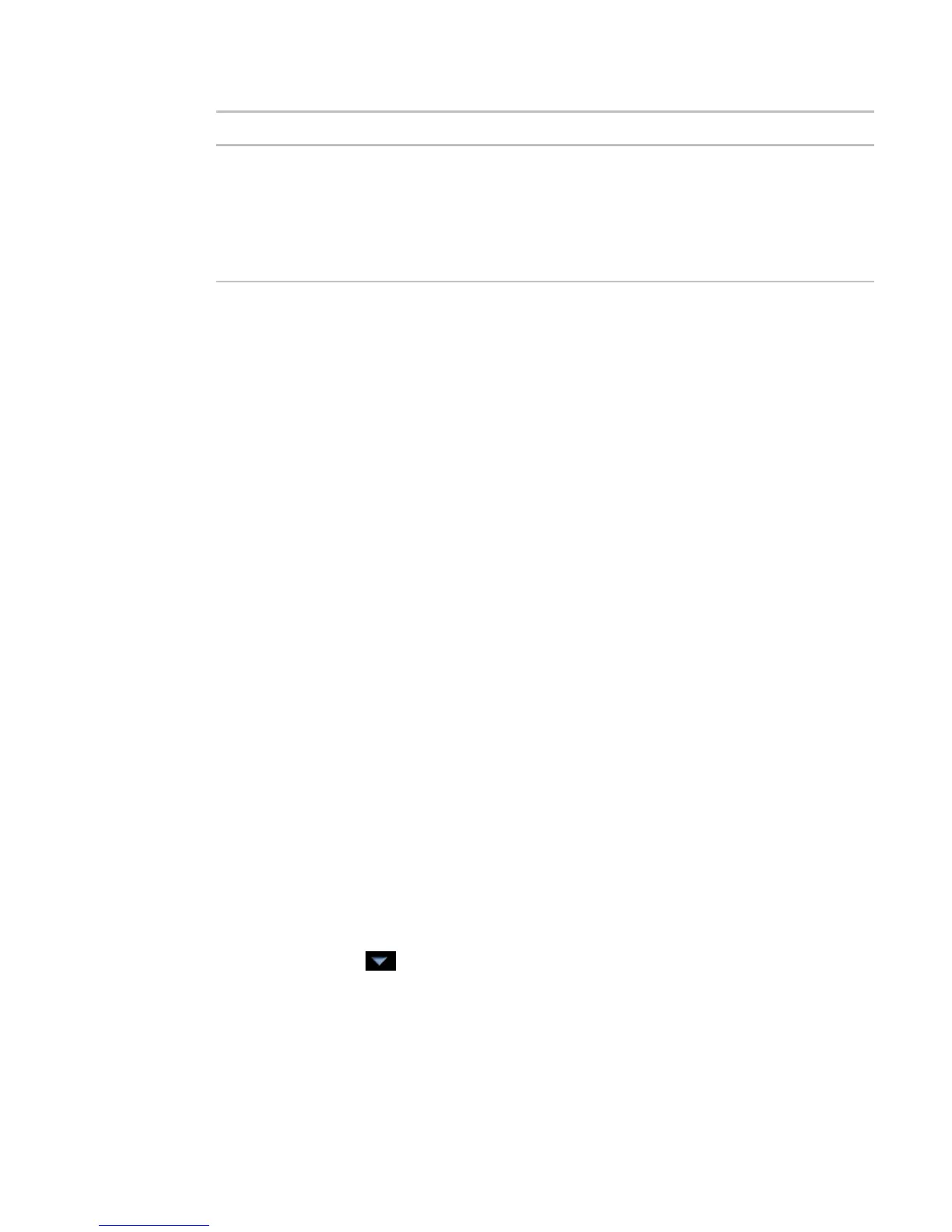Operating i-Vu CCN Pro
i-Vu CCN Pro 4.2 29
Not in the
list 1. At the bottom of the
section, click
.
2. Browse to select the view file.
3. Click
.
4. Click
.
5. Click
.
NOTES
• Click a graphic in the Attached list to edit the graphic's:
• Display Name–The name that appears in the Graphics button droplist
• Category–See To organize multiple graphics for a single tree item (page 30).
• Rederence Name–The name that is used to create links to the graphic in ViewBuilder
• You can click Delete Unused at the bottom of the Views section to delete all unattached graphic files
from your system.
To edit a graphic from i-Vu CCN Pro in ViewBuilder
NOTE Only the Installer role has access to the following.
To edit a graphic from i-Vu CCN Pro in ViewBuilder:
1 Select the piece of equipment in i-Vu CCN Pro navigation tree.
2 Right click on the equipment name and select Configure.
3 Click Edit button under Views.
4 Click Save to desktop or other appropriate folder.
5 Open ViewBuilder.
6 Select File > Open. Browse to your saved graphic and click to open.
7 Edit as desired.
8 Save with a new name - the original system name is locked and cannot be used for an edited graphic.
NOTE Names are case sensitive and should not have spaces and/or special characters.
To perform downloads from the Download page
1 Click Main Menu button , then select System Options.
2 On the tree, click Download.
3 On the Network tree on the right, select an item you want to download.
4 Select the types of download needed for that item. See table below.
5 Click Add to add the item to the Download Items list.
6 Add more items if necessary.
