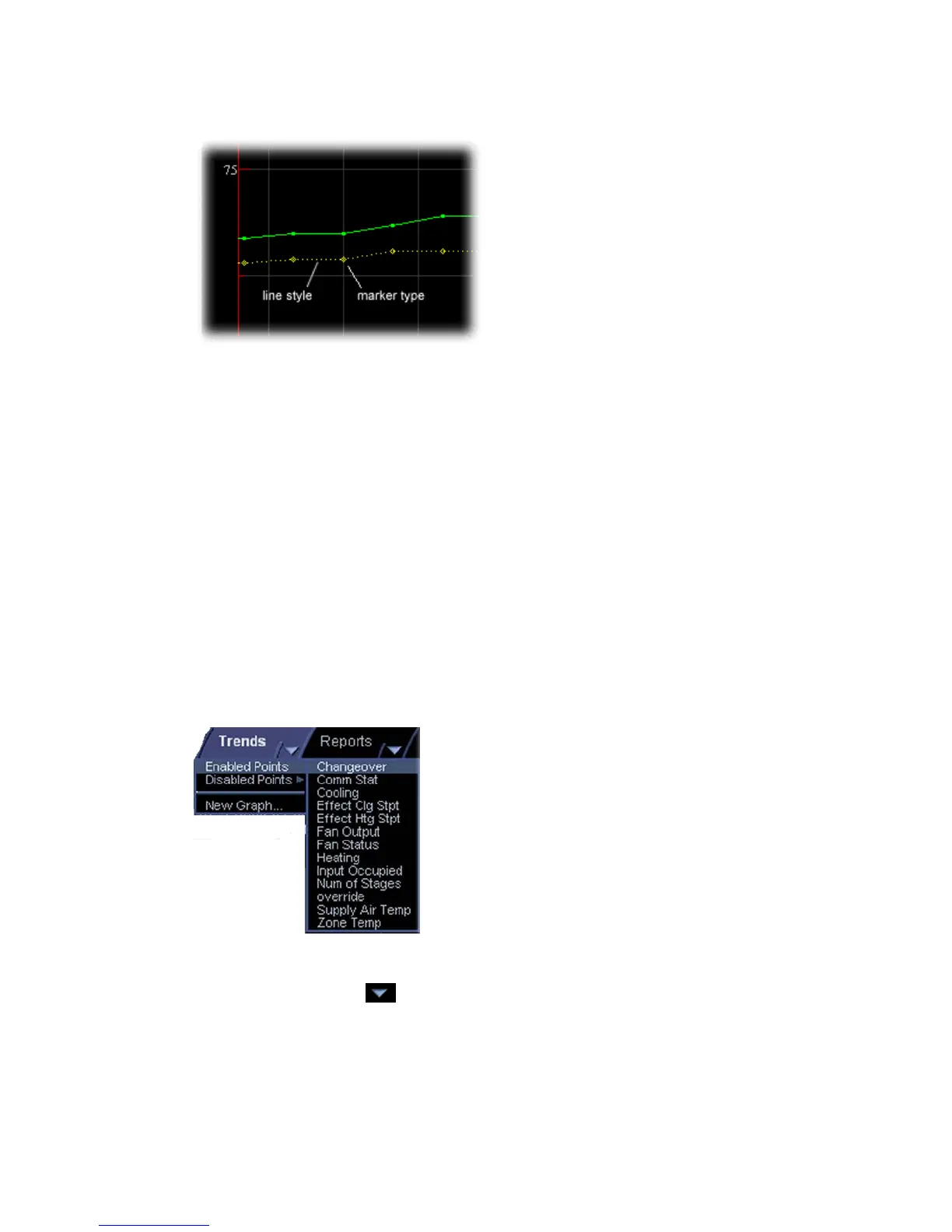Monitor and control equipment
82 i-Vu CCN Pro 4.2
To change line styles and marker types
For a point trend graph, select the new line style and marker type under Graph 1, Data Series 1.
For a custom trend graph:
1 Click the plus sign (+) to the left of the graph you want to change.
The four Data Series refer to the 4 points that you can include on a custom trend graph. Under the
appropriate
Data Series, select the new line style and marker style you want.
To copy a trend graph’s properties
You can use Global Copy (page 32) to copy trend properties to other pieces of equipment that use the same
control program.
To add, edit, or delete a trend category
A point trend graph is in the Enabled or Disabled category in the Trends button drop-down menu.
You can add categories for your custom trend graphs.
1 Click Main Menu button , then select System Options.
2 Click the plus sign (+) to the left of the Categories folder, then select Trend.
3 Click Add or select a category to edit.
4 Type the Category Name and Reference Name.
5 Select a privilege so that only operators with that privilege can access trends in the category.
