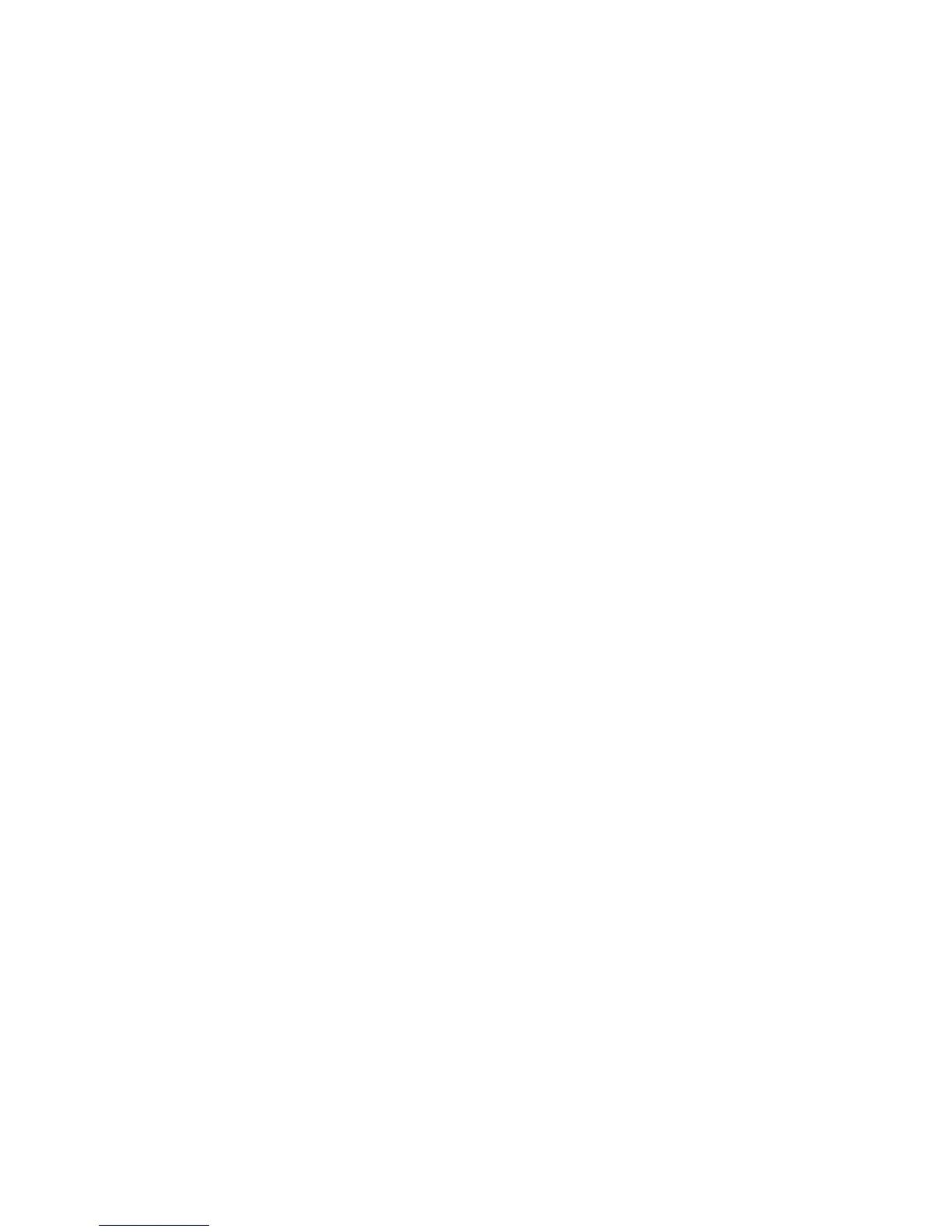Operating i-Vu CCN Pro
i-Vu CCN Pro 4.2 33
To perform downloads from a Properties page or a microblock pop-up
Downloading from a Properties page downloads memory, parameters, and schedules for the selected
equipment.
1 Go to a Properties page or microblock pop-up for the equipment.
2 Click the Download button below the red download message at the top of the page.
NOTE The Download button is visible only if a download is required.
If an item fails to download
All items that fail to download appear in the Failures list on the Download page. To attempt the download
again:
1 Select the item from the Failures list.
2 Review the reason for the failure at the bottom of the page.
3 Correct the problem.
4 Click Add to add the failed item to the Download Items list.
5 Click OK.
6 Select the item(s) in the Download Items list.
7 Click Download Selected Items.
To resolve a mismatch
A mismatch occurs when a value in a controller does not match the value in i-Vu CCN Pro Server. You can use
either of the following methods to handle mismatches in your system.
A. Select Always upload properties from controllers to i-Vu CCN Pro Server on mismatch on the
Communications tab of the System Settings page to have i-Vu CCN Pro upload automatically.
B. Clear Always upload properties from controllers to i-Vu CCN Pro Server on mismatch so that you can
evaluate every mismatch to determine the correct value.
If you use method B and a mismatch occurs:
1 Go to the Properties page for the equipment.
2 Click Details at the top of the page.
3 Do one of the following:
○ Click Upload to upload parameters from the controller to i-Vu CCN Pro Server.
○ Click Download to download parameters from i-Vu CCN Pro Server to the controller.
Setpoints
Use setpoints to set temperature values that control the HVAC equipment. i-Vu CCN Pro displays green when
a zone is within the desired temperature range determined by the heating and cooling setpoints.
• Programmed setpoints are set and changed by operators.
