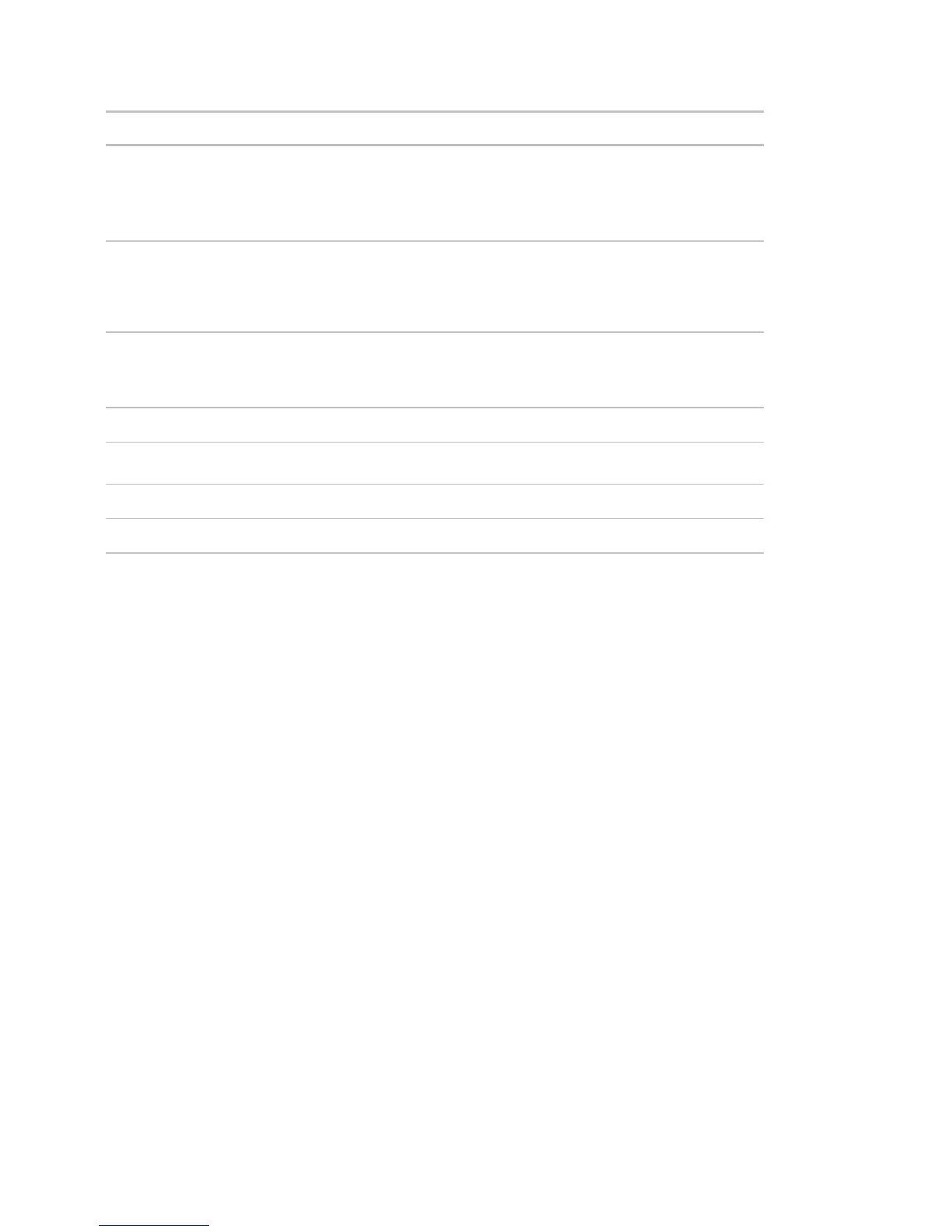Monitor and control equipment
84 i-Vu CCN Pro 4.2
Trend Usage Creates a summary of the information configured on the Trends Enable/Disable
tab.
Parameter Mismatch Discover where your system has parameter mismatches that need to be resolved.
Equipment Checkout View the information on the Equipment Checkout tab of the Properties button
during commissioning. Also, find equipment that has not been fully
commissioned.
Audit Log Create chronological lists of operators, property changes they have made, and the
reasons for those changes.
Equipment Summary An
report can provide the following information for
equipment at or below the location where the report is created.
Equipment Values An
report allows you to compare point information.
Trend Samples A
report provides trend values for a particular time frame.
To run a report
1 Select an item on the navigation tree.
NOTE A report shows data for the selected tree item and all its children.
2 Click the Reports button drop-down arrow, then select a report.
3 On the Options tab, define the layout and content of the report.
NOTES
○ Changing the size and orientation of the printed page also changes the report layout on the View
tab.
○ To create a CSV (Comma Separated Values) file after you run the report, select Support CSV text
format. See To create a PDF, Excel spreadsheet, or CSV file (page 84).
○ i-Vu CCN Pro saves report options for the current operator. When that operator logs in again, i-Vu
CCN Pro uses the same options.
4 Click Run.
5 Click PDF if you want to print the report.
To create a PDF or Excel spreadsheet
PREREQUISITE FOR CSV TEXT You must enable CSV text before you run the report. Click the Reports tab and
choose a report from the drop-down menu. Click the
Options tab > Support CSV text format.
Run a report
