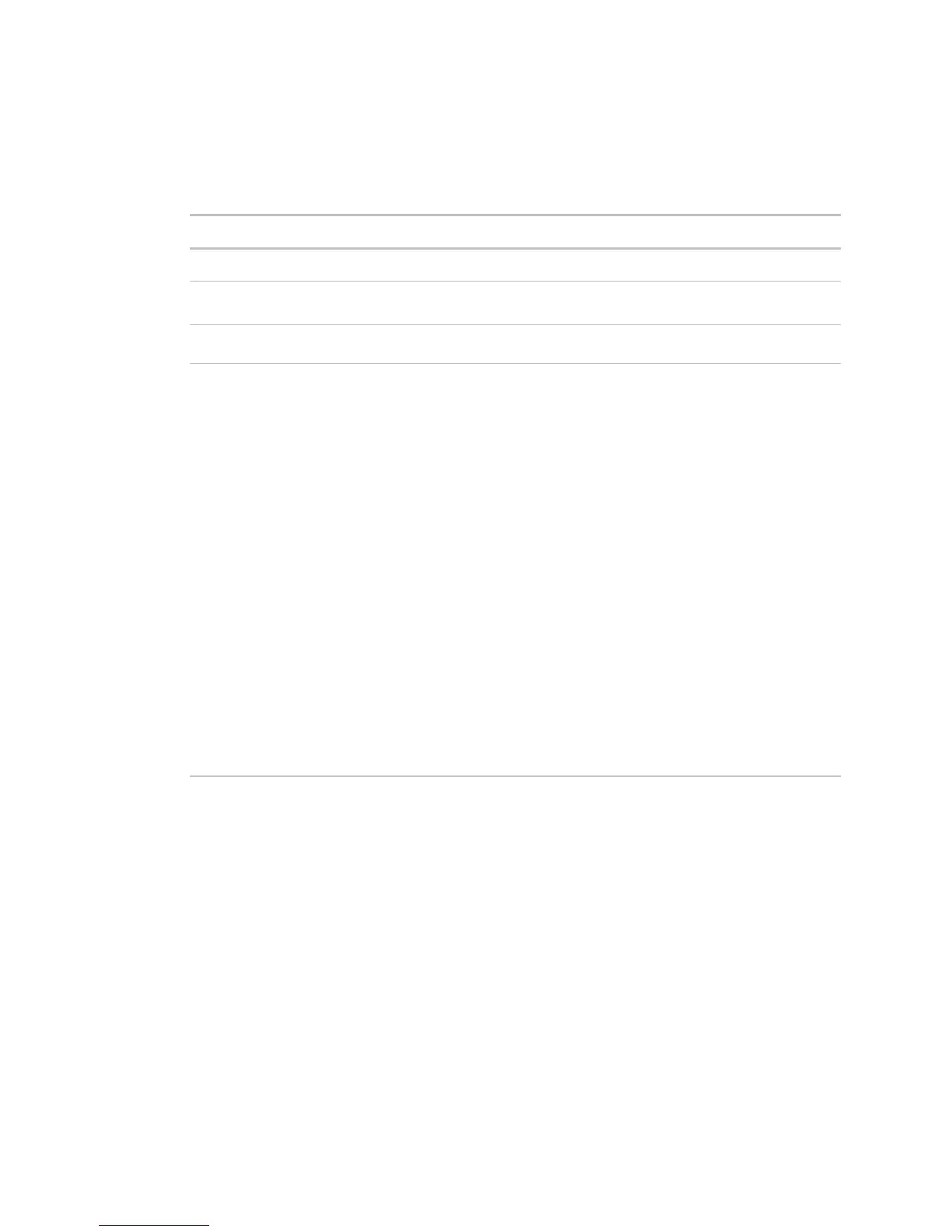Monitor and control equipment
i-Vu CCN Pro 4.2 67
Write Property
The Write Property alarm action writes a specified value to a microblock property. You typically set up 2 alarm
actions, the first writes a value when the alarm occurs and the other writes a value when the return-to-normal
occurs.
Type the target property’s expression.
Type the value you want to write to the microblock property. Type 0 or 1 for a
binary property.
Append field code to
value
Select field codes to add this information to the
field.
By default, i-Vu CCN Pro performs an alarm action when the alarm source
generates an alarm
when it returns to normal. Under
you can
choose to:
• Run the alarm action only when the alarm source generates an alarm
when
it returns to normal.
• Wait for the specified amount of time, then run the alarm action if the alarm
has not been acknowledged or has not returned to normal. *
• Run if the alarm occurs during the occupied hours defined for a schedule
group or run if the alarm occurs during the unoccupied hours defined for a
schedule group. *
EXAMPLE: To have i-Vu CCN Pro perform one alarm action during work hours
and a different alarm action after work hours:
1. Create a schedule group (page 49), but do not assign members to it.
2. Create a schedule for the group. Set the occupied hours to be the same
as the work hours.
3. Create the alarm action that you want i-Vu CCN Pro to perform during
work hours. Under
, select
Run if schedule group <your
new group> is Occupied
.
Create the alarm action that you want i-Vu CCN Pro to perform during after hours.
Under
, select
Run if schedule group <your new group> is
Unoccupied
.
Write to Database
The Write to Database alarm action stores alarm information in a table in the i-Vu CCN Pro alarm database or
in a custom database. Third-party applications can access the alarm information for building maintenance
management or alarm analysis. For example, an application can perform actions such as triggering a stored
procedure or running a report.
Writing to the i-Vu CCN Pro alarm database
When you add the Write to Database alarm action, by default i-Vu CCN Pro writes alarm information to the
write_db_ra table in the i-Vu CCN Pro alarm database. The following table describes the information that i-Vu
CCN Pro writes to the database and gives the column name and data type you will need in order to access the
alarm information from a third-party application.
