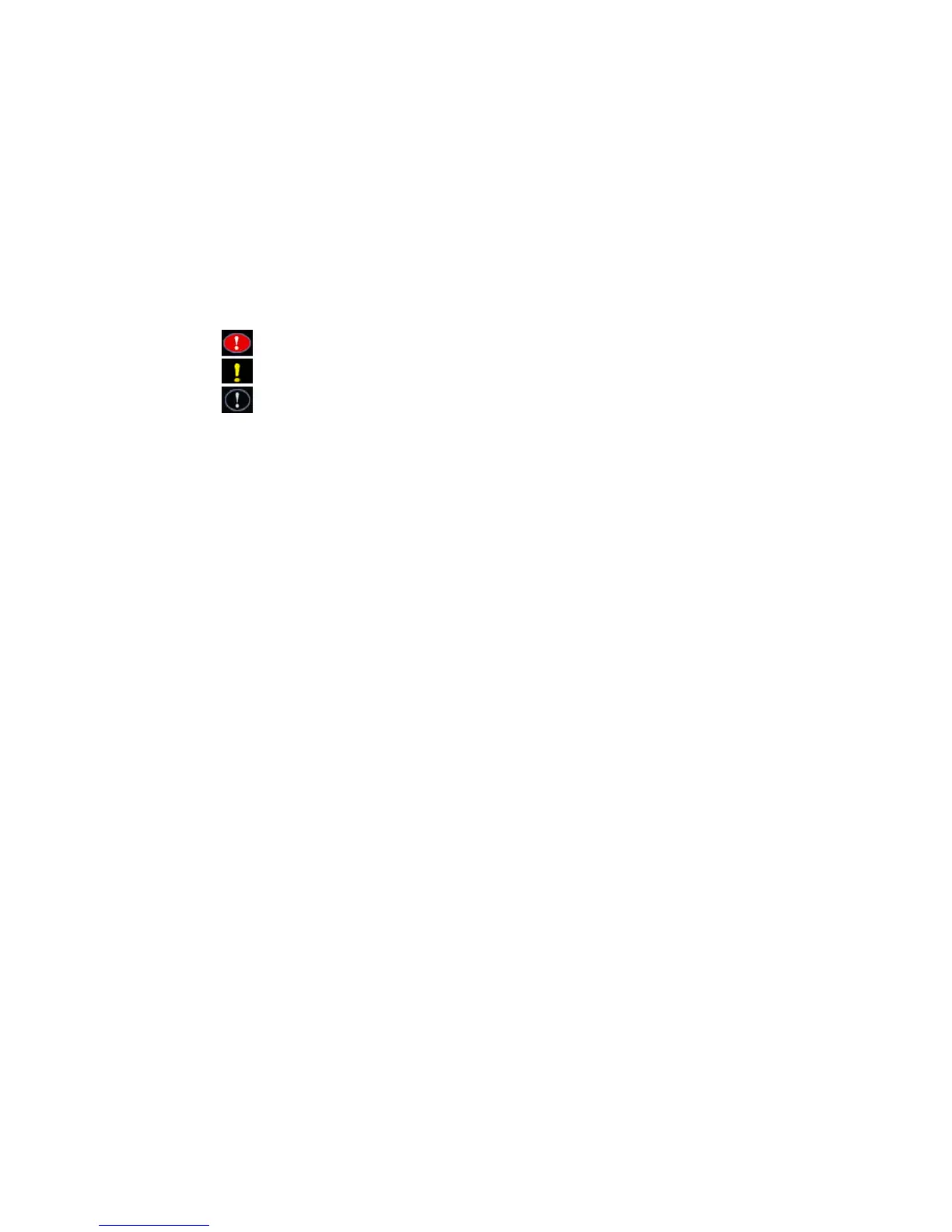Monitor and control equipment
i-Vu CCN Pro 4.2 53
NOTE Besides the alarms that you set up, i-Vu CCN Pro has built-in system and equipment alarms.
View, acknowledge, and delete alarms
You can view, acknowledge, and delete alarms received by i-Vu CCN Pro. Alarms are hierarchical and can be
applied to an area, which then affects all equipment in that area.
To view all alarms, you must be at the system level in the navigation tree.
The color of the system-wide alarms button signifies one of the following conditions:
• Red —Critical alarms need to be acknowledged.
• Yellow—Non-critical alarms need to be acknowledged.
•
Grey—No alarms need to be acknowledged.
Click the system-wide alarms button to view all alarms in the system.
You must acknowledge alarms that have been set up to require acknowledgement. Right-click alarm message
to print, acknowledge, or delete.
i-Vu CCN Pro closes an alarm when all of the following have occurred:
• You acknowledge the alarm (if required)
• i-Vu CCN Pro receives a return-to-normal (if required)
• i-Vu CCN Pro performs all alarm actions
To save alarm information before deleting, select Alarms > Reports tab > Alarms > click Run button.
To view alarms in i-Vu CCN Pro
1 On the navigation tree, select the system level, an area, or a piece of equipment.
2 Click Alarms, then select the View tab.
3 Select the alarm categories that you want to view. CTRL+click to select multiple categories, or select the
Select All checkbox.
The alarms list displays all alarms received for the selected location and below. See table below.
4 Double-click an alarm to see more information. Double-click again to hide this information. Right-click to
print, acknowledge or delete.
NOTE This information includes a path to the alarm source.
