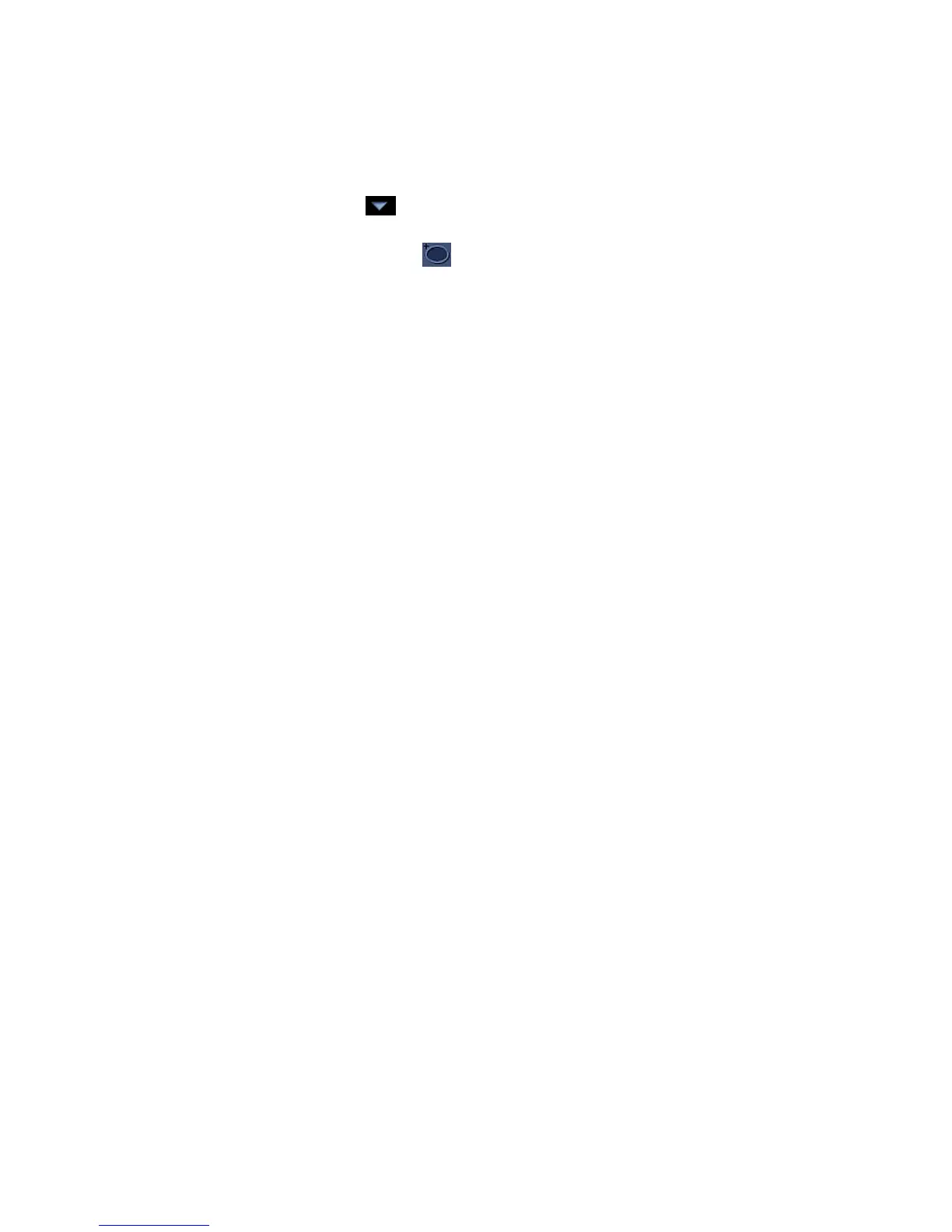Operating i-Vu CCN Pro
26 i-Vu CCN Pro 4.2
To add expansion equipment for additional groups and zones controlled by your TSM (expansion
controllers)
1 Click Main Menu button , then select System Setup.
2 In the navigation tree, right-click the area where you want to place the equipment. Select Add Equipment
from the drop-down menu or click
in the toolbar.
3 Enter a Display Name.
4 Click CCN Device and enter the Bus and Element number of the associated TSM. This allows the new
equipment to inherit the tables from that TSM.
NOTE You cannot change the association once you have clicked Apply. To change it, you have to delete
the equipment and start over.
5 Click Apply, then Close.
6 Exit System Setup.
Configure the path to the source of the point for TSM Groups and Zones
A generic list of points is created in i-Vu CCN Pro when the TSM Group or Zone is scanned in to the system or
when you upload the equipment file.
You must initially revise the address of the path for every point!
1 Select the TSM Group or Zone in the navigation tree, then click Properties > Network Points tab.
2 To substitute the correct Group or Zone number where the double X (XX) is in each path, click the
Search/Replace button under the Address column.
3 Enter "XX" in the Search field and enter the appropriate Zone or Group number in the Replace field. This
will update all of the paths for that Zone or Group.
IMPORTANT!
TSM Zone 1 requires an extra step because one point has a slightly different name than in Zones 2 thru 64.
The setpoint offset point in Zone 1 is inadvertently named
STPOFF, while it is named SPTOFF in the remaining
Zones.
This will cause an error because the point is incorrectly mapped in the template for Zone 1, even though it is
correctly mapped for Zones 2 through 64.
You must change SPTOFF to STPOFF for this one zone!
Example:
CCN://LINK/TZDSP01/SPTOFFST must be changed to CCN://LINK/TZDSP01/STPOFFST.
