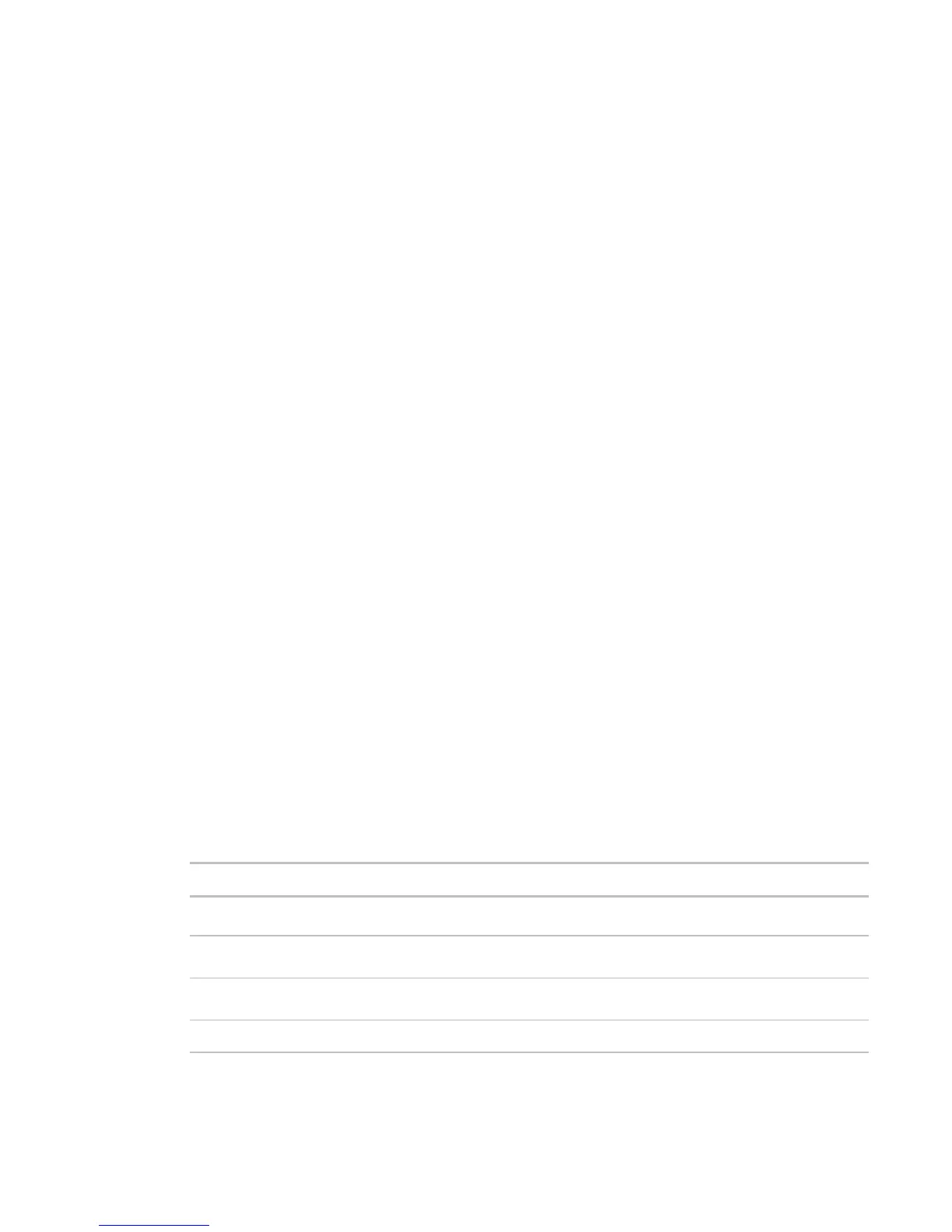Monitor and control equipment
i-Vu CCN Pro 4.2 57
To assign alarm actions to alarm sources
To assign alarm actions to multiple alarm sources
Although you can assign an alarm action to a single alarm source, you typically assign an action to multiple
alarm sources at the area or equipment level. The alarm action applies to all instances of the alarm sources
at the selected location and below. Click an action’s
Edit button to make any changes.
To assign an alarm action to alarm sources:
1 On the navigation tree, select the area or equipment containing the alarm sources.
2 Click Alarms, then select the Actions tab.
3 Follow the 3 steps on the screen.
NOTE Use Ctrl+click, Shift+click, or both to select multiple items.
4 Click Add.
5 Set up the alarm action by editing the fields on the alarm action page. See the appropriate alarm action
below for field descriptions.
6 Click OK.
If an alarm action fails, i-Vu CCN Pro receives an alarm for the failed action.
NOTE Click View Selected Sources to view or change settings for each alarm.
To assign an alarm action to a single alarm source
1 On the navigation tree, select the alarm source.
2 Click Alarms, then select the Actions tab.
3 Click the drop-down arrow to select an alarm action, then click Add.
4 Set up the alarm action by editing the fields on the alarm action page. See the appropriate alarm action
below for field descriptions.
5 Click OK.
Alarm Popup
The Alarm Popup alarm action pops up a message on any networked computer that is running the i-Vu CCN
Pro Alarm Notification Client application.
Select individual operators or operator groups who should receive alarm notification.
Generate alarm if delivery
fails
Select this checkbox to send a System Info alarm to i-Vu CCN Pro Server if the popup
recipient is not currently running the Alarm Notification Client application.
Use punctuation, spaces, or returns after the entries to format the text.
To add live data to the text, select field codes from the
list.
Add field codes to the message text if desired.
