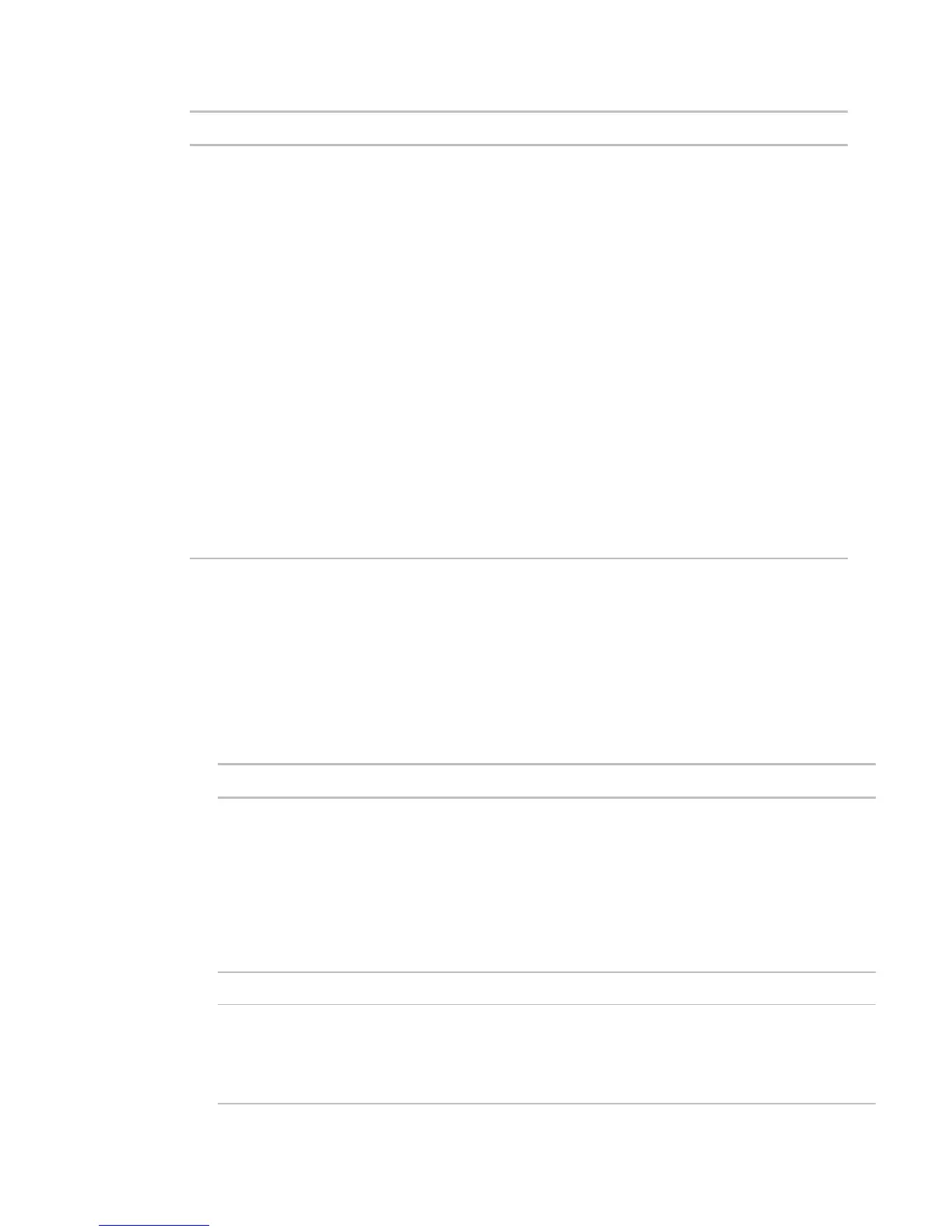Monitor and control equipment
70 i-Vu CCN Pro 4.2
By default, i-Vu CCN Pro performs an alarm action when the alarm source
generates an alarm
when it returns to normal. Under
you can
choose to:
• Run the alarm action only when the alarm source generates an alarm
when
it returns to normal.
• Wait for the specified amount of time, then run the alarm action if the alarm
has not been acknowledged or has not returned to normal. *
• Run if the alarm occurs during the occupied hours defined for a schedule
group or run if the alarm occurs during the unoccupied hours defined for a
schedule group. *
EXAMPLE: To have i-Vu CCN Pro perform one alarm action during work hours
and a different alarm action after work hours:
1. Create a schedule group (page 49), but do not assign members to it.
2. Create a schedule for the group. Set the occupied hours to be the same as
the work hours.
3. Create the alarm action that you want i-Vu CCN Pro to perform during work
hours. Under
, select
Run if schedule group <your new
group> is Occupied
.
4. Create the alarm action that you want i-Vu CCN Pro to perform during after
hours. Under
, select
Run if schedule group <your new
group> is Unoccupied
.
Write to File
The Write to File alarm action can do either of the following:
• Record alarm information in a standard ASCII text file that you can view and edit using a text editor such
as Windows
®
Notepad.
• Write a i-Vu CCN Pro report to a file.
Path name for the file you want to write to such as
c:\i-Vu CCN Prox.x\webroot\alarms.txt
.
• If you do not specify a path, the file is written to the system folder.
• If you type a path that does not exist, i-Vu CCN Pro will create the necessary
folders.
• You can write to one of the following:
- a file on the server
- a networked computer if you map the network drive. Use
the drive mapping in the path from the server to the computer.
• The path name may contain field codes.
Select to record alarm information in a text file.
Select to append new alarm information to the end of the file instead of writing
over existing data.
Because you can append new alarm information to the end of the file, this
file can become very large. You must back up and delete this file frequently if you
are using this alarm action with many alarms.
