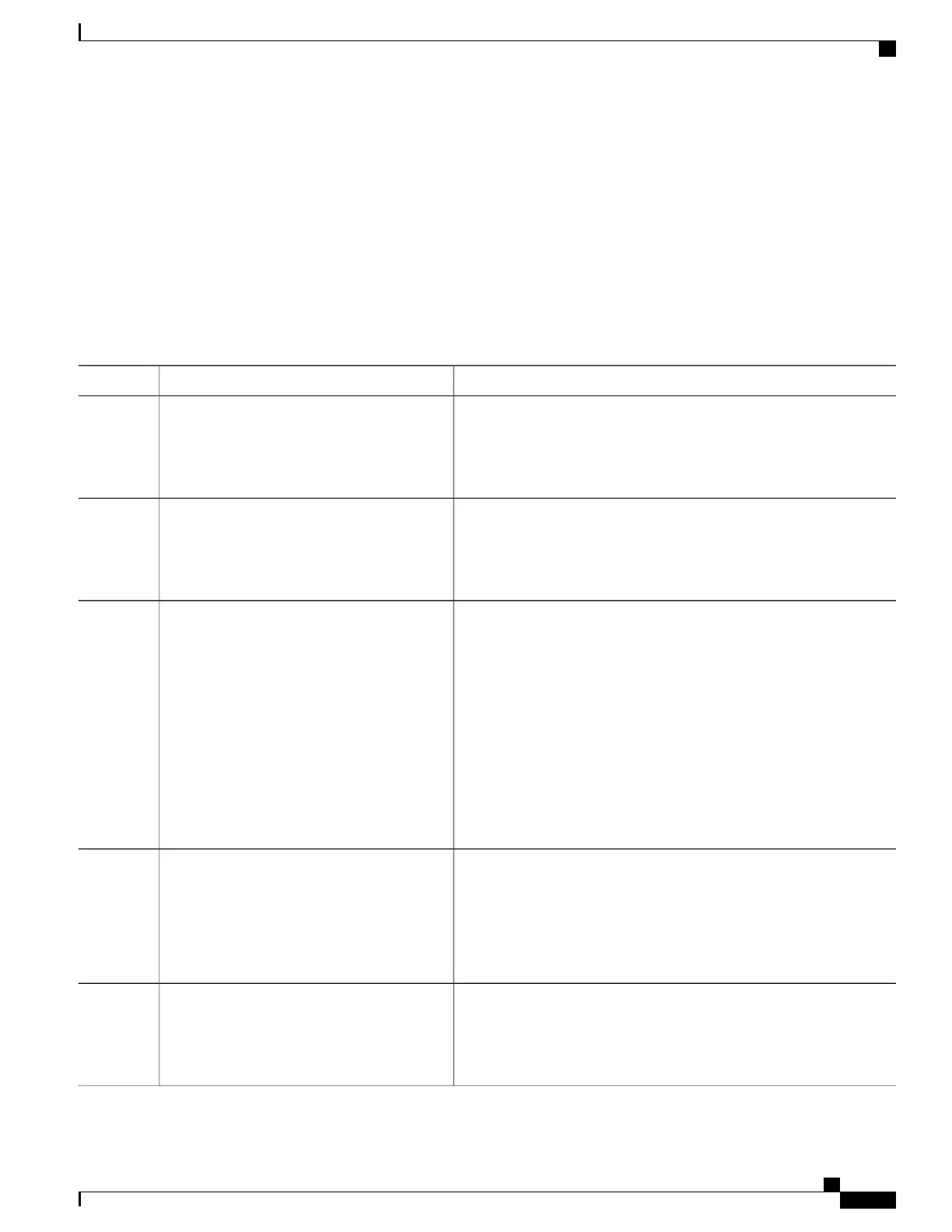SUMMARY STEPS
1.
enable
2.
configure terminal
3.
ip msdp peer {peer-name| peer-address} [connect-source type number] [remote-as as-number]
4.
ip msdp description {peer-name| peer-address} text
5.
end
DETAILED STEPS
PurposeCommand or Action
Enables privileged EXEC mode.enable
Step 1
Example:
Device> enable
•
Enter your password if prompted.
Enters global configuration mode.configure terminal
Example:
Device# configure terminal
Step 2
Enables MSDP and configures an MSDP peer as specified by the DNS
name or IP address.
ip msdp peer {peer-name| peer-address}
[connect-source type number] [remote-as
as-number]
Step 3
The device that is selected to be configured as an MSDP peer
is also usually a BGP neighbor. If it is not, see the Configuring
a Default MSDP Peer, on page 192 section or the Configuring
an MSDP Mesh Group, on page 193 section.
Note
Example:
Device(config)# ip msdp peer 192.168.1.2
connect-source loopback0
•
If you specify the connect-sourcekeyword, the primary address
of the specified local interface type and number values are used
as the source IP address for the TCP connection. The
connect-sourcekeyword is recommended, especially for MSDP
peers on a border that peer with a device inside of a remote domain.
(Optional) Configures a description for a specified peer to make it easier
to identify in a configuration or in show command output.
ip msdp description {peer-name|
peer-address} text
Example:
Device(config)# ip msdp description
192.168.1.2 router at customer a
Step 4
Exits global configuration mode and returns to privileged EXEC mode.end
Example:
Device(config)# end
Step 5
IP Multicast Routing Configuration Guide, Cisco IOS XE Release 3SE (Catalyst 3650 Switches)
OL-29890-01 185
Configuring MSDP
Configuring an MSDP Peer
