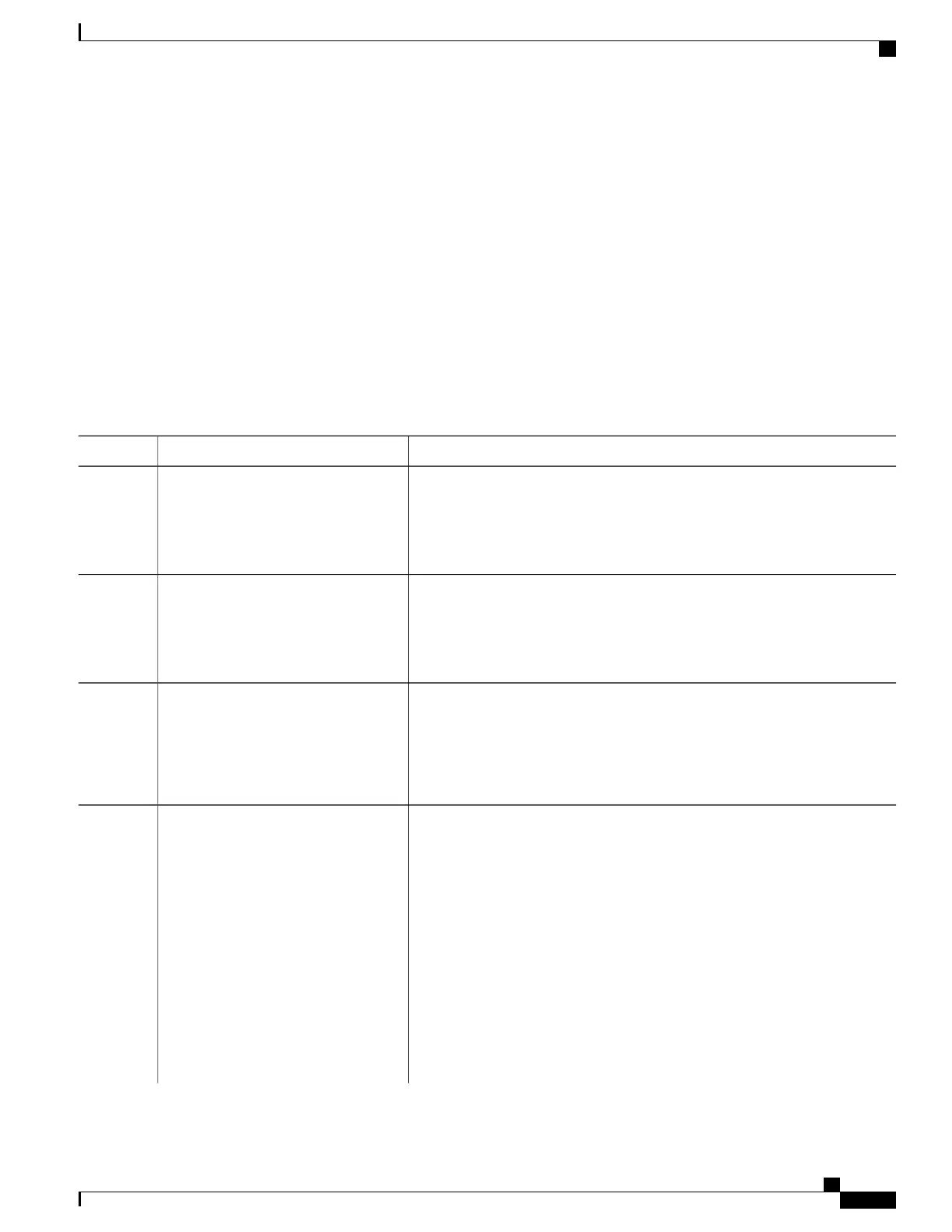SUMMARY STEPS
1.
enable
2.
configure terminal
3.
ip multicast-routing
4.
interface interface-id
5.
ip pim {dense-mode | sparse-mode | sparse-dense-mode}
6.
end
7.
show running-config
8.
copy running-config startup-config
DETAILED STEPS
PurposeCommand or Action
Enables privileged EXEC mode.enable
Step 1
Example:
Device> enable
•
Enter your password if prompted.
Enters the global configuration mode.configure terminal
Example:
Device# configure terminal
Step 2
Enables IP multicast routing.ip multicast-routing
Step 3
Example:
Device(config)# ip
IP multicast routing is supported with Multicast Forwarding Information Base
(MFIB) and Multicast Routing Information Base (MRIB).
multicast-routing
Specifies the Layer 3 interface on which you want to enable multicast routing,
and enters interface configuration mode.
interface interface-id
Example:
Device(config)# interface
Step 4
The specified interface must be one of the following:
• A routed port—A physical port that has been configured as a Layer 3 port
by entering the no switchport interface configuration command. You
gigabitethernet 1/0/1
will also need to enable IP PIM sparse-dense-mode on the interface, and
join the interface as a statically connected member to an IGMP static
group. For a configuration example, see Example: Interface Configuration
as a Routed Port, on page 83
• An SVI—A VLAN interface created by using the interface vlan vlan-id
global configuration command. You will also need to enable IP PIM
sparse-dense-mode on the VLAN, join the VLAN as a statically connected
member to an IGMP static group, and then enable IGMP snooping on the
IP Multicast Routing Configuration Guide, Cisco IOS XE Release 3SE (Catalyst 3650 Switches)
OL-29890-01 257
Configuring IP Multicast Routing
Configuring Basic IP Multicast Routing (CLI)
