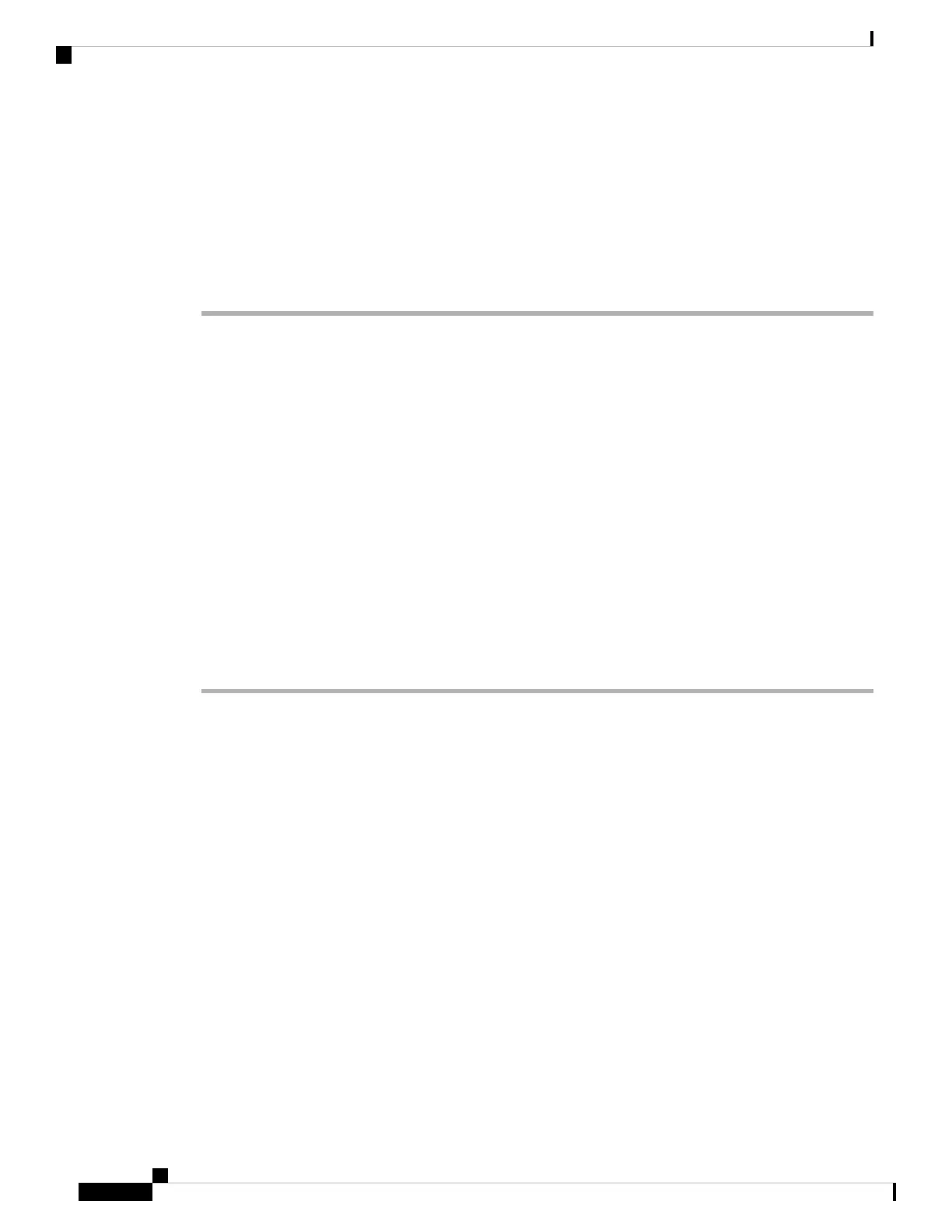Before you move the power switch to the OFF position, use the shutdown commands so that the
system can perform a graceful shutdown. This may take several minutes to complete. After the
graceful shutdown is complete, the console displays It is safe to power off now. The front
panel blue locator beacon LED lights up indicating the system is ready to be powered off. You
can now move the switch to the OFF position. The front panel PWR LED flashes momentarily
and turns off. Do not remove the power until the PWR LED is completely off.
See the FXOS Configuration Guide for more information on using the shutdown commands.
Note
(Optional) Check the Software and Install a New Version
To check the software version and, if necessary, install a different version, perform these steps. We recommend
that you install your target version before you configure the firewall. Alternatively, you can perform an upgrade
after you are up and running, but upgrading, which preserves your configuration, may take longer than using
this procedure.
What Version Should I Run?
Cisco recommends running a Gold Star release indicated by a gold star next to the release number on the
software download page. You can also refer to the release strategy described in https://www.cisco.com/c/en/
us/products/collateral/security/firewalls/bulletin-c25-743178.html; for example, this bulletin describes short-term
release numbering (with the latest features), long-term release numbering (maintenance releases and patches
for a longer period of time), or extra long-term release numbering (maintenance releases and patches for the
longest period of time, for government certification).
Procedure
Step 1 Connect to the CLI. See Access the Threat Defense and FXOS CLI, on page 121 for more information. This
procedure shows using the console port, but you can use SSH instead.
Log in with the admin user and the default password, Admin123.
You connect to the FXOS CLI. The first time you log in, you are prompted to change the password. This
password is also used for the threat defense login for SSH.
If the password was already changed, and you do not know it, you must perform a factory reset
to reset the password to the default. See the FXOS troubleshooting guide for the factory reset
procedure.
Note
Example:
firepower login: admin
Password: Admin123
Successful login attempts for user 'admin' : 1
[...]
Hello admin. You must change your password.
Enter new password: ********
Confirm new password: ********
Your password was updated successfully.
Cisco Firepower 2100 Getting Started Guide
106
Threat Defense Deployment with the Device Manager
(Optional) Check the Software and Install a New Version