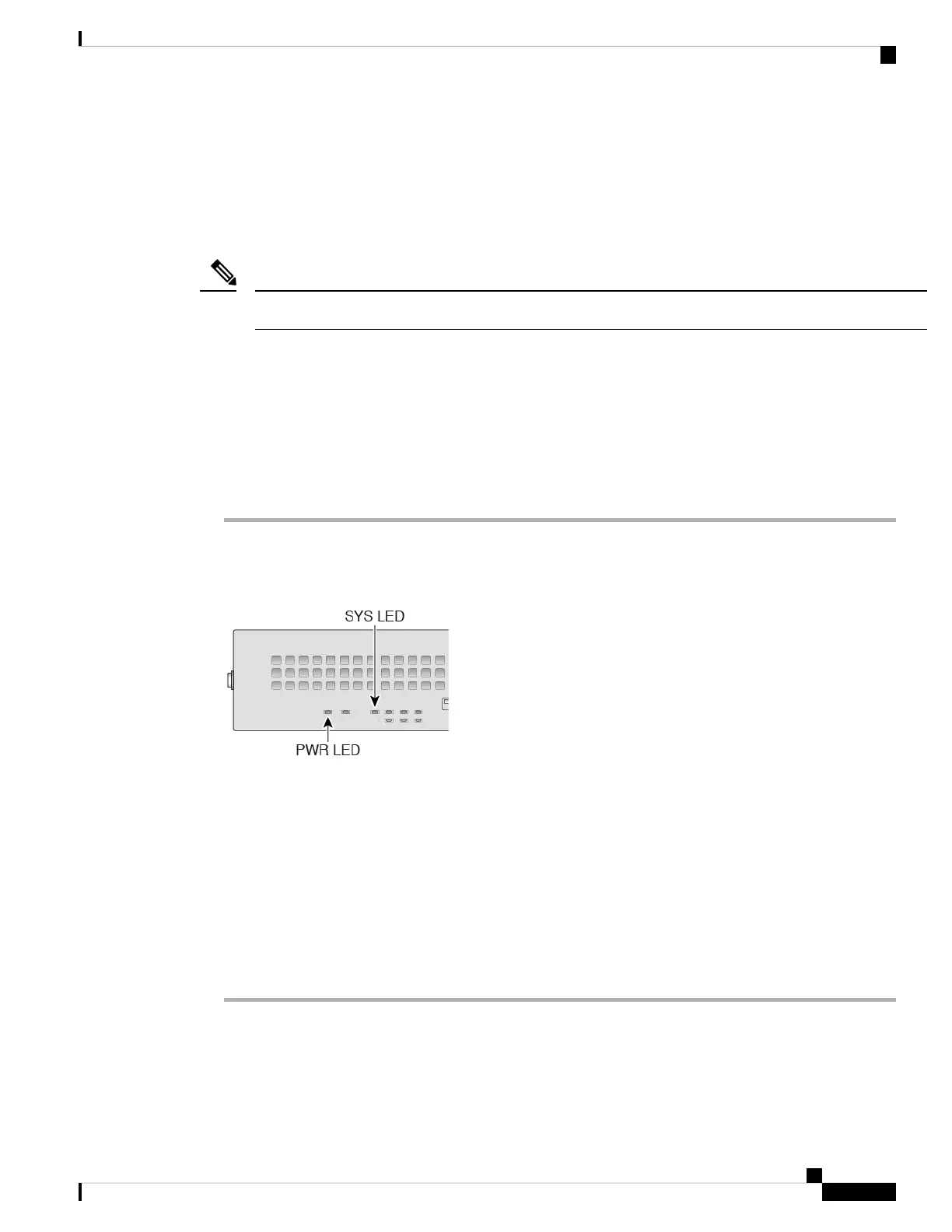Power on the Device
The power switch is located to the left of power supply module 1 on the rear of the chassis. It is a toggle
switch that controls power to the system. If the power switch is in standby position, only the 3.3-V standby
power is enabled from the power supply module and the 12-V main power is OFF. When the switch is in the
ON position, the 12-V main power is turned on and the system boots.
The first time you boot up the threat defense, initialization can take approximately 15 to 30 minutes.
Note
Before you begin
It's important that you provide reliable power for your device (for example, using an uninterruptable power
supply (UPS)). Loss of power without first shutting down can cause serious file system damage. There are
many processes running in the background all the time, and losing power does not allow the graceful shutdown
of your system.
Procedure
Step 1 Attach the power cord to the device and connect it to an electrical outlet.
Step 2 Press the power switch on the back of the device.
Step 3 Check the PWR LED on the front of the device; if it is solid green, the device is powered on.
Step 4 Check the SYS LED on the front of the device; after it is solid green, the system has passed power-on
diagnostics.
Before you move the power switch to the OFF position, use the shutdown commands so that the
system can perform a graceful shutdown. This may take several minutes to complete. After the
graceful shutdown is complete, the console displays It is safe to power off now. The front
panel blue locator beacon LED lights up indicating the system is ready to be powered off. You
can now move the switch to the OFF position. The front panel PWR LED flashes momentarily
and turns off. Do not remove the power until the PWR LED is completely off.
See the FXOS Configuration Guide for more information on using the shutdown commands.
Note
Cisco Firepower 2100 Getting Started Guide
67
Threat Defense Deployment with a Remote Management Center
Power on the Device