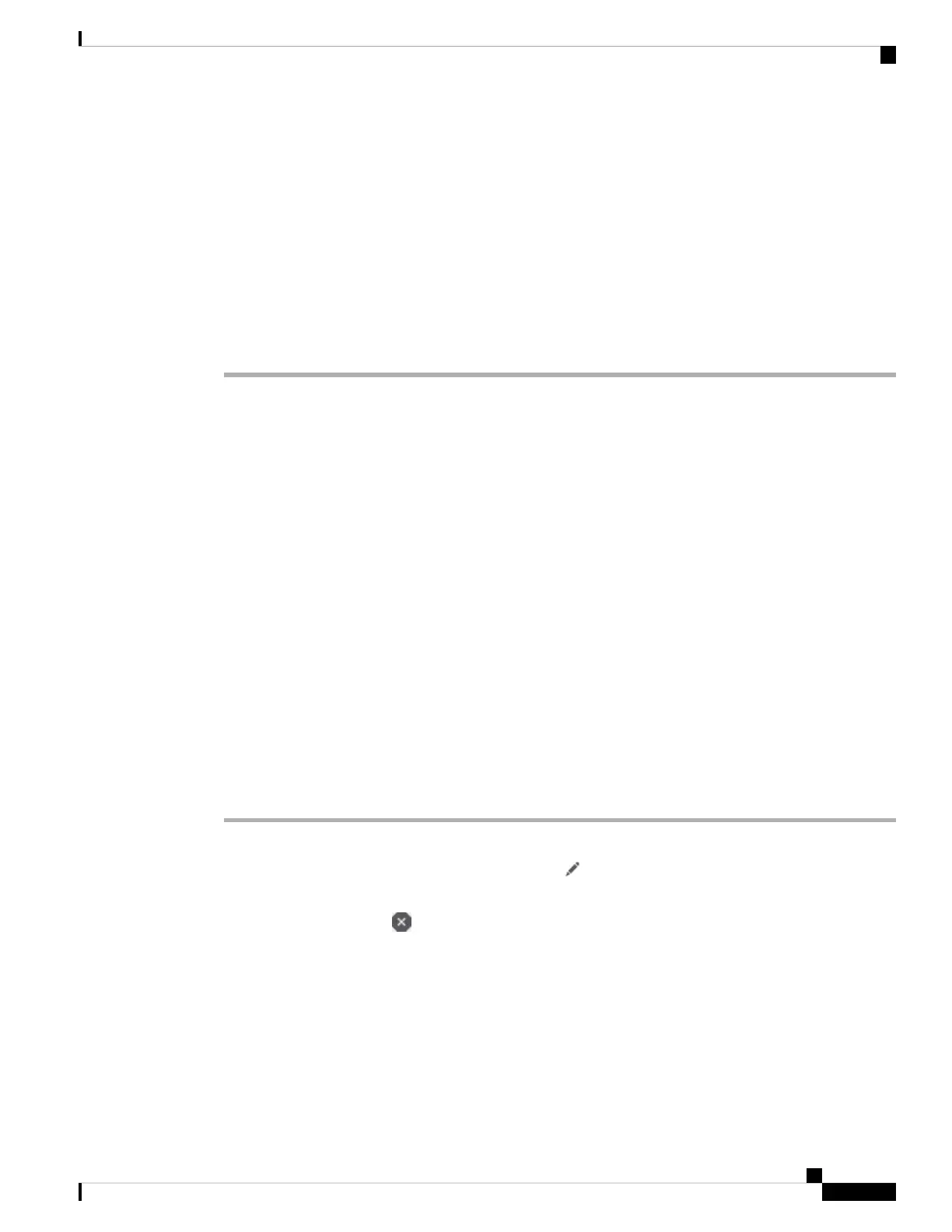After logging in, for information on the commands available in the CLI, enter help or ?. For usage information,
see Cisco Secure Firewall Threat Defense Command Reference.
Step 3 To exit the threat defense CLI, enter the exit or logout command.
This command returns you to the FXOS CLI prompt. For information on the commands available in the FXOS
CLI, enter ?.
Example:
> exit
firepower#
Power Off the Firewall
It's important that you shut down your system properly. Simply unplugging the power or pressing the power
switch can cause serious file system damage. Remember that there are many processes running in the
background all the time, and unplugging or shutting off the power does not allow the graceful shutdown of
your firewall system.
You can power off the device using the management center device management page, or you can use the
FXOS CLI.
Power Off the Firewall Using the Management Center
It's important that you shut down your system properly. Simply unplugging the power or pressing the power
switch can cause serious file system damage. Remember that there are many processes running in the
background all the time, and unplugging or shutting off the power does not allow the graceful shutdown of
your firewall.
You can shut down your system properly using the management center.
Procedure
Step 1 Choose Devices > Device Management.
Step 2 Next to the device that you want to restart, click Edit ( ).
Step 3 Click the Device tab.
Step 4 Click Shut Down Device ( ) in the System section.
Step 5 When prompted, confirm that you want to shut down the device.
Step 6 If you have a console connection to the firewall, monitor the system prompts as the firewall shuts down. You
will see the following prompt:
System is stopped.
It is safe to power off now.
Do you want to reboot instead? [y/N]
Cisco Firepower 2100 Getting Started Guide
43
Threat Defense Deployment with the Management Center
Power Off the Firewall