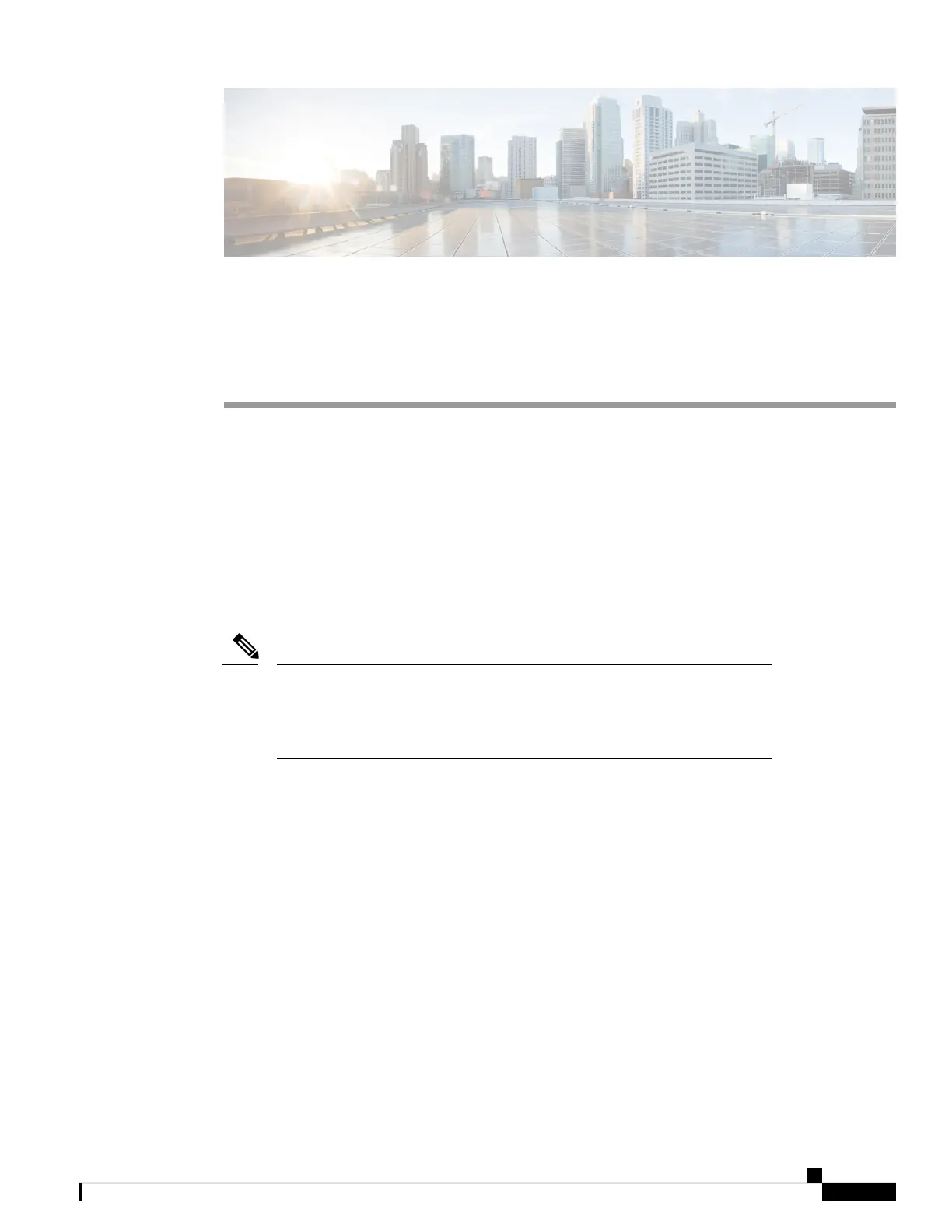CHAPTER 7
ASA Platform Mode Deployment with ASDM and
Chassis Manager
Is This Chapter for You?
The Firepower 2100 runs an underlying operating system called the FXOS. You can run the Firepower 2100
for ASA in the following modes:
• Platform mode—When in Platform mode, you must configure basic operating parameters and hardware
interface settings in FXOS. These settings include enabling interfaces, establishing EtherChannels, NTP,
image management, and more. You can use the chassis manager web interface or FXOS CLI. You can
then configure your security policy in the ASA operating system using ASDM or the ASA CLI. For the
full FXOS configuration guide, see the FXOS ASA configuration guide. For FXOS troubleshooting
commands, see the FXOS troubleshooting guide.
For many interface show commands, you either cannot use the ASA commands
or the commands lack the full statistics. You must view more detailed interface
information using FXOS commands. See the FXOS troubleshooting guide for
more information.
Note
• Appliance mode (the default)—Appliance mode lets you configure all settings in the ASA. Only advanced
troubleshooting commands are available from the FXOS CLI.
This chapter describes how to deploy the Firepower 2100 in your network in ASA Platform mode. By default,
the Firepower 2100 runs in Appliance mode, so this chapter tells you how to set the mode to Platform mode.
This chapter does not cover the following deployments, for which you should refer to the ASA configuration
guide:
• Failover
• CLI configuration
This chapter also walks you through configuring a basic security policy; if you have more advanced
requirements, refer to the configuration guide.
The Firepower 2100 hardware can run either ASA software or threat defense software. Switching between
ASA and threat defense requires you to reimage the device. See Reimage the Cisco ASA or Firepower Threat
Defense Device.
Cisco Firepower 2100 Getting Started Guide
195