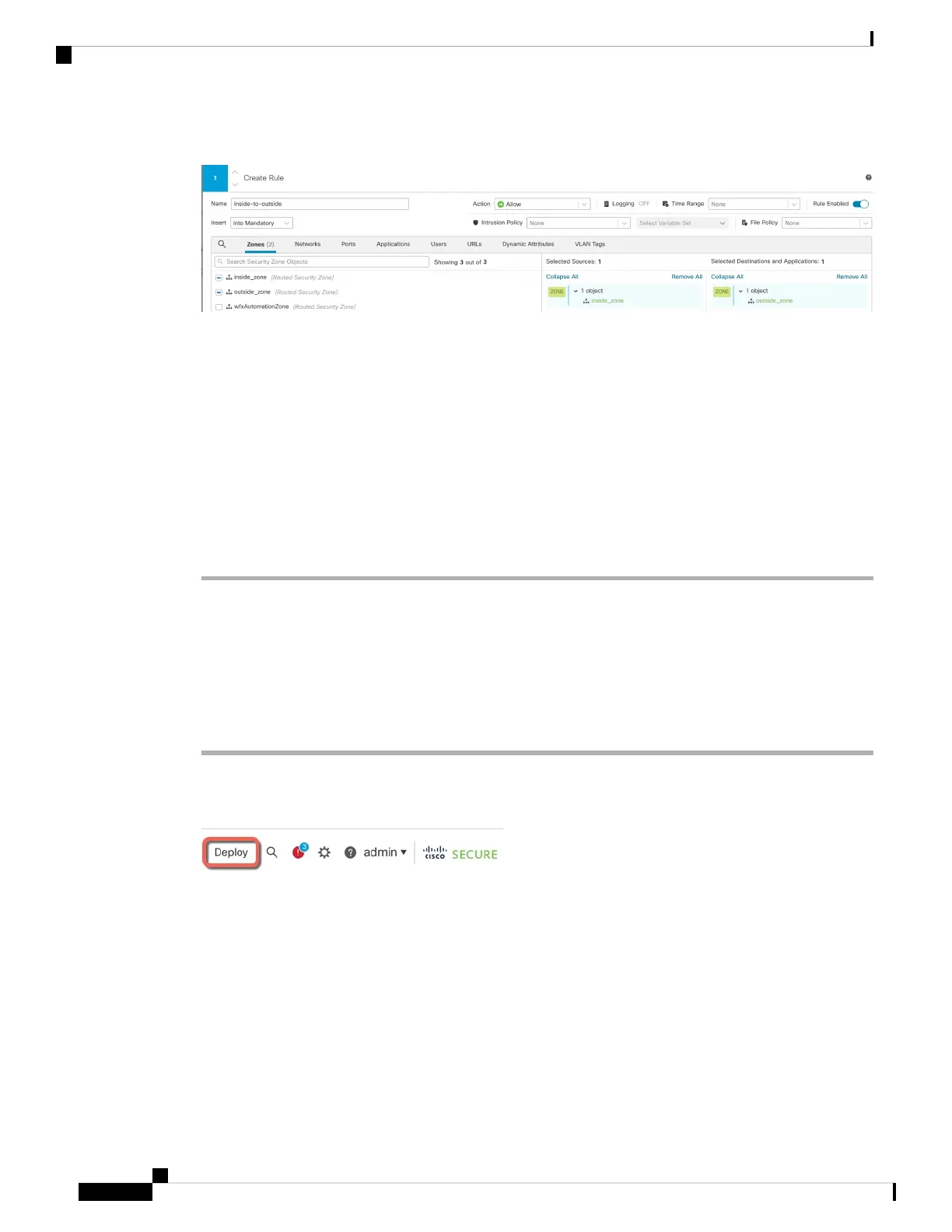Figure 27: Add Rule
• Name—Name this rule, for example, inside-to-outside.
• Selected Sources—Select the inside zone from Zones, and click Add Source Zone.
• Selected Destinationsand A pplications—Select the outside zone from Zones, and click Add Destination
Zone.
Leave the other settings as is.
Step 3 Click Apply.
The rule is added to the Rules table.
Step 4 Click Save.
Deploy the Configuration
Deploy the configuration changes to the threat defense; none of your changes are active on the device until
you deploy them.
Procedure
Step 1 Click Deploy in the upper right.
Figure 28: Deploy
Step 2 For a quick deployment, check specific devices and then click Deploy, or click Deploy All to deploy to all
devices. Otherwise, for additional deployment options, click Advanced Deploy.
Cisco Firepower 2100 Getting Started Guide
40
Threat Defense Deployment with the Management Center
Deploy the Configuration