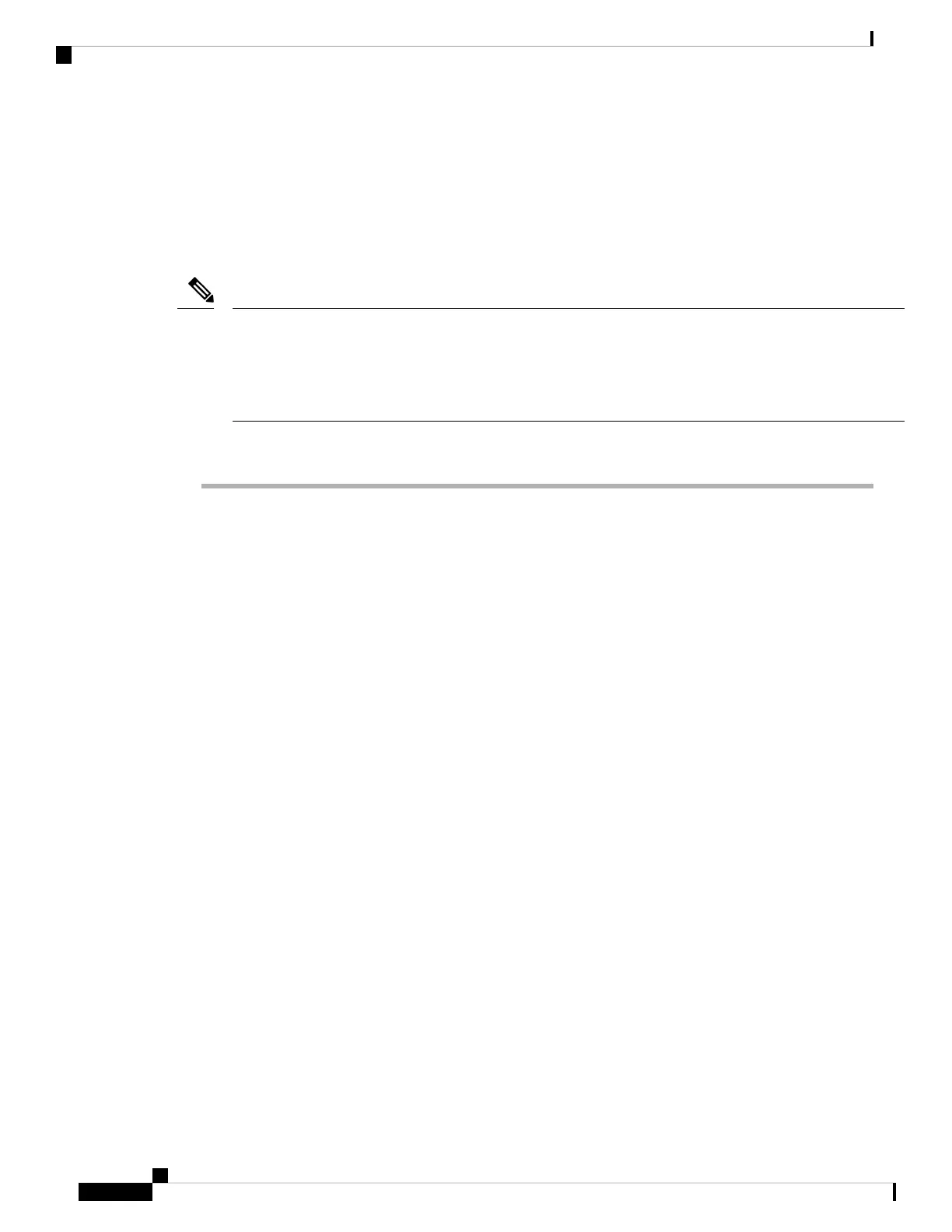Access the Threat Defense and FXOS CLI
Use the command-line interface (CLI) to set up the system and do basic system troubleshooting. You cannot
configure policies through a CLI session. You can access the CLI by connecting to the console port.
You can also access the FXOS CLI for troubleshooting purposes.
You can alternatively SSH to the Management interface of the threat defense device. Unlike a console session,
the SSH session defaults to the threat defense CLI, from which you can connect to the FXOS CLI using the
connect fxos command. You can later connect to the address on a data interface if you open the interface for
SSH connections. SSH access to data interfaces is disabled by default. This procedure describes console port
access, which defaults to the FXOS CLI.
Note
Procedure
Step 1 To log into the CLI, connect your management computer to the console port. The Firepower 2100 ships with
a DB-9 to RJ-45 serial cable, so you may need a third party DB-9-to-USB serial cable to make the connection.
Be sure to install any necessary USB serial drivers for your operating system. The console port defaults to
the FXOS CLI. Use the following serial settings:
• 9600 baud
• 8 data bits
• No parity
• 1 stop bit
You connect to the FXOS CLI. Log in to the CLI using the admin username and the password you set at
initial setup (the default is Admin123).
Example:
firepower login: admin
Password:
Last login: Thu May 16 14:01:03 UTC 2019 on ttyS0
Successful login attempts for user 'admin' : 1
firepower#
Step 2 Access the threat defense CLI.
connect ftd
Example:
firepower# connect ftd
>
Cisco Firepower 2100 Getting Started Guide
42
Threat Defense Deployment with the Management Center
Access the Threat Defense and FXOS CLI