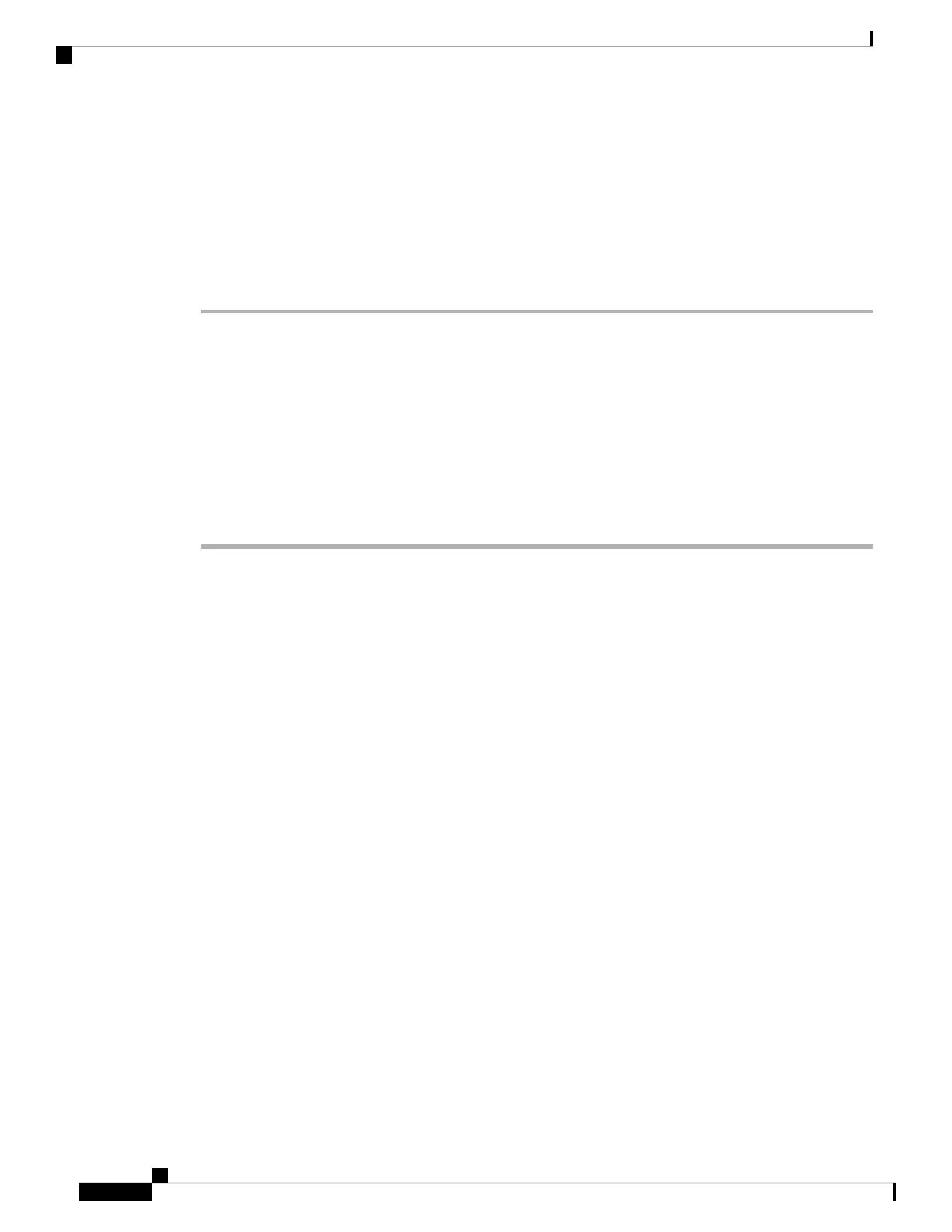Step 6 Identify the CDO that will manage this threat defense using the configure manager add command that CDO
generated. See Onboard a Device with the Onboarding Wizard, on page 141 to generate the command.
Example:
> configure manager add account1.app.us.cdo.cisco.com KPOOP0rgWzaHrnj1V5ha2q5Rf8pKFX9E
Lzm1HOynhVUWhXYWz2swmkj2ZWsN3Lb account1.app.us.cdo.cisco.com
Manager successfully configured.
Perform Initial Configuration Using the Device Manager
Connect to the device manager to perform initial setup of the threat defense. When you perform initial setup
using the device manager, all interface configuration completed in the device manager is retained when you
switch to CDO for management, in addition to the Management interface and manager access settings. Note
that other default configuration settings, such as the access control policy or security zones, are not retained.
When you use the CLI, only the Management interface and manager access settings are retained (for example,
the default inside interface configuration is not retained).
Procedure
Step 1 Connect your management computer to the Ethernet1/2 interface.
Step 2 Log in to the device manager.
a) Enter the following URL in your browser: https://192.168.95.1
b) Log in with the username admin, and the default password Admin123.
c) You are prompted to read and accept the End User License Agreement and change the admin password.
Step 3 Use the setup wizard when you first log into the device manager to complete the initial configuration. You
can optionally skip the setup wizard by clicking Skip device setup at the bottom of the page.
After you complete the setup wizard, in addition to the default configuraton for the inside interface (Ethernet1/2),
you will have configuration for an outside (Ethernet1/1) interface that will be maintained when you switch
to CDO management.
a) Configure the following options for the outside and management interfaces and click Next.
1. Outside Interface Address—This interface is typically the internet gateway, and might be used as
your manager access interface. You cannot select an alternative outside interface during initial device
setup. The first data interface is the default outside interface.
If you want to use a different interface from outside (or inside) for manager access, you will have to
configure it manually after completing the setup wizard.
Configure IPv4—The IPv4 address for the outside interface. You can use DHCP or manually enter
a static IP address, subnet mask, and gateway. You can also select Off to not configure an IPv4 address.
You cannot configure PPPoE using the setup wizard. PPPoE may be required if the interface is
connected to a DSL modem, cable modem, or other connection to your ISP, and your ISP uses PPPoE
to provide your IP address. You can configure PPPoE after you complete the wizard.
Configure IPv6—The IPv6 address for the outside interface. You can use DHCP or manually enter
a static IP address, prefix, and gateway. You can also select Off to not configure an IPv6 address.
Cisco Firepower 2100 Getting Started Guide
148
Threat Defense Deployment with CDO
Perform Initial Configuration Using the Device Manager