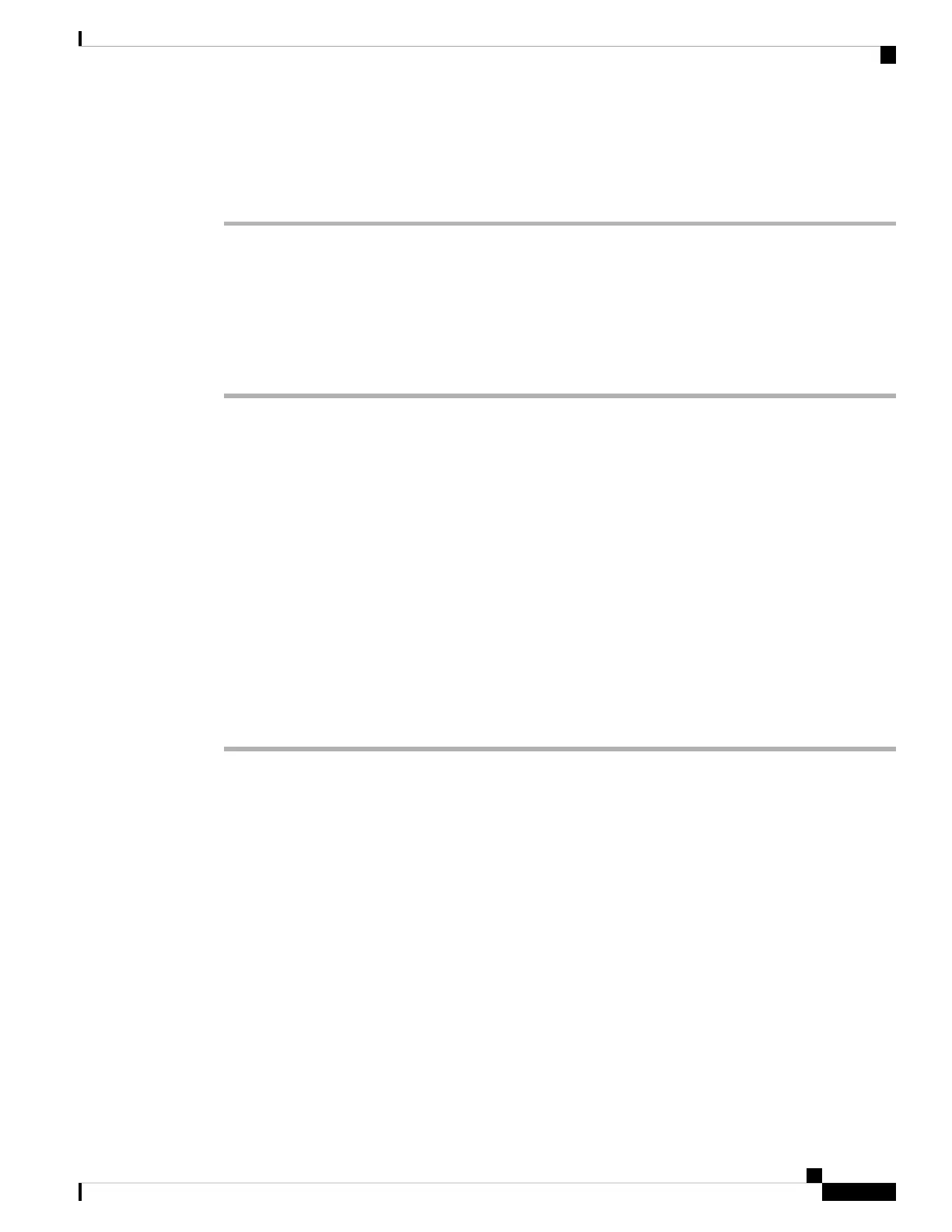> exit
firepower#
Power Off the Firewall Using the Device Manager
You can shut down your system properly using the device manager.
Procedure
Step 1 Use the device manager to shut down the firewall.
For 6.4 and earlier, enter the shutdown command at the device manager CLI.
Note
a) Click Device, then click the System Settings > Reboot/Shutdown link.
b) Click Shut Down.
Step 2 If you have a console connection to the firewall, monitor the system prompts as the firewall shuts down. You
will see the following prompt:
System is stopped.
It is safe to power off now.
Do you want to reboot instead? [y/N]
If you do not have a console connection, wait approximately 3 minutes to ensure the system has shut down.
Step 3 You can now turn off the power switch and unplug the power to physically remove power from the chassis
if necessary.
What's Next?
To continue configuring your threat defense, see the documents available for your software version at Navigating
the Cisco Firepower Documentation.
For information related to using the device manager, see Cisco Firepower Threat Defense Configuration Guide
for Firepower Device Manager.
Cisco Firepower 2100 Getting Started Guide
123
Threat Defense Deployment with the Device Manager
Power Off the Firewall Using the Device Manager