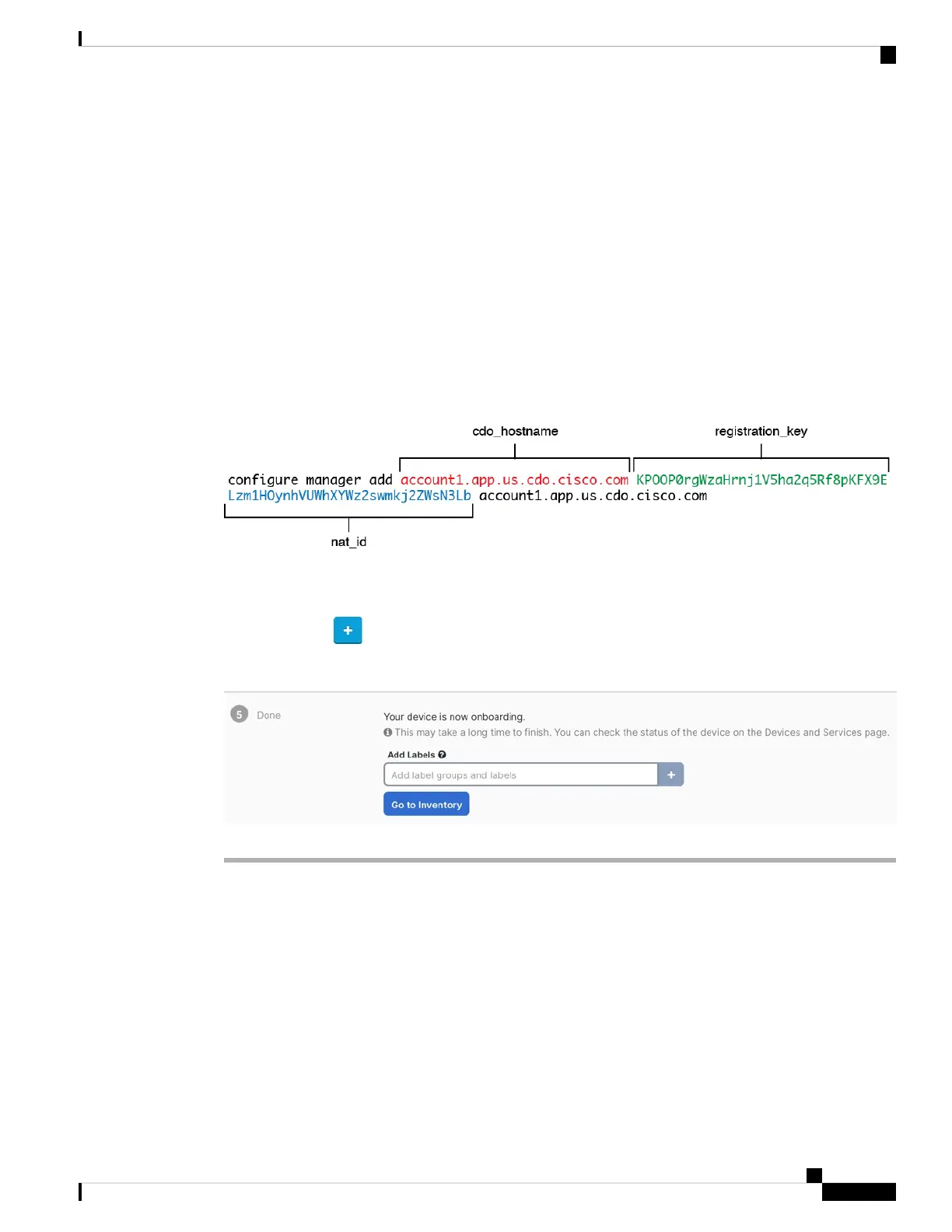• Perform Initial Configuration Using the CLI, on page 144—Copy this command at the threat defense CLI
after you complete the startup script.
• Perform Initial Configuration Using the Device Manager, on page 148—Copy the cdo_hostname,
registration_key, and nat_id parts of the command into the Management Center/CDO Hostname/IP
Address, Management Center/CDO Registration Key, and NAT ID fields.
Example:
Sample command for CLI setup:
configure manager add account1.app.us.cdo.cisco.com KPOOP0rgWzaHrnj1V5ha2q5Rf8pKFX9E
Lzm1HOynhVUWhXYWz2swmkj2ZWsN3Lb account1.app.us.cdo.cisco.com
Sample command components for GUI setup:
Figure 97: configure manager add command components
Step 9 Click Next in the onboarding wizard to start registering the device.
Step 10 (Optional) Add labels to your device to help sort and filter the Inventory page. Enter a label and select the
blue plus button ( ). Labels are applied to the device after it's onboarded to CDO.
Figure 98: Done
What to do next
From the Inventory page, select the device you just onboarded and select any of the option listed under the
Management pane located to the right.
Perform Initial Configuration
Perfom initial configuration of the threat defense using the CLI or using the device manager.
Cisco Firepower 2100 Getting Started Guide
143
Threat Defense Deployment with CDO
Perform Initial Configuration