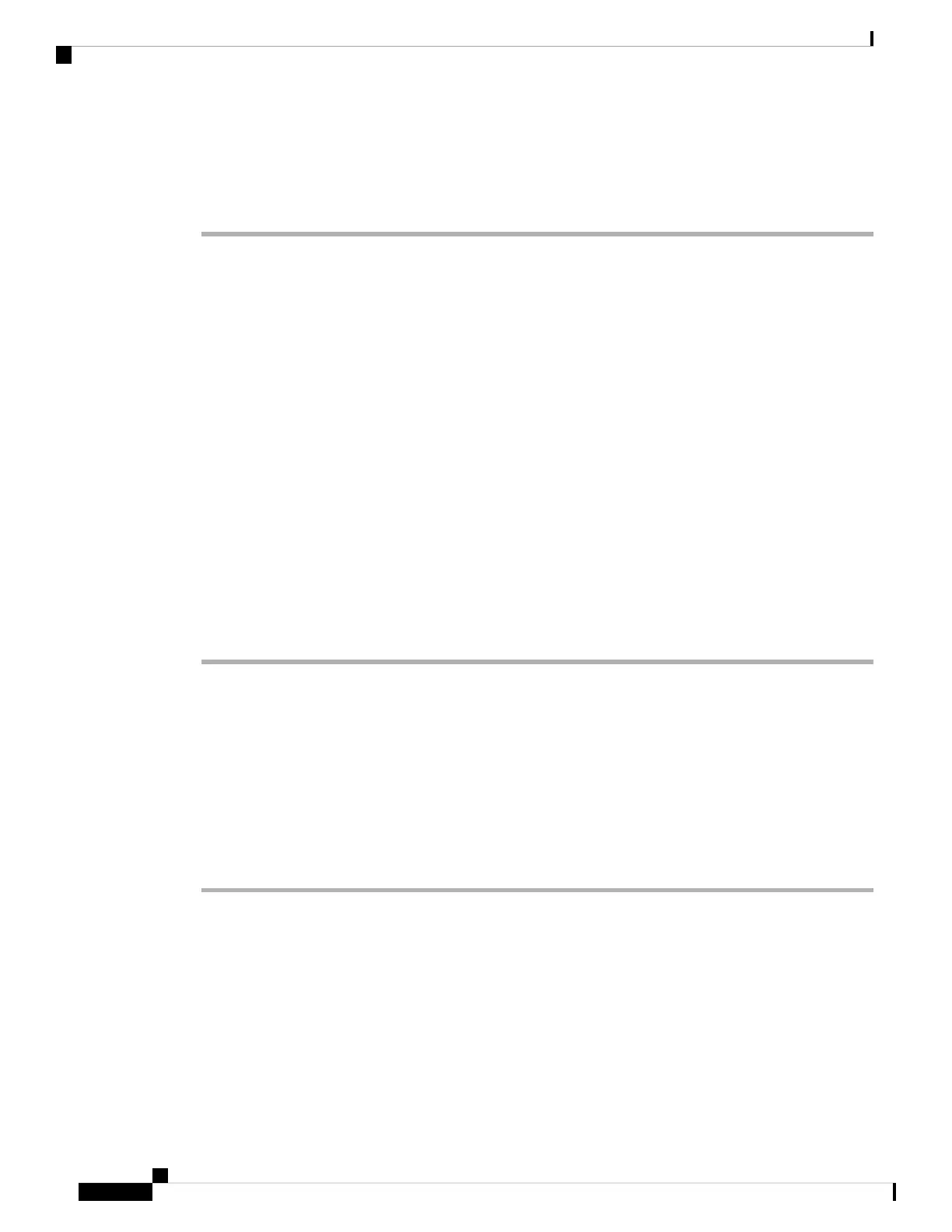Manage the Firepower 2100 on either Management 1/1 or Ethernet 1/2. The default configuration also
configures Ethernet1/1 as outside.
Procedure
Step 1 Install the chassis. See the hardware installation guide.
Step 2 Connect your management computer to either of the following interfaces:
• Ethernet 1/2—Ethernet 1/2 has a default IP address (192.168.1.1) and also runs a DHCP server to provide
IP addresses to clients (including the management computer), so make sure these settings do not conflict
with any existing inside network settings (see Firepower 2100 Appliance Mode Default Configuration,
on page 180). Only clients on 192.168.1.0/24 can access the ASA.
If you need to change the Ethernet 1/2 IP address from the default, you must also cable your management
computer to the console port. See (Optional) Change the IP Address, on page 183.
• Management 1/1 (labeled MGMT)—Management 1/1 obtains an IP address from a DHCP server on
your management network; if you use this interface, you must determine the IP address assigned to the
ASA so that you can connect to the IP address from your management computer.
You can later configure ASA management access from other interfaces; see the ASA general operations
configuration guide.
Step 3 Connect the outside network to the Ethernet1/1 interface (labeled WAN).
For Smart Software Licensing, the ASA needs internet access.
Step 4 Connect other networks to the remaining interfaces.
Power on the Firewall
The power switch is located to the left of power supply module 1 on the rear of the chassis. It is a toggle
switch that controls power to the system. If the power switch is in standby position, only the 3.3-V standby
power is enabled from the power supply module and the 12-V main power is OFF. When the switch is in the
ON position, the 12-V main power is turned on and the system boots.
Procedure
Step 1 Attach the power cord to the device and connect it to an electrical outlet.
Step 2 Press the power switch on the back of the device.
Step 3 Check the PWR LED on the front of the device; if it is solid green, the device is powered on.
Cisco Firepower 2100 Getting Started Guide
182
ASA Deployment with ASDM
Power on the Firewall