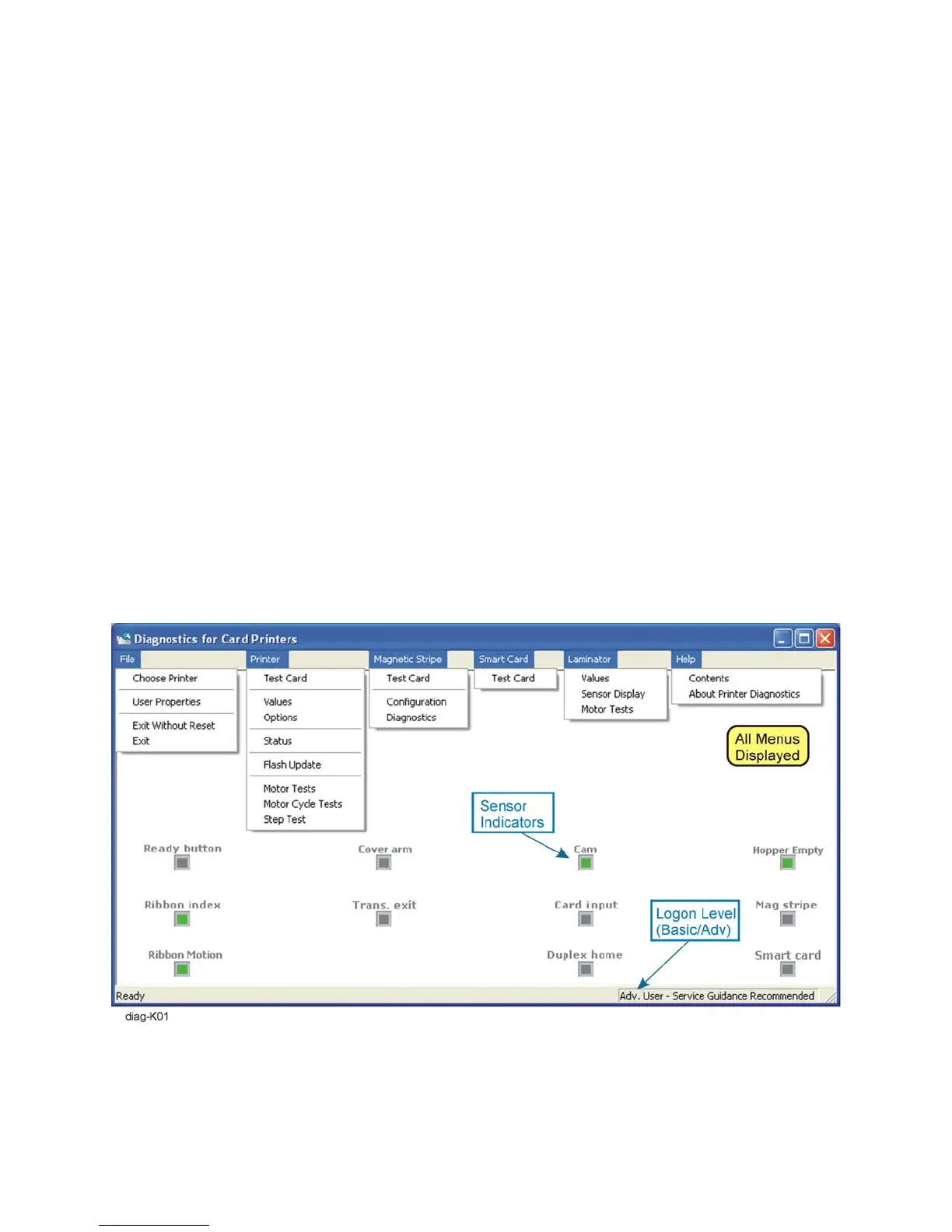5-6 Adjustments
Using Printer Diagnostics
1. The first time you use the Printer Diagnostics you may be required to select
the printer model. Make sure the printer is connected and powered on, and
then click on the appropriate printer.
2. Next, select User Properties from the File menu to change the logon level.
A. Select Advanced User from the list and press OK.
Selecting Basic User will disable some of the settings within
Diagnostics. No password will be required for this option.
B. At the prompt, enter the service technician password (926918).
Do not share this password with the end-user of the printer. It permits
access to settings that should not be altered by untrained personnel.
Parts of the Diagnostics Window
The main Diagnostic window shows the near-real-time status of the printer’s
sensors (there may be a communication delay). The lower right corner shows the
current Logon Level (either Basic or Advanced). Menu options that are not
appropriate for the printer are grayed out.